Manage Self-Announcing Netprobes
Overview Copied
Once you have installed the Netprobe, the next step is to add it to a Managed Entity as well as a Gateway.
With Self-Announcing Netprobes, no Netprobe or Managed Entity is configured on the Gateway. Instead, you configure the Netprobe setup file to specify both the Netprobe and Managed Entity names, along with one or more type names that correspond to types in the Gateway setup file. This configuration allows Netprobes to start up on any hosts and immediately be configured with default monitoring. In addition, the Netprobe can fetch its setup file from a remote source.
If you are looking to manually connect a Netprobe to a Gateway, see Probes.
To run, a Self-Announcing Netprobe must have the following resources ready:
- Netprobe setup file with self-announcing mode enabled.
- The Netprobe setup location set when the Netprobe starts.
- Self-announcing token in Licence Daemon. For guidance, contact ITRS Support .
- Self-announce enabled in the Gateways to be used.
Set up the Netprobe Copied
Self-Announcing Netprobes require a Netprobe setup file. You must ensure the setup file is configured correctly.
- Create a new setup file, or copy and edit an existing one. You can use the template,
netprobe.setup.xml, provided below as a starting point. - In the setup file, check that the
selfAnnouncesetting is enabled. The same style of Netprobe setup file can be used for other configuration schemes as well as Self-Announcing Netprobes, so it is important that you choose the correct template. The correct template will have the following elements:
<selfAnnounce>
<enabled>true</enabled>
</selfAnnounce>
- Add the Managed Entities that you want the Self-Announcing Netprobe to connect to. For example:
<managedEntities>
<managedEntity>
<name>myEntity</name>
</managedEntity>
<managedEntity>
<name>anotherEntity</name>
</managedEntity>
</managedEntities>
Note
You can specify other elements in the<managedEntity>tag, such as<attributes>,<variables>, and<types>. For guidance in configuring Managed Entities, see Managed Entities and Managed Entity Groups.
- Configure the list of Gateways you want the Self-Announcing Netprobe to connect to. For example:
<gateways>
<gateway>
<hostname>chimx165</hostname>
<port>17101</port>
<secure>true</secure>
</gateway>
</gateways>
You can specify multiple Gateways, but this is subject to some conditions. For more information, see Gateway clustering.
-
Save this file to a directory where the Netprobe can access:
- Locally — machine where the Netprobe is running.
- From a URL — remote source which the Netprobe can pull from.
-
Start the Netprobe with the option pointing to the setup file:
-
On the Windows Netprobe installer, provide the setup file when prompted:
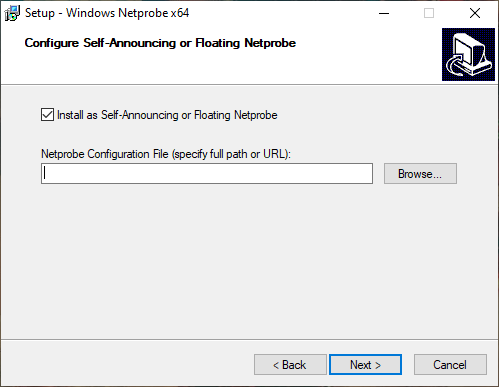
-
On Linux and other platforms, use the
-setupcommand-line option:
-
./netprobe.linux_64 -setup <file path or url to the setup file> &
Note
There are a few ways that you can start the Netprobe. For more information, see the following:
Success
The Netprobe is now running in self-announcing mode and will periodically refresh the configuration file following a setup interval. For more information on other command-line options available to the Netprobe, see Netprobe Command-line Options.
The following is an example of a Netprobe setup file for a Self-Announcing Netprobe:
<?xml version="1.0" encoding="ISO-8859-1"?>
<netprobe>
<selfAnnounce>
<enabled>true</enabled>
<retryInterval>60</retryInterval>
<requireReverseConnection>false</requireReverseConnection>
<probeName>myProbe</probeName>
<managedEntities>
<managedEntity>
<name>myEntity</name>
<attributes>
<attribute name="COUNTRY">USA</attribute>
<attribute name="CITY">CHICAGO</attribute>
<attribute name="ENVIRONMENT">PROD</attribute>
</attributes>
<variables>
<var name="var_string">
<string>selfProbe</string>
</var>
<var name="var_double">
<double>10.1</double>
</var>
</variables>
<types>
<type>Linux</type>
<type>Fidessa</type>
<type>ProdShare</type>
</types>
</managedEntity>
</managedEntities>
<gateways>
<gateway>
<hostname>chimx165</hostname>
<port>17101</port>
<secure>true</secure>
</gateway>
<gateway>
<hostname>chimx165</hostname>
<port>17102</port>
</gateway>
<gateway>
<hostname>chimx165</hostname>
<port>17103</port>
<secure>false</secure>
</gateway>
</gateways>
</selfAnnounce>
</netprobe>
For more information on the Netprobe setup file and its elements, see Self-announce settings in Netprobe setup.
Set up the Gateway Copied
With the Netprobe running in self-announcing mode, it will periodically announce itself to the Gateways you have configured. However, the Gateway will not accept the connection unless you enable Self-Announcing Netprobes.
Check that Self-announcing probes are Enabled in the Gateway:

By default, Self-Announcing Netprobes are enabled on the Gateway. For more information on the Gateway setting, see Self-Announcing Netprobes.
Topology Copied
This section describes the connection processes between a Self-Announcing Netprobe and a Gateway.
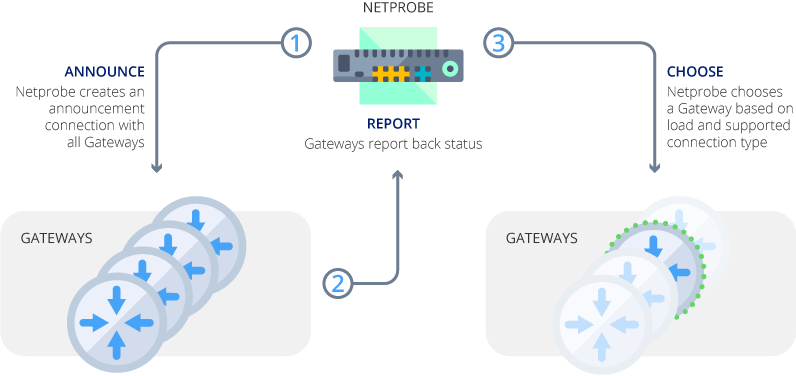
When establishing a new connection, a Netprobe performs the following steps:
-
The Netprobe creates an announcement connection with each Gateway listed in its configuration file.
-
Each Gateway reports back its status. This includes information about loading as well as supported connection types.
-
The Netprobe chooses a preferred Gateway based on the status information and sends a rejection or acceptance message to each Gateway.
-
A permanent connection is established with the Gateway chosen in step 3 in one of the following ways:
- If the connection uses TLS or if the is configured to require a reverse connection, then the promotes the announcement connection with the chosen to a permanent connection and drops all other announcement connections.
- If the selected does not support reverse connections, then the drops all the announcement connections and waits for the chosen to establish a permanent connection (as if the was not a SAN).
- If neither of the previous cases apply, then the Netprobe drops all the announcement connections and establishes a new permanent connection to the chosen Gateway.
To configure supported connection types use the following settings:
enableReverseConnectionsin the Gateway Setup Editor. For more information, see selfAnnouncingProbes > enableReverseConnections in Self-Announcing Netprobes Technical Reference.requireReverseConnectionsin the Netprobe setup. For more information, see Self-announce settings in setup.
Gateway clustering Copied
When choosing which of the configured Gateways the Self-Announcing Netprobe connects to, note the following:
- All Gateways should run the same configuration, for example, by using shared includes.
- The ‘same configuration’ for Gateways refer to having the same samplers, rules, variables, and other settings, as these may apply to Managed Entities created by the Self-Announcing Netprobes.
- You can make groups of Gateways, and have Self-Announcing Netprobes connect to only that group in the Netprobe setup file.
Load balancing Copied
In self-announcing mode, the Netprobe setup file must specify one or more Gateways to announce to.
When more than one Gateway is specified, the following occurs:
- The Netprobe attempts to contact every Gateway.
- The Gateways respond, indicating if they are willing to accept the Netprobe. Each Gateway provides a score indicating how highly loaded it is.
- The Netprobe then chooses the least loaded Gateway to use, tells the chosen Gateway, and listens for a connection from the Gateway.
- If reverse connections are enabled, then the Self-Announcing Netprobe initiates the connection to the Gateway. For more information, see selfAnnouncingProbes > enableReverseConnections in Self-Announcing Netprobes Technical Reference.
- If there is a tie, the Netprobe picks the first of the least loaded Gateways, in the order specified in the Netprobe setup file.
Score Copied
Self-Announcing Netprobes use the Gateway score to determine what Gateway to connect to.
Each Netprobe gives an individual score which represents the load it puts on a Gateway. The Gateway score is the total of the scores from every Netprobe on a Gateway. The score is a measure of how loaded a Gateway is, and represents the number of samplers configured on a Netprobe.
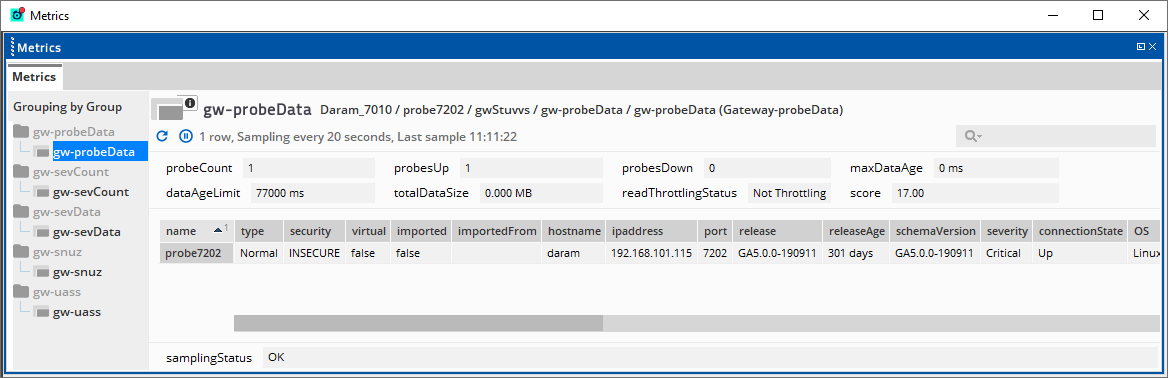
You can use the Probe Data plug-in to see the score from each Netprobe. For more information, see Probe data in Gateway.
Rebalance Self-Announcing Netprobes Copied
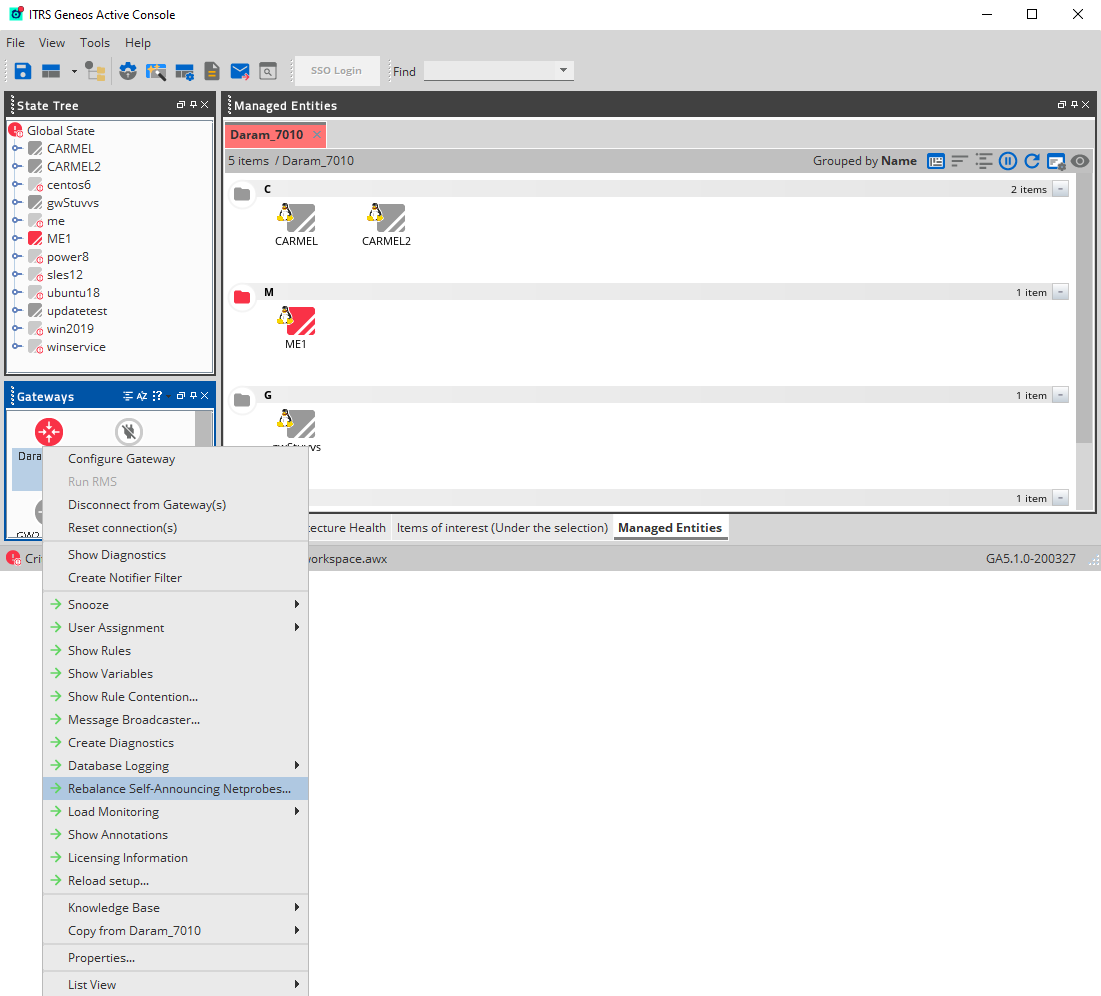
You can redistribute Self-Announcing Netprobes across your Gateways using the Gateway command for rebalancing Self-Announcing Netprobes. This command removes Self-Announcing Netprobes from a Gateway to either reach a target number of Self-Announcing Netprobes or reach a target Gateway score.
You may want to use this command to redistribute Self-Announcing Netprobes to a recently restored Gateway from other Gateways across your cluster. For more information, see Rebalance Self-Announcing Netprobes command.
Connection rules Copied
Reasons for rejection Copied
Gateways may refuse to accept a Self-Announcing Netprobe for a few reasons. For more information, see Rejection reasons.
Netprobes will reject forward connections from Gateways in the following cases:
- A Self-Announcing Netprobe is configured to require reverse connections.
- A Gateway claims to be connecting to a Self-Announcing Netprobe, but the receiving Netprobe is floating or normal.
- A Gateway claims to be connecting to a floating Netprobe, but the receiving Netprobe is Self-Announcing or normal.
Configuration conflicts Copied
The Self-Announcing Netprobe may encounter conflicts between its setup file and the Gateway setup file. For more information, see Configuration conflicts.
Disconnection behaviour Copied
The Netprobe follows a set of rules when connecting to the Gateway. For more information, see Disconnect behaviours.
Hot standby Gateways Copied
Where hot standby Gateway pairs are used, both should be specified in the Netprobe setup file. A non-active Gateway will refuse to accept the Netprobe, so there is no risk of the Netprobe choosing a secondary Gateway while the primary is still up.
For more information on Gateway hot standby behaviour, see Hot Standby.
Other Self-Announcing Netprobe features Copied
Disable listening Copied
There are two ways to configure Self-Announcing Netprobes to not listen for incoming connections on their configured port:
- Use the command line option
-listenipwith the argumentnone. - Set the environment variable
LISTEN_IPtonone.
Neither method removes the configured port from the Netprobe, and the port is still used by the Gateway to identify its connection with the Netprobe.
Snooze and user assignment information on self-announcing probes Copied
Self-Announcing Netprobes store snooze and user assignment information in files in the Netprobe directory. The files have the following filenames, where <probename> is the name of the SAN configured in the Netprobe setup file:
<probename>.snooze— contains snooze information.<probename>.user_assignment— contains user assignment information.