WTS
Introduction Copied
This guide provides information about WTS Licenses, Processes, Sessions, and Summary. This includes the available actions in each view and the plugin configurations and settings.
WTS Licenses Copied
The WTS Licenses plug-in provides a view of the current licenses issued by a Terminal Services Licensing Server. Multiple servers can be monitored by using multiple instances of this plug-in - one instance per view required. These views can then be shown inside a single Managed Entity or across multiple Managed Entities as required.
View Copied
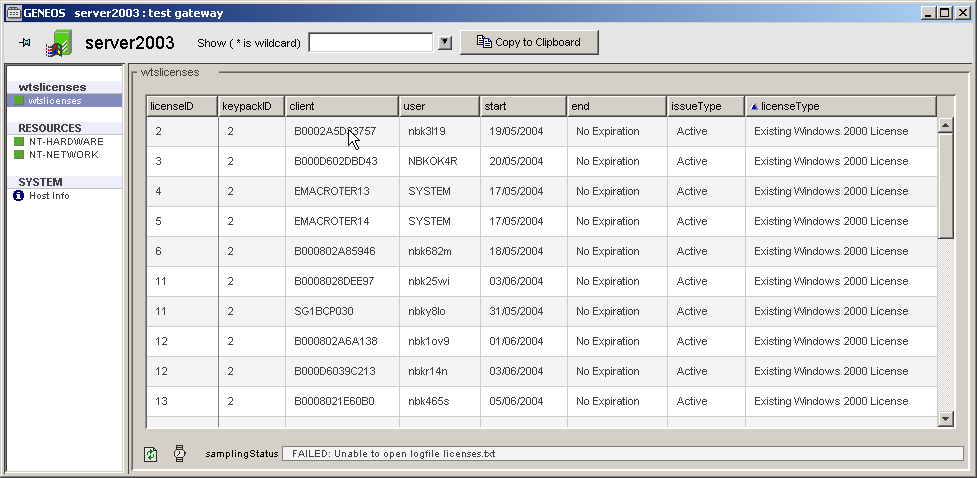
Table Legend
| Name | Description |
|---|---|
| licenseID | The license identifier as reported by the Licensing Server. |
| keypackID | The keypack that the license comes from. |
| client | The name of the client the license is issued to. |
| user | The name of the user the license is issued to. |
| start | The date the license is valid from. |
| issueType | The issue type of the license. |
| licenseType | The type of the license. |
| end | The date the license is valid to. |
WTS Licenses plugin configuration Copied
The Netprobe that contains this plugin is called netprobent+wrs. It must run on a Windows machine running the Windows Terminal Services service.
This plugin must be run on a Windows machine that has the Microsoft Licensing Reporter Tool (lsreport.exe) installed and functioning.
The following parameters can be configured for this plug-in:
lsreportTool Copied
Name of the license reporting tool. This tool is used by the plug-in to obtain the list of licenses from the licensing server.
Mandatory: No
Default: lsreport.exe
lsreportLog Copied
Name of the file to be created by the lsreportTool
Mandatory: No
Default: lsreport.txt
servers Copied
This section contains configuration for the server.
Mandatory: No
servers > server Copied
The licensing server to query for license information.
Mandatory: No
Default: localhost
WTS Processes Copied
The WTS Processes plug-in provides a view of the current processes running on the machine, which stem from a remote login. This view is updated in real-time, and can be configured to display an additional set of metrics to monitor, as well as to filter processes listed to provide a more specific view. The Geneos Rule Manager can then be used to set up a rule that would change state and trigger an event when these metrics rise above a set level.
Multiple sets of processes can be monitored by using multiple instances of this plug-in - one instance per view required. These views can then be shown inside a single Managed Entity or across multiple Managed Entities - one per view.
View Copied
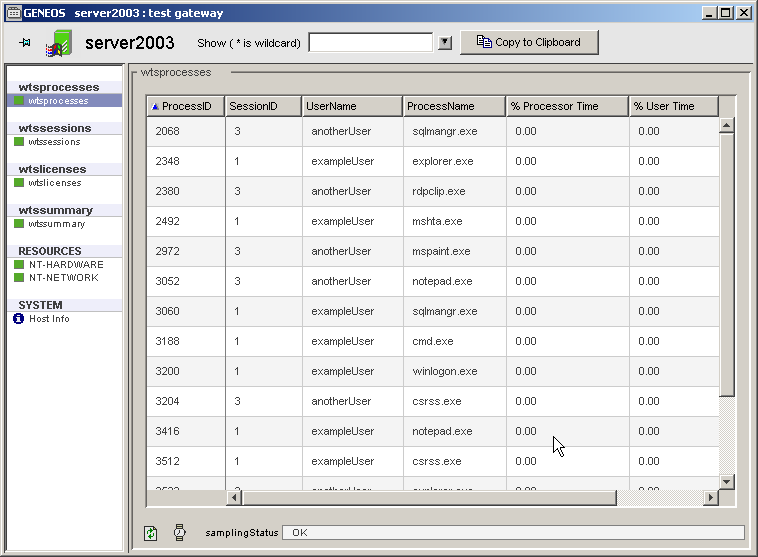
Table Legend
| Name | Description |
|---|---|
| ProcessID | The process identifier as used by Windows. |
| SessionID | The session the process originates from. |
| UserName | The name of the user logged in for that session. |
| ProcessName | The name of the executable of the process. |
| Creating Process ID | The process identifier of the creating process. |
| <user defined> | Other columns as specified in the sampler manager, using the "Counters" parameter. |
Actions Copied
Kill Process Copied
This plug-in has an additional context-menu option, “Kill Process” as shown below. When selected, this option will terminate the currently selected process immediately. As a consequence, managers using this option should note that a user still using this process would not be given a chance to save their work. Thus it is recommended that this feature only be used on unwanted processes.
If required, managers can give the user prior notification using the “Send Message” menu in the WTS Sessions plug-in before terminating a process.
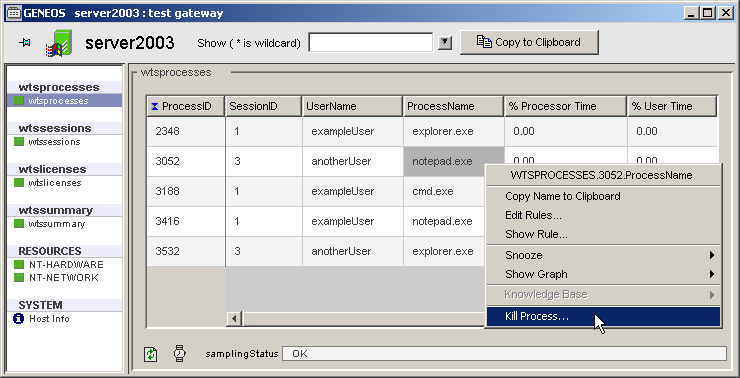
WTS Processes plugin configuration Copied
The Netprobe that contains this plug-in is called netprobent+wrs. It must run on a Windows machine running the Windows Terminal Services service.
The following parameters can be configured for this plug-in:
counters Copied
This section contains configuration about counters.
Mandatory: No
counters > counter Copied
A list of metrics to monitor for each process. These will be added to the view as columns at the right-hand side.
Entries in this list are checked to see if they correspond with the above values. If an entry does not appear as a column when running the plug-in, please check that it is specified exactly as above.
Possible values:
| Setting |
| % Processor Time |
| % User Time |
| % Privileged Time |
| Virtual Bytes Peak |
| Virtual Bytes |
| Page Faults/sec |
| Working Set Peak |
| Working Set |
| Page File Bytes Peak |
| Page File Bytes |
| Private Bytes |
| Thread Count |
| Priority Base |
| Elapsed Time |
| Pool Paged Bytes |
| Pool Nonpaged Bytes |
| Handle Count |
| IO Read Operations/sec |
| IO Write Operations/sec |
| IO Data Operations/sec |
| IO Other Operations/sec |
| IO Read Bytes/sec |
| IO Write Bytes/sec |
| IO Data Bytes/sec |
| IO Other Bytes/sec |
Mandatory: No
Default: % Processor Time,% User Time,% Privileged Time,Page Faults/sec,Working Set
showUsers Copied
A list of usernames on which to filter the view. If this parameter is specified, only processes belonging to the listed users will be included in the view.
If this parameter is specified along with hideUsers, or neither of these parameters is specified, then processes of all users are shown.
Mandatory: No (either showUsers or hideUsers)
Default: All user processes
hideUsers Copied
A list of usernames on which to filter the view. If this parameter is specified, processes belonging to the listed users will be excluded from the view.
If this parameter is specified along with showUsers, or neither of these parameters is specified, then processes of all users are shown.
Mandatory: No (either showUsers or hideUsers)
Default: All user processes
showProcesses > process Copied
A list of process names on which to filter the view. If this parameter is specified, only the listed processes will be shown in the view.
If this parameter is specified along with hideProcesses, or neither of these parameters is specified, then all processes will be shown.
Mandatory: No (either showProcesses or hideProcesses)
Default: All processes
hideProcesses > process Copied
A list of process names on which to filter the view. If this parameter is specified the listed processes will be hidden from the view.
If this parameter is specified along with showProcesses, or neither of these parameters is specified, then all processes will be shown.
Mandatory: No (eithershowProcesses or hideProcesses)
Default: All processes
WTS Sessions Copied
The WTS Sessions plug-in provides a view of the current processes running on the machine, which stem from a remote login. This view is updated in real-time and can be configured to display an additional set of metrics to monitor, and also shows a summary of the current sessions at the top of the view. The Geneos Rule Manager can then be used to set up a rule that would change state and trigger an event when these metrics rise above a set level.
View Copied
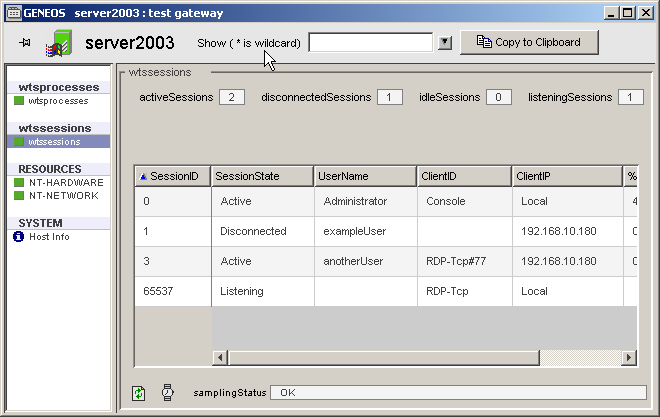
Headline Legend
| Name | Description |
|---|---|
| activeSessions | The number of active sessions on the Terminal Server. |
| disconnectedSessions | The number of disconnected sessions on the Terminal Server. |
| idleSessions | The number of idle sessions on the Terminal Server. |
| listeningSessions | The number of listening sessions on the Terminal Server. |
Table Legend
| Name | Description |
|---|---|
| SessionID | The session identifier as used by Windows Terminal Server. |
| SessionState | The current state of the session. |
| UserName | The name of the user logged in for the session. |
| ClientID | The client identifier, typically showing the transport method used for the connection. |
| ClientIP | The IP address of the remote client, or "Local" if the session is connecting from the same machine as the server. |
| % Processor Time | The percentage processor time that the session is consuming. |
| <user defined> | Other columns as specified in the sampler manager, using the "Counters" parameter. |
Actions Copied
View Processes Copied
When selected, the View Processes context-menu option will display a summary window detailing all the processes running for this particular session. The headings displayed in this summary include the following by default:
- ProcessName
- ProcessID
- Creating Process ID
- % Processor Time
- % User Time
- % Privileged Time
- Page Faults/sec
- Working Set
If a WTS Processes plug-in is running, then the headings displayed will show the first three headings above, followed by any user specified headings the WTS Processes plug-in is configured with.
Examples of this functionality are shown below:
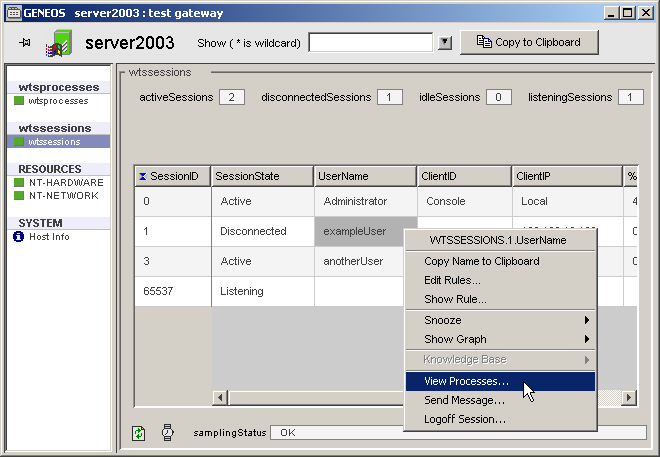
Send Message Copied
When selected, the Send Message context-menu option will bring up a dialog asking the user to type in the message to send. After the message is typed, clicking “OK” will send the message to the user machine, where it appears as a standard Windows message dialog. Clicking “Cancel” will of course cancel this operation.
The title of this dialog defaults to “Admin Message”, but can be configured with the parameter messageTitle.
Examples of this functionality are shown below:
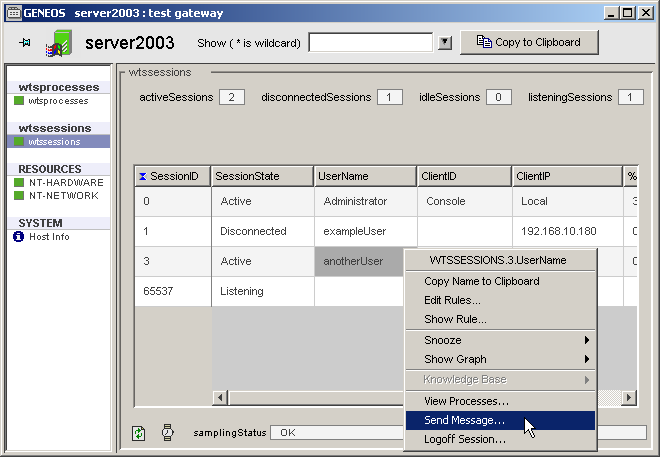
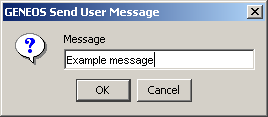
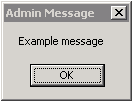
Logoff Session Copied
When selected, the Logoff Session context-menu option will bring up a dialog asking the user to confirm the logoff. Clicking “OK” will then instruct Windows Terminal Server to end this session, logging off the user and then terminating all running processes. As such, it is recommended that for active sessions the user first use the “Send Message” menu option to send prior warning to give the remote user a chance to save their work. Clicking “Cancel” on the confirmation dialog will cancel this operation.
After this operation is selected, the view will be automatically refreshed. The recently closed session will typically have a state displayed as “Down” to indicate that this session is no longer in operation, but is still in the process of being cleared up.
Examples of this functionality are shown below:
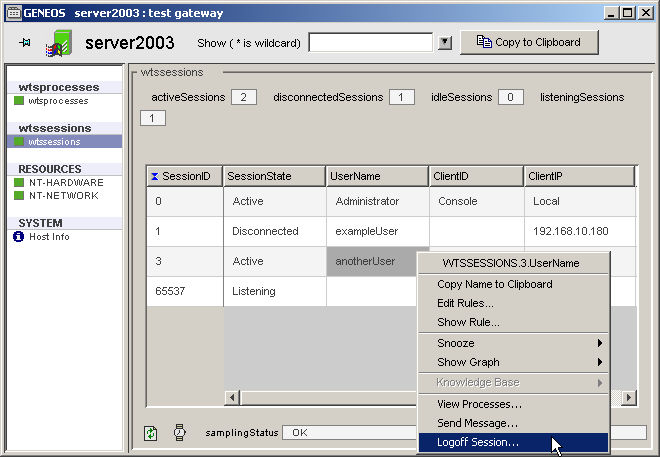
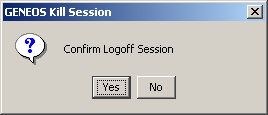
Ping Copied
When selected pings a client logged on to the terminal server. Right click their name and select ping.
Examples of this functionality are shown below:
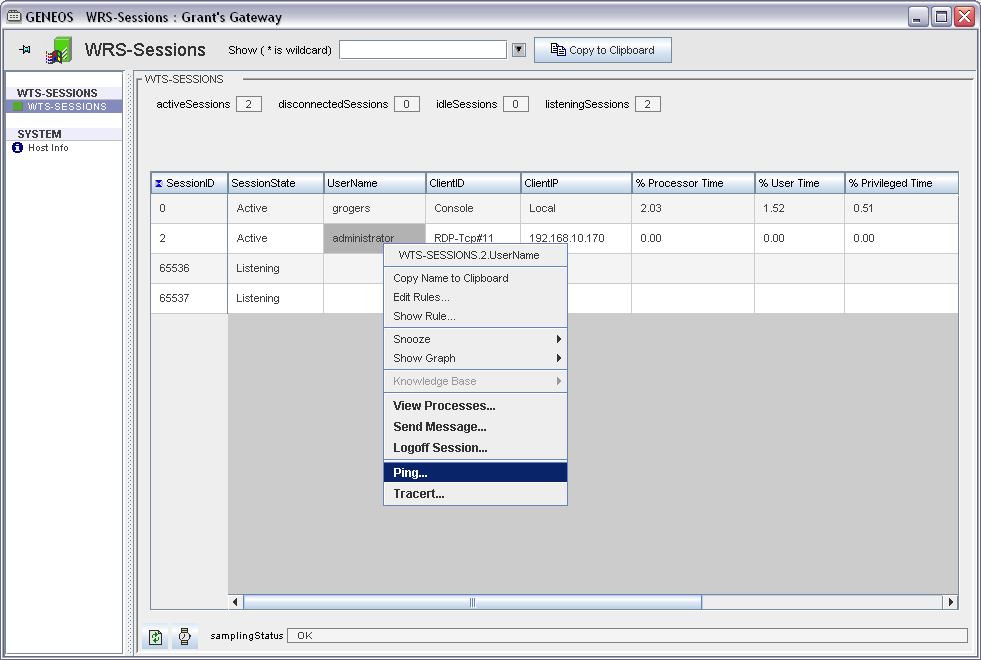
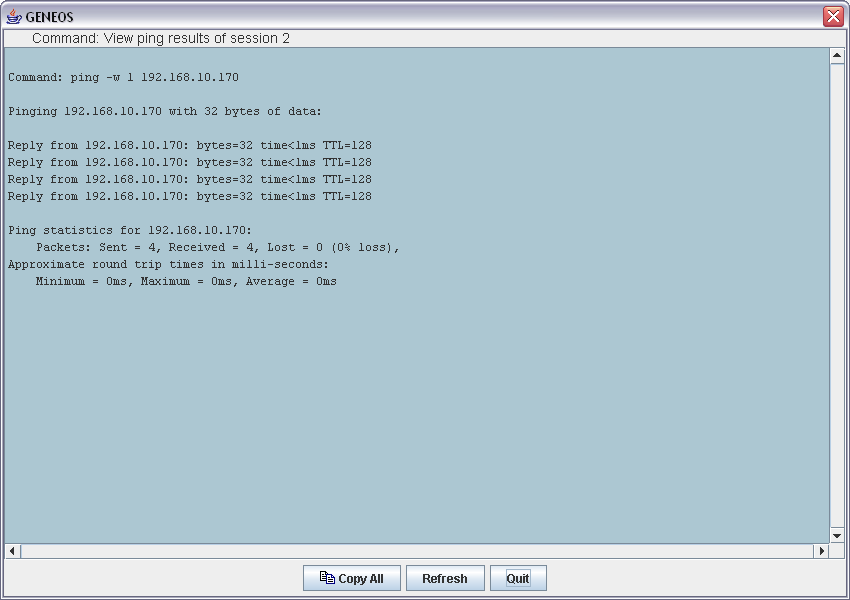
Traceroute Copied
When selected traces the route to a client logged on to the terminal server. Right click their name and select traceroute.
Examples of this functionality are shown below:
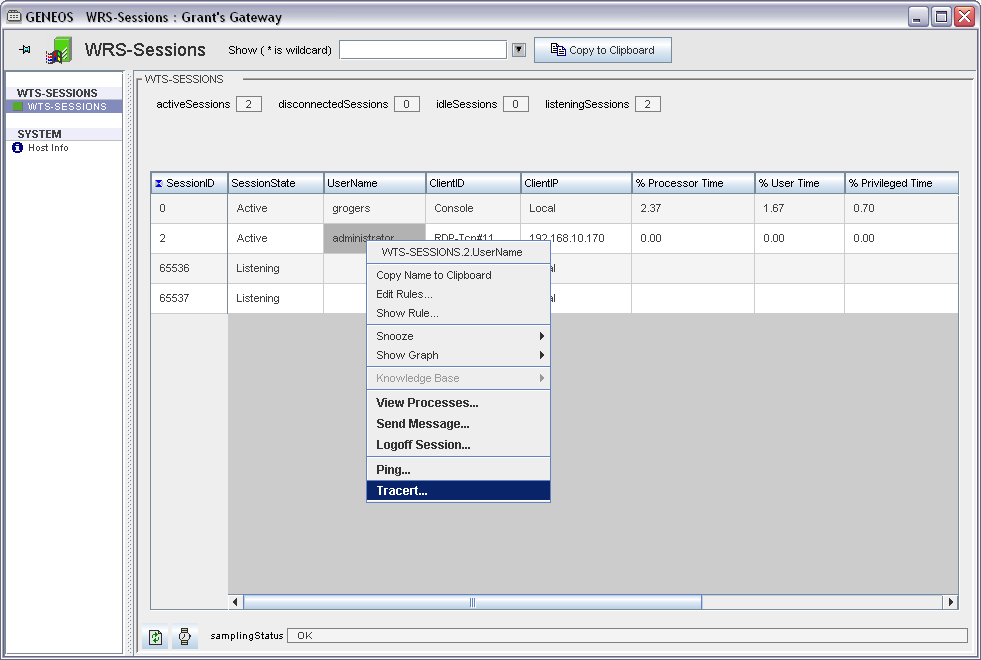
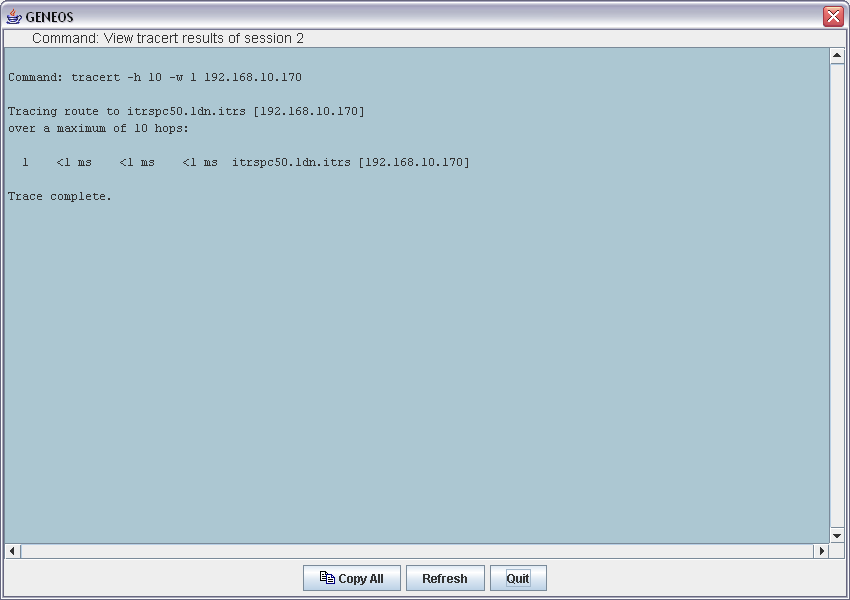
Event Logging Copied
Event logging is switched on by default and captures all events; this includes Logons, Logoffs, active, disconnected and other states. The states are only monitored after the first sample. It is possible to disable event logging by setting disableEvents to true.
Examples of this functionality are shown below:
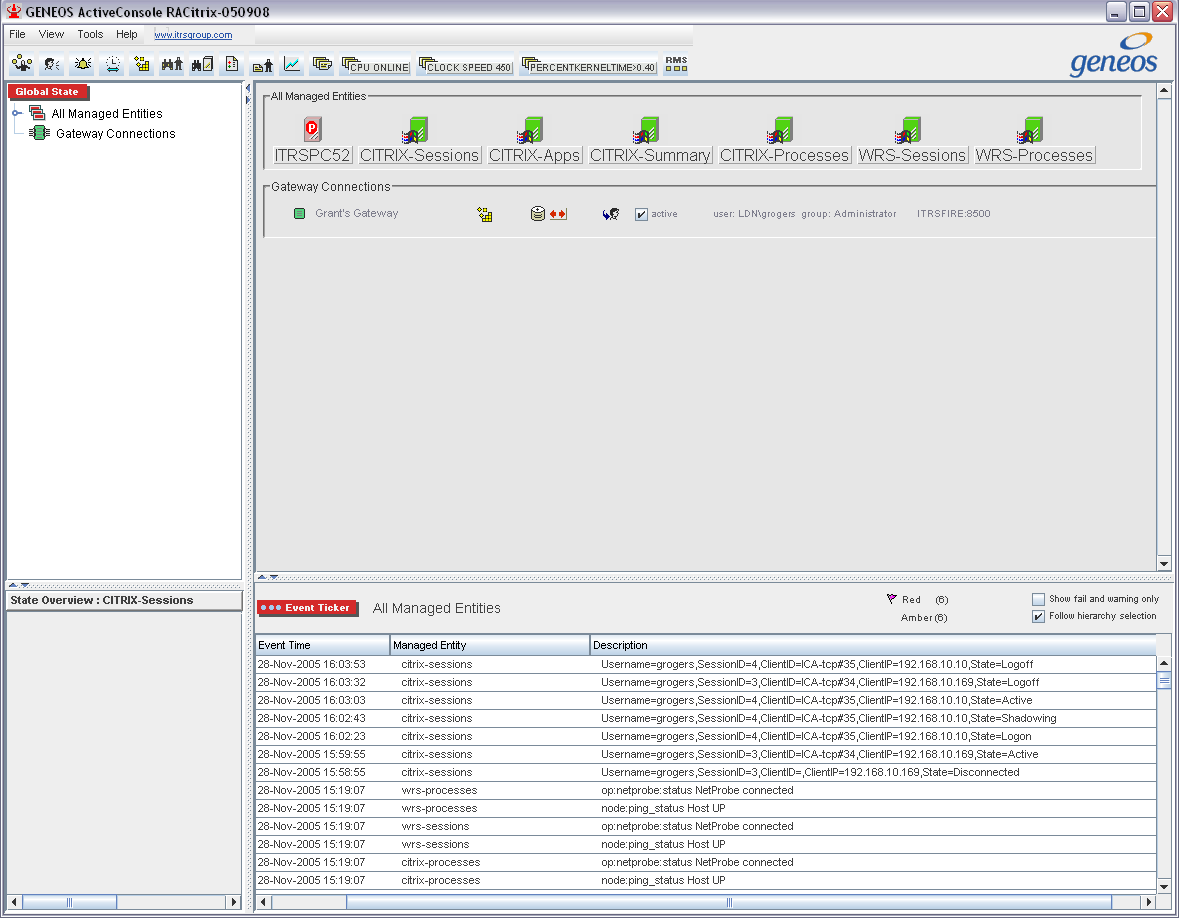
WTS Sessions plugin configuration Copied
The Netprobe that contains this plugin is called netprobent+wrs. It must run on a Windows machine where the Windows Terminal Services service and the Terminal Services Session performance counters are enabled.
The following parameters can be configured for this plugin:
counters Copied
This section contains configuration about counters.
Mandatory: No
counters > counter Copied
A list of metrics to monitor for each process. These will be added to the view as columns at the right-hand side.
Possible values:
| Setting |
| % User Time |
| % Privileged Time |
| Virtual Bytes Peak |
| Virtual Bytes |
| Page Faults/sec |
| Working Set Peak |
| Working Set |
| Page File Bytes Peak |
| Page File Bytes |
| Private Bytes |
| Thread Count |
| Pool Paged Bytes |
| Pool Nonpaged Bytes |
| Handle Count |
| Input WdBytes |
| Input WdFrames |
| Input WaitForOutBuf |
| Input Frames |
| Input Bytes |
| Input Compressed Bytes |
| Input Compress Flushes |
| Input Errors |
| Input Timeouts |
| Input Async Frame Error |
| Input Async Overrun |
| Input Async Overflow |
| Input Async Parity Error |
| Input Transport Errors |
| Output WdBytes |
| Output WdFrames |
| Output WaitForOutBuf |
| Output Frames |
| Output Bytes |
| Output Compressed Bytes |
| Output Compress Flushes |
| Output Errors |
| Output Timeouts |
| Output Async Frame Error |
| Output Async Overrun |
| Output Async Overflow |
| Output Async Parity Error |
| Output Transport Errors |
| Total WdBytes |
| Total WdFrames |
| Total WaitForOutBuf |
| Total Frames |
| Total Bytes* |
| Total Compressed Bytes |
| Total Compress Flushes |
| Total Errors |
| Total Timeouts |
| Total Async Frame Error |
| Total Async Overrun |
| Total Async Overflow |
| Total Async Parity Error |
| Total Transport Errors |
| Total Protocol Cache Reads |
| Total Protocol Cache Hits |
| Total Protocol Cache Hit Ratio |
| Protocol Bitmap Cache Reads |
| Protocol Bitmap Cache Hits |
| Protocol Bitmap Cache Hit Ratio |
| Protocol Glyph Cache Reads |
| Protocol Glyph Cache Hits |
| Protocol Glyph Cache Hit Ratio |
| Protocol Brush Cache Reads |
| Protocol Brush Cache Hits |
| Protocol Brush Cache Hit Ratio |
| Protocol Save Screen Bitmap Cache Reads |
| Protocol Save Screen Bitmap Cache Hits |
| Protocol Save Screen Bitmap Cache Hit Ratio |
| Input Compression Ratio |
| Output Compression Ratio |
| Total Compression Ratio |
Mandatory: No
Default: % User Time,% Privileged Time,Page Faults/sec,Working Set,Input Bytes
messageTitle Copied
A string specifying the text to be displayed in the title-bar of a message sent to a remote user.
Mandatory: No
Default: Admin Message
disableEvents Copied
Disables the events logons, logoffs, active, disconnected and other states.
Mandatory: No
Default: false
WTS Summary Copied
The WTS Summary plug-in provides a quick overview of the state of the server, including the states of the sessions and the Licensing Servers being polled for licenses by each WTS Licenses plug-in.
View Copied
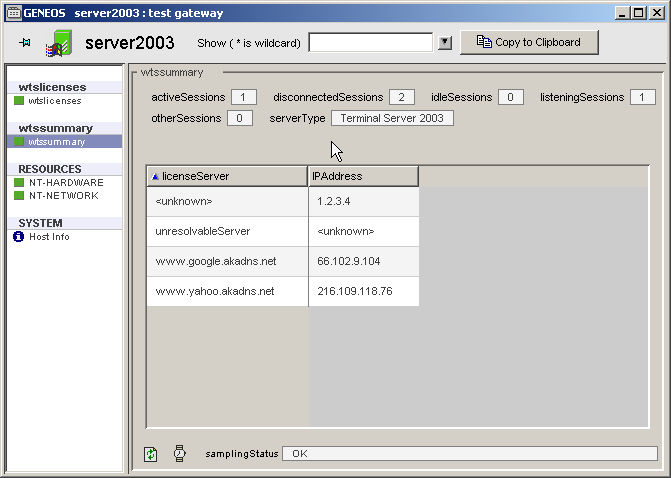
Headline Legend
| Name | Description |
|---|---|
| activeSessions | The number of active sessions connected to the Terminal Server. |
| disconnectedSessions | The number of disconnected sessions connected to the Terminal Server. |
| idleSessions | The number of idle sessions connected to the Terminal Server. |
| listeningSessions | The number of listening sessions on the Terminal Server. |
| otherSessions | The number of other sessions (transitional states at time of sampling) connected to the Terminal Server. |
| serverType | The type of server running. |
Table Legend
| Name | Description |
|---|---|
| licenseServer | The name of the licence server if it can be resolved. |
| IPAddress | The IP address of the licence server if it can be resolved. |
WTS Summary plugin configuration Copied
The Netprobe that contains this plug-in is called netprobent+wrs. It must run on a Windows machine running the Windows Terminal Services service.