Kafka
Overview Copied
Kafka monitoring is a Gateway configuration file that enables monitoring of Kafka Brokers through a set of samplers with customised JMX plug-in settings.
Kafka is a distributed streaming platform that allows you to:
- Publish and subscribe to stream of records.
- Store streams of records in a fault-tolerant way.
- Process streams of records as they occur.
It is important to monitor Kafka because it carries crucial data that many applications rely on. Geneos provides a JMX server sampler configuration to monitor Kafka.
This guide discusses the steps to set up the Kafka integration on a Gateway. Once the integration is set up, the samplers providing the dataviews become available to that Gateway.
Intended audience Copied
This guide is intended for users who are setting up, configuring, troubleshooting and maintaining this integration. This is also intended for users who will be using Active Console to monitor data from Kafka. Once the integration is set up, the samplers providing the dataviews become available to that Gateway.
As a user, you should be familiar with Linux or any other operating system, and with the administration of the Kafka services.
Prerequisites Copied
The following requirements must be met before the installation and setup of the template:
- A machine running the Netprobe must have access to the host where the Kafka instance is installed and the port Kafka is listening to.
- A JMX-enabled Kafka cluster.
- Netprobe 4.6 or higher.
- Gateway 4.8 or higher.
- Kafka 1.0.0.
Java requirements Copied
- You must have Java installed on the machine running the Netprobe. For information on supported Java versions, see Java support in Geneos Compatibility Matrix.
- Once you have Java installed, configure the environment variables required by the Netprobe so that it can locate the required resource files. For guidance, see Configure the Java environment.
The Java installation and environment configuration is a common source of errors for users setting up Java-based components and plug-ins. It is recommended to read Configure the Java environment to help you understand your Java installation.
Installation procedure Copied
Ensure that you have read and can follow the system requirements prior to installation and setup of this integration template.
-
Download the integration package
geneos-integration-kafka-<version>.zipfrom the ITRS Downloads site. -
Open Gateway Setup Editor.
-
In the Navigation panel, click Includes to create a new file.
-
Enter the location of the file to include in the Location field. In this example, it is the
include/KafkaMonitoring.xml. -
Update the Priority field. This can be any value except
1. If you input a priority of1, the Gateway Setup Editor returns an error. -
Expand the file location in the Include section.
-
Select Click to load.
-
Click Yes to load the new Kafka include file.

-
Click Managed entities in the Navigation panel.
-
Add the Kafka-Broker and Kafka-Cluster types to the Managed Entity section that you will use to monitor Kafka.
-
ClickValidate current document
 to check your configuration.
to check your configuration. -
ClickSave current document
 to apply the changes.
to apply the changes.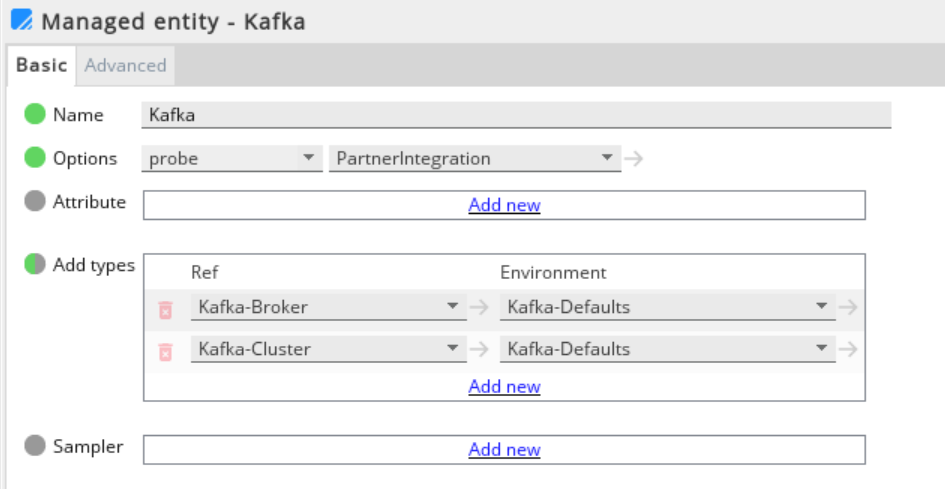
Set up the samplers Copied
These are the pre-configured samplers available to use in KafkaMonitoring.xml.
Configure the required fields by referring to the table below:
| Samplers |
|---|
| Kafka-HeapMemoryUsage |
| Kafka-Broker |
| Kafka-Topics |
| Kafka-Cluster |
Set up the variables Copied
The KafkaMonitoring.xml template provides the variables that are set in the Environments section:
| Variable | Description |
|---|---|
| KAFKA_MONITORING_GROUP_NAME | Sampler group name. |
| KAFKA_JMX_HOST | Host name (or IP address) of the machine hosting the broker. |
| KAFKA_JMX_PORT | JMX port that has been configured for that broker. |
Set up the rules Copied
The KafkaMonitoring-SampleRules.xml template also provides a separate sample rules that you can use to configure the Gateway Setup Editor.
Your configuration rules must be set in the Includes section. In the Navigation panel, click Rules.
The table below shows the included rules in the integration file:
| Sample Rules | Description |
|---|---|
| Broker - Kafka Status |
Generates a human readable version of the numeric State value of the broker and has the following conditions:
|
| Cluster - Partition Underreplicated | Applies to all cells in a Kafka-Cluster. The rule turns red if the value is > 0. |
| Broker - Active Controller | Applies to all Active Controller Count Cells in the Kafka-Broker. The Active Controller count shows the number of active controllers across the cluster. A value of greater than 1 in this column indicates that there are more than one controllers with alerts. |
| Broker - Offline Partitions | Applies to all offline partitions count in the Kafka-Broker. The offline partitions count shows the total number of under replicated partitions across the cluster. A value of greater than 0 indicates that there are under replicated partitions with alerts. |
Metrics and dataviews Copied
Kafka monitoring dataviews Copied
The JMX Server sampler configurations are used to monitor Kafka.
Kafka broker (per broker metrics) Copied
This provides the state of the Kafka broker:
| Column | Description |
|---|---|
| ID | Topic and matrix names. |
| Topic | Topic name. |
| Name | Matrix name. |
| Count / EventType / MeanRate / RateUnit | Attribute values. |

ISR is the set of in-sync replicas. This is the subset of the replicas list that is currently alive and synced with the leader.
| Column Name | Description |
|---|---|
| Kafka | Row name. |
| Version | Kafka binary version. |
| State | State of the Kafka broker. |
| Kafka Status | Manipulated base of the Kafka state value. The following are available:
|
| PartitionCount | Total number of partitions for all topics in the broker which is is usually even across all brokers. |
| LeaderCount | Leader Replica Count. The Leader is the node responsible for all reads and writes for the given partition. Each node will be the leader for a randomly selected portion of the partitions. |
| UnderReplicatedPartitions | Number of partitions under replicated per broker. Replicas are the list of nodes that replicate the log for this partition regardless of whether they are the leader or even if they are currently active. |
| ActiveControllerCount | The number of active controllers in the cluster. One of the brokers is elected as the controller for the whole cluster. It will be responsible for:
|
| OfflinePartitionsCount | The number of partitions that do not have an active leader and are hence not writable or readable. |
| PreferredReplicaImbalanceCount | The imbalance count in the preferred replica. |
| IsrExpand | If a broker goes down, the ISR for some partitions will shrink. When that broker is up again, the ISR will be expanded once the replicas are fully caught up. Other than that, the expected value for both the ISR shrink and expansion rates is 0. |
| IsrShrink | When a broker is brought up after a failure, it starts syncing by reading from the leader. Once synced, it gets added back to the ISR. |
MBeans for Kafka Broker Copied
- kafka.server:type=KafkaServer,name=BrokerState
- kafka.server:type=app-info,id=0
- kafka.server:type=ReplicaManager,name=PartitionCount
- kafka.server:type=ReplicaManager,name=LeaderCount
- kafka.controller:type=KafkaController,name=ActiveControllerCount
- kafka.controller:type=KafkaController,name=OfflinePartitionsCount
- kafka.controller:type=KafkaController,name=PreferredReplicaImbalanceCount
- kafka.server:type=ReplicaManager,name=IsrShrinksPerSec
- kafka.server:type=ReplicaManager,name=IsrExpandsPerSec
Kafka topics (per topic metrics) Copied
This provides all the metrics available for a topic in the broker:
| Column | Description |
|---|---|
| ID | Topic and matrix names. |
| Topic | Topic name. |
| Name | Matrix name. |
| Count / EventType / MeanRate / RateUnit | Attribute values. |

MBeans for Kafka-Topics Copied
- kafka.server:type=BrokerTopicMetrics,name=BytesInPerSec,topic=*
- kafka.server:type=BrokerTopicMetrics,name=BytesOutPerSec,topic=*
- kafka.server:type=BrokerTopicMetrics,name=BytesRejectedPerSec,topic=*
- kafka.server:type=BrokerTopicMetrics,name=FailedFetchRequestsPerSec,topic=*
- kafka.server:type=BrokerTopicMetrics,name=MessagesInPerSec,topic=*
- kafka.server:type=BrokerTopicMetrics,name=TotalFetchRequestsPerSec,topic=*
Kafka cluster Copied
This shows the number of partitions that do not have an active leader and are hence not writable or readable per topic for the entire cluster.
| Column | Description |
|---|---|
| Name | Topic name and partition number. |
| Topic | Topic name. |
| Partition | Partition number. |
| UnderReplicatedPartition | Number of under replicated partitions. |
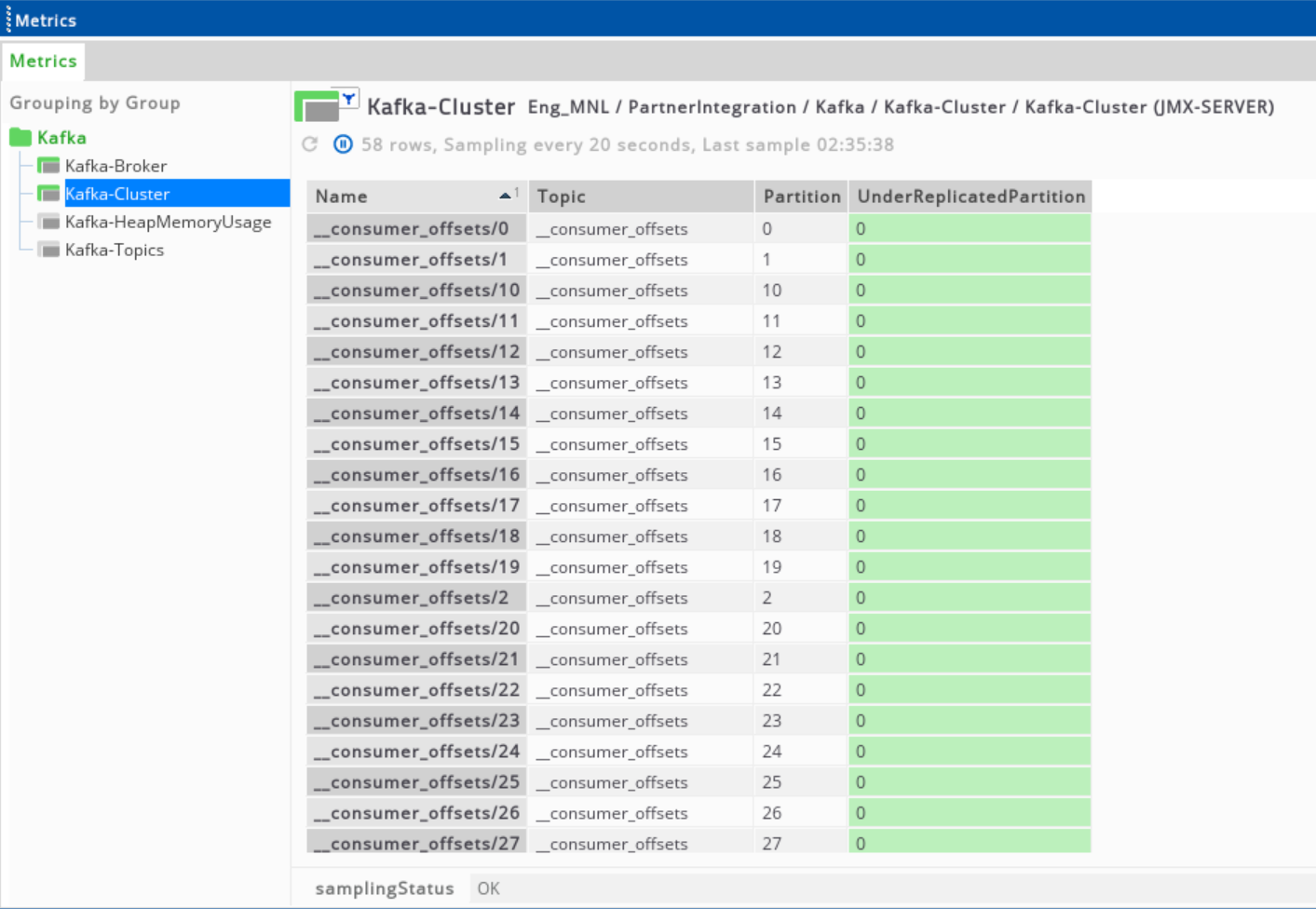
MBeans for Kafka-Cluster Metrics Copied
- kafka.cluster:type=Partition,name=UnderReplicated,topic=*,partition=*
Kafka heap memory usage Copied
| Column | Description |
|---|---|
| Committed | Amount of memory in bytes that is committed for the Java virtual machine to use. |
| UsageInit | Amount of memory in bytes that the Java virtual machine initially requests from the operating system for memory management. |
| UsageMax | Maximum amount of memory in bytes that can be used for memory management. |
| UsageUsed | Amount of used memory in bytes. |
| PercentageUsed | Percentage of maximum usable memory currently used. |
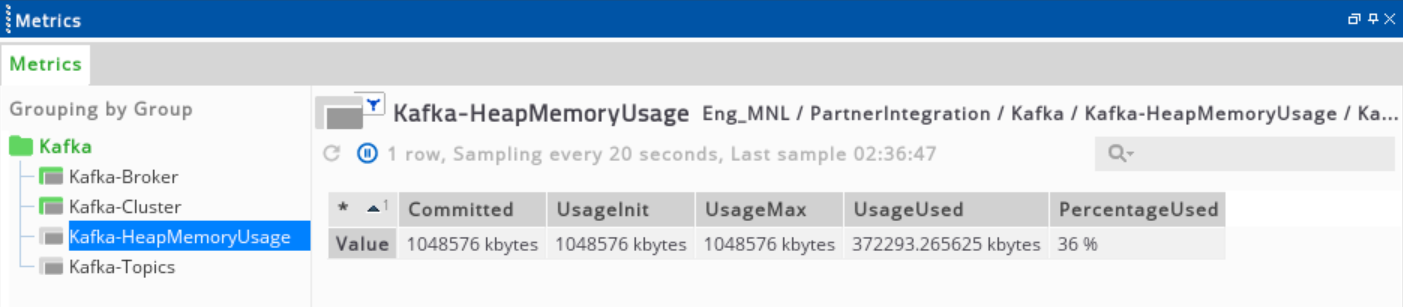
MBeans for Kafka-HeapMemoryUsage Copied
- java.lang:type=Memory