Opsview 6.8.x End of Support
With the release of Opsview 6.11.0 on February 2025, versions 6.8.x have reached their End of Support (EOS) status, according to our Support policy. This means that versions 6.8.x will no longer receive code fixes or security updates.
The documentation for version 6.8.9 and earlier versions will remain accessible for the time being, but it will no longer be updated or receive backports. We strongly recommend upgrading to the latest version of Opsview to ensure continued support and access to the latest features and security enhancements.
Viewing and canceling Downtime
To get an overview of the downtimes whether scheduled, active, or historical, go to the Monitoring > Scheduled Downtimes page.
Viewing Downtimes Copied
By default, the page displays the Live View which summarizes ongoing downtimes and downtimes to come:
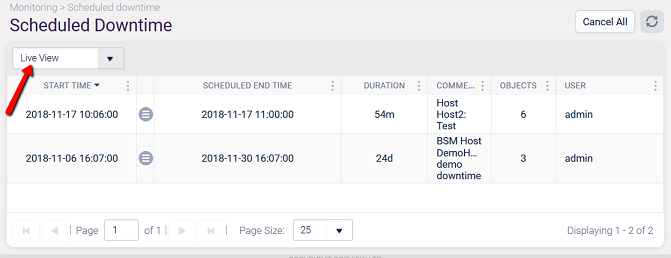
Once the downtime period is over, or if you have cancelled a downtime, the record is moved to the Historical View.

Both ‘Live View’ and ‘Historical View’ have the following information available in the columns.
- Start Time: The date/timestamp of the beginning of the downtime period.
- Scheduled End Time: The date/timestamp of the scheduled end of the downtime period.
- Duration: The duration of the downtime - between the start time and the current time.
- Comment: When downtime is scheduled, users must enter a comment to describe it. This will be displayed here. This column can be filtered using the grid header menu to search for a specific string inside comments.
- Objects: The total number of Host + Service Checks affected by this downtime. Clicking on this value provides the list of Hosts and Services Checks affected.
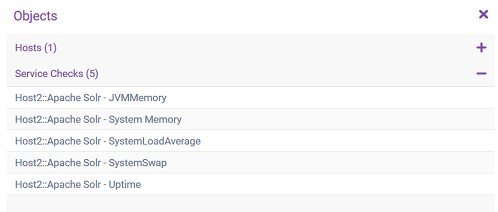
- User: The user who scheduled this downtime. This column can be filtered using the grid header menu to search for a specific string inside usernames.
In addition, the ‘Historical View’ displays:
- End Time: The timestamp of the actual end time of the downtime period.
Canceling Downtimes Copied
It is possible to cancel a Downtime that has not started or is ongoing:
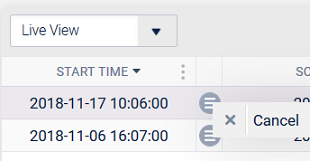
Historical Downtime cannot be cancelled as they have already happened. They remain in the grid for reporting and audit reasons.
If you wish to cancel all the scheduled downtimes at once, use the Cancel All button in the top right corner of the page:
