Opsview 6.8.x End of Support
With the release of Opsview 6.11.0 on February 2025, versions 6.8.x have reached their End of Support (EOS) status, according to our Support policy. This means that versions 6.8.x will no longer receive code fixes or security updates.
The documentation for version 6.8.9 and earlier versions will remain accessible for the time being, but it will no longer be updated or receive backports. We strongly recommend upgrading to the latest version of Opsview to ensure continued support and access to the latest features and security enhancements.
Multiple Service Check
Another use for Variables is within the context of ‘Multiple Service Checks’. For example, if there is a Service Check that monitors the capacity of a hard drive it may take the following format: check_disk ‘a %DISK% By having the %DISK% variable, this Service Check requires the Variable %DISK% to be added to the Host and populated with the value field of %DISK% containing the hard disk to be monitored. If the value was set to ‘C’, the Service Check, when executed, would read:
check_disk 'a C
This is great if we just have one disk, but what if we have multiple? A D:/ drive? An F:/ drive? That would require administrators to create three separate Service Checks:
check_disk -a C
check_disk -a D
check_disk -a F
This defeats the purpose of Variables. Therefore, Opsview Monitor created the concept of ‘Multiple Service Checks’. This allows an administrator to create the Service Check below:
check_disk 'a %DISK%
But unlike before, there is an option called ‘Multiple Service Checks:’. Within this dropdown box, an administrator can select a Variable, i.e. %DISK%. By selecting %DISK%, this tells Opsview Monitor to create a new Service Check for **every **%DISK% variable added.
This means, that for every %DISK% variable added to the Host ’ Opsview Monitor will create a new Service Check. This means the administrator needs to only create and add one Service Check, ‘check_disk ‘a %DISK%’. The administrator then simply adds three variables of the DISK type, with the values C, D and F respectively.
On ‘submit changes’, the one Service Check will create three copies ’ one per variable. You will need to go to Configuration > Apply Changes to put this setup into production.
In Opsview Monitor, this looks like the screen below:
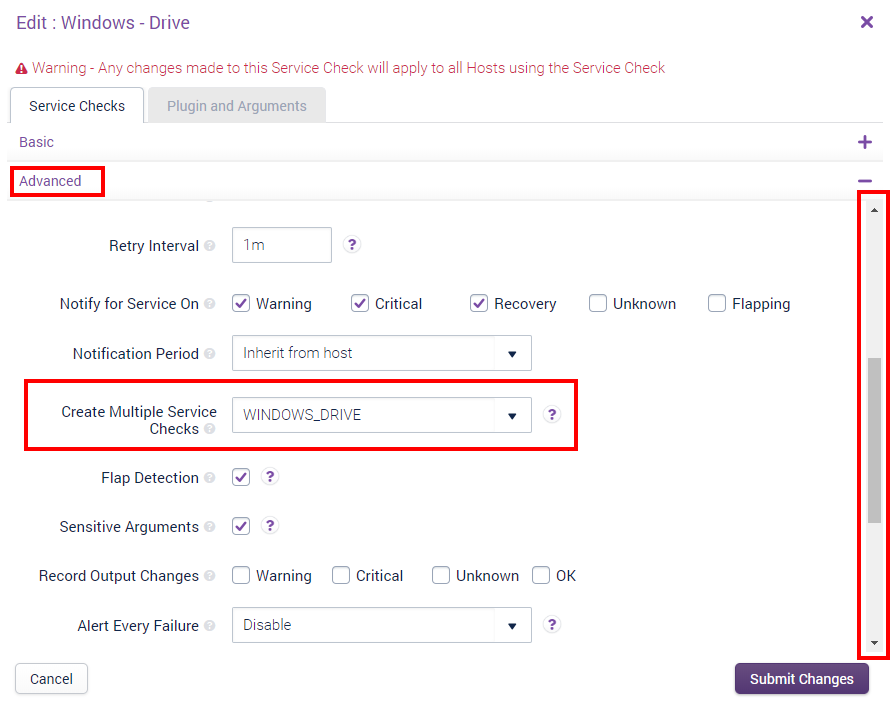
This next step assumes the Service Check is already added to the Host; either via the Hosts’ ‘Service Check’ tab or via a Host template. Add the 3 variables and enter the values:

Once you have performed an ‘Apply Changes’ from the Configuration menu, the one Service Check will be cloned three times, one per variable, as shown below:
