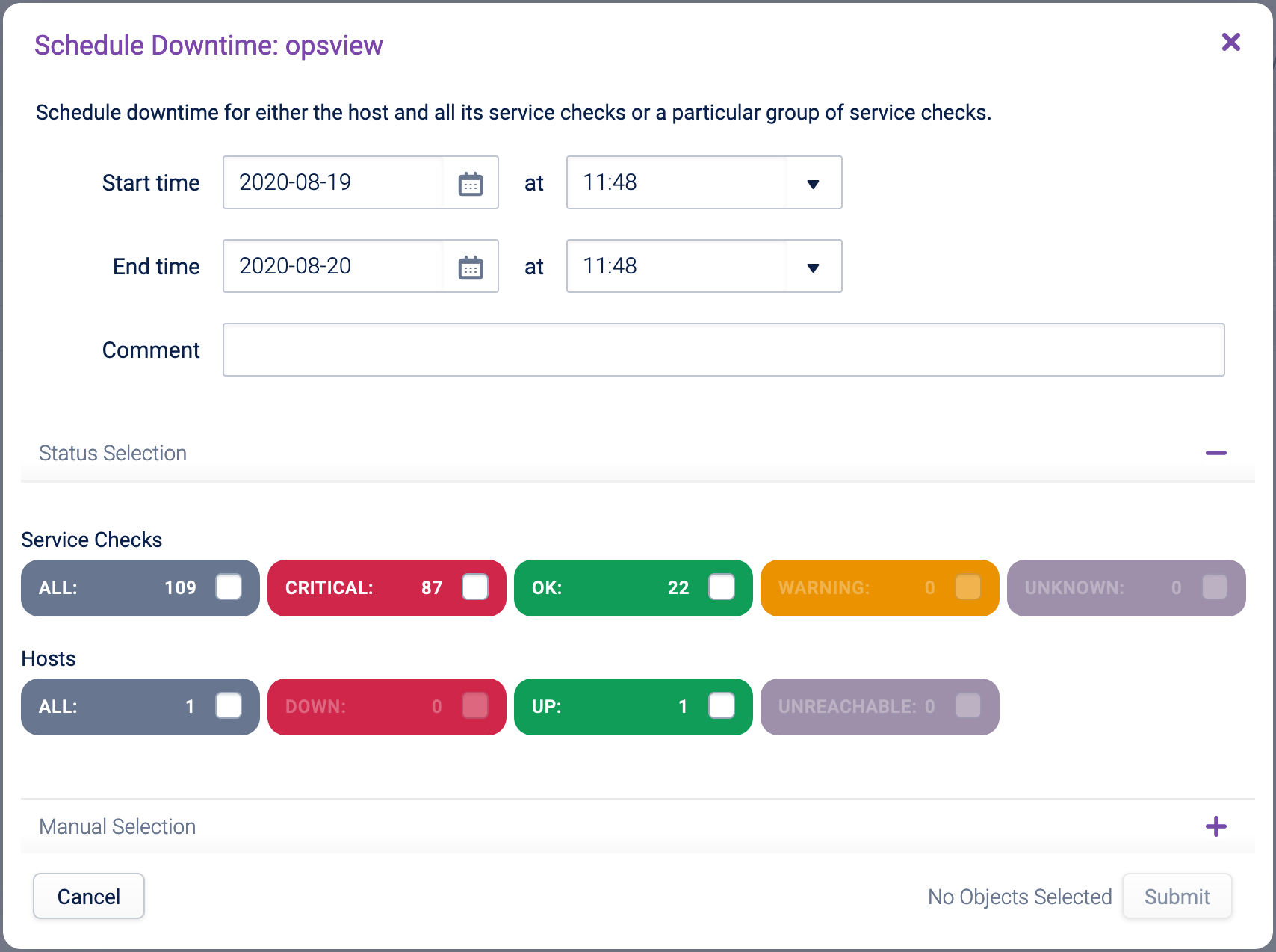Withdraw of the 6.9.2 Release
Unfortunately, due to critical issues identified with version 6.9.2, we have decided to remove it and ensure it's no longer available for download. These issues impacted the ability to install or upgrade but none were security-related. We are diligently working to resolve these issues and are planning to release an updated version 6.9.3 in early May.
What if you've already upgraded?For customers who have already upgraded to 6.9.2, no immediate action is required, as none of these issues are security-related. Once it's available, you will still be able to upgrade to 6.9.3 as normal. We appreciate your patience and trust as we continue to enhance our software to better serve you. Thank you for your understanding.
Scheduling - Hashtags
By scheduling downtime against a Hashtag, you are scheduling a downtime for all the Hosts and Service Checks within that Hashtag. Notifications will not be sent out if failures occur during the set time period.
In Monitoring > Hashtags > List View, locate the Hashtag for which you wish to schedule a downtime, click on the contextual menu for the given Hashtag and select Schedule Downtime:
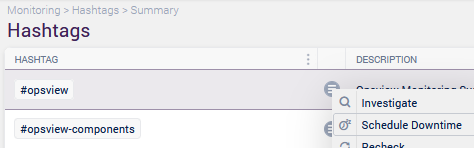
If you are in Monitoring > Hashtags > Grid View, left-click the Hashtag and Schedule Downtime:
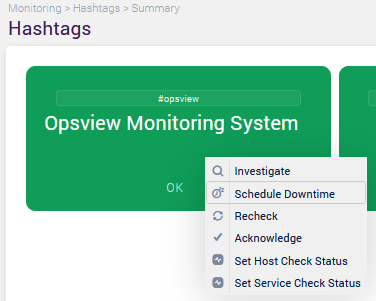
You either set downtime:
- on individual Service Checks selected one by one
- or by their state (i.e. DOWNTIME on only CRITICAL Service Checks). Alternatively, you can choose to schedule downtime on All “Service Checks” & All “Hosts” which will put the Host and all of the Service Checks into a DOWNTIME state.
Note
If you have chosen to set ‘Exclude Handled’ within the Configuration window of the Hashtag, then any failures that occur within the Downtime window will not affect the status of the Hashtag, i.e. the Hashtag will remain ‘OK’/Green, but there will be Service Checks inside the Hashtag in a failed state (CRITICAL/WARNING).
For more information on ‘Exclude Handled’, see Adding a New Hashtag.