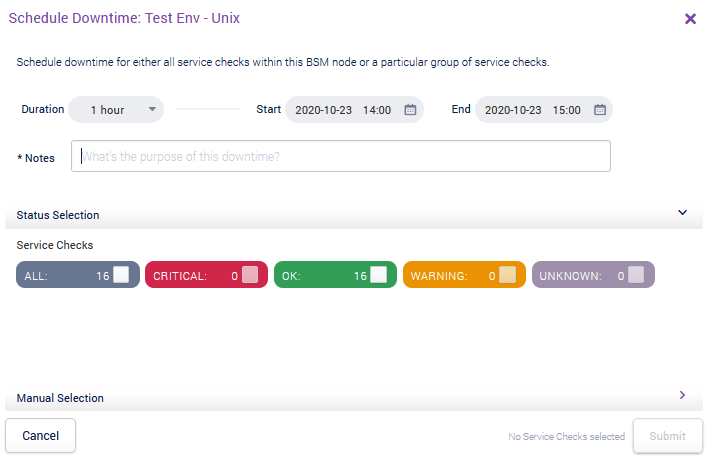Withdraw of the 6.9.2 Release
Unfortunately, due to critical issues identified with version 6.9.2, we have decided to remove it and ensure it's no longer available for download. These issues impacted the ability to install or upgrade but none were security-related. We are diligently working to resolve these issues and are planning to release an updated version 6.9.3 in early May.
What if you've already upgraded?For customers who have already upgraded to 6.9.2, no immediate action is required, as none of these issues are security-related. Once it's available, you will still be able to upgrade to 6.9.3 as normal. We appreciate your patience and trust as we continue to enhance our software to better serve you. Thank you for your understanding.
Scheduling - BSM
You can schedule downtimes for BSM Services and BSM Components from the Monitoring > BSM Summary pages.
For a Business Service Copied
By scheduling downtime against a Business Service, you are a scheduling downtime for all the Hosts and their Service Checks within ALL the Components within the Business Service. Notifications will not be sent out if failures occur during the set time period.
In Monitoring > BSM > Summary, locate the Business Service for which you wish to schedule a downtime, right click to open the menu for the given Business Service and select Schedule Downtime.
From the Grid View:
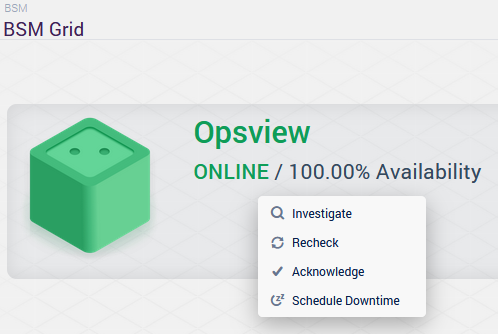
From the List View in ‘Classic’ mode:
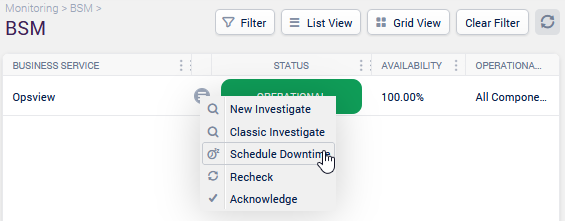
You can set a downtime on all the Service Checks of the Service by their state (i.e. DOWNTIME on only CRITICAL Service Checks). The Manual selection section allows applying a downtime on specific Hosts, Service Checks and Statuses.
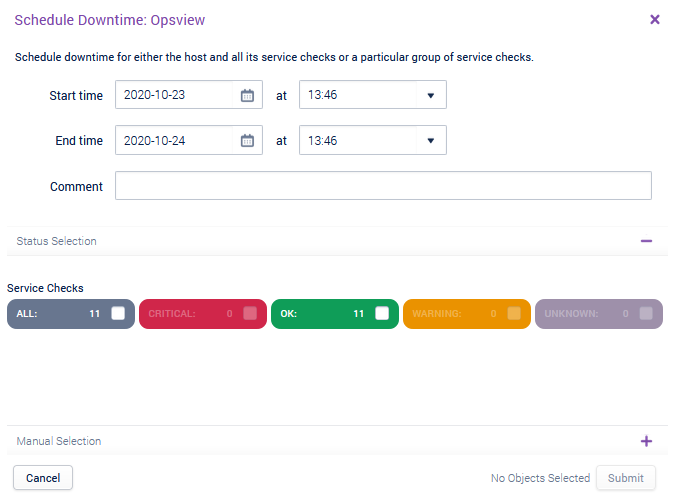
Scheduling Downtime Against a Component Copied
By scheduling downtime against a Component, you are scheduling a downtime for all the Service Checks within the Component. Notifications will not be sent out if failures occur during the set time period.
In Monitoring > BSM > Summary, go to the Investigate page for a given Business Service and then for the Component for which you wish to schedule a downtime, right click on the tile of the Component and select Schedule Downtime.
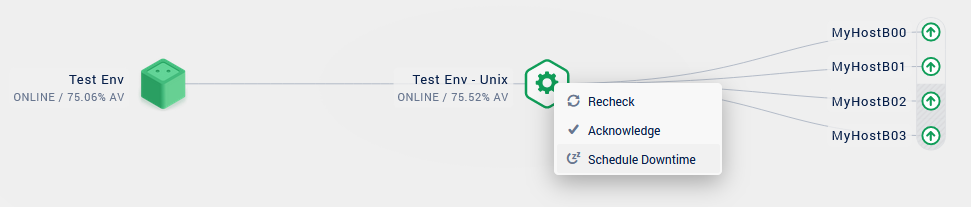
You can set a downtime on all the Service Checks of the Component by their state (i.e. DOWNTIME on only CRITICAL Service Checks). The Manual selection section allows applying a downtime on specific Hosts, Service Checks and Statuses.