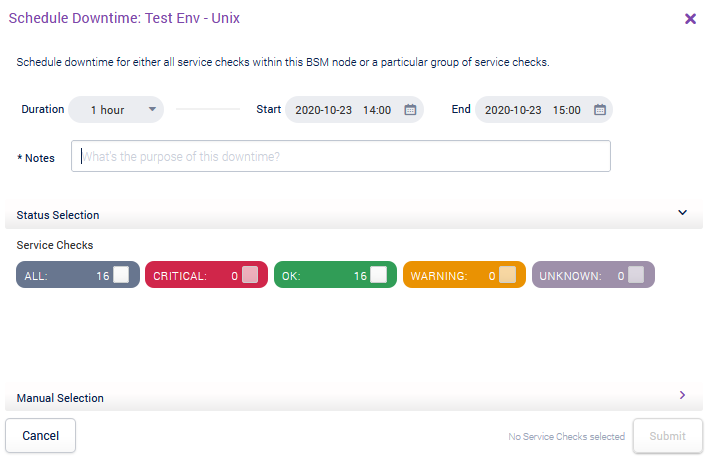Opsview 6.8.x End of Support
With the release of Opsview 6.11.0 on February 2025, versions 6.8.x have reached their End of Support (EOS) status, according to our Support policy. This means that versions 6.8.x will no longer receive code fixes or security updates.
The documentation for version 6.8.9 and earlier versions will remain accessible for the time being, but it will no longer be updated or receive backports. We strongly recommend upgrading to the latest version of Opsview to ensure continued support and access to the latest features and security enhancements.
Scheduling - BSM
You can schedule downtimes for BSM Services and BSM Components from the Monitoring > BSM Summary pages.
For a Business Service Copied
By scheduling downtime against a Business Service, you are a scheduling downtime for all the Hosts and their Service Checks within ALL the Components within the Business Service. Notifications will not be sent out if failures occur during the set time period.
In Monitoring > BSM > Summary, locate the Business Service for which you wish to schedule a downtime, right click to open the menu for the given Business Service and select Schedule Downtime.
From the Grid View:
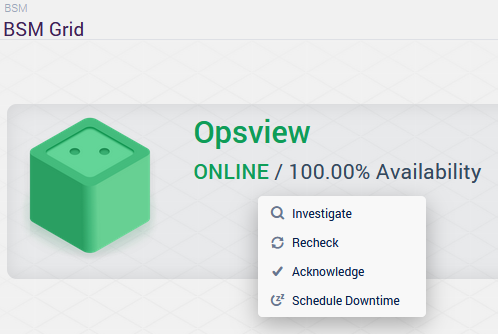
From the List View in ‘Classic’ mode:
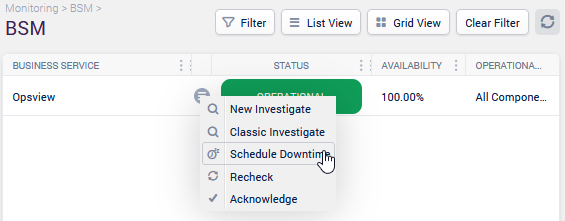
You can set a downtime on all the Service Checks of the Service by their state (i.e. DOWNTIME on only CRITICAL Service Checks). The Manual selection section allows applying a downtime on specific Hosts, Service Checks and Statuses.
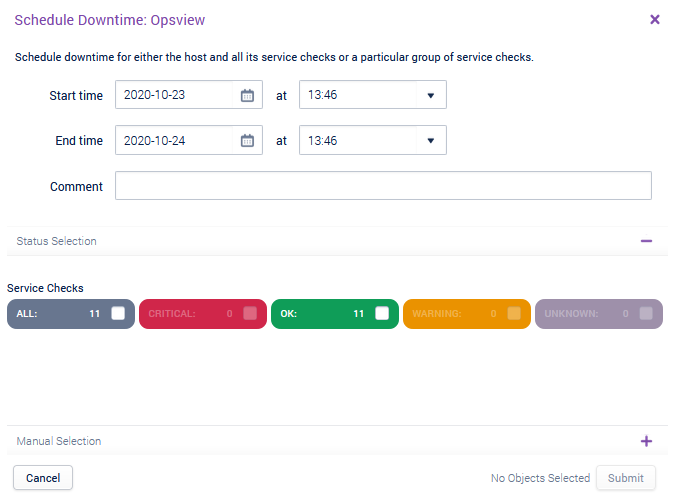
Scheduling Downtime Against a Component Copied
By scheduling downtime against a Component, you are scheduling a downtime for all the Service Checks within the Component. Notifications will not be sent out if failures occur during the set time period.
In Monitoring > BSM > Summary, go to the Investigate page for a given Business Service and then for the Component for which you wish to schedule a downtime, right click on the tile of the Component and select Schedule Downtime.
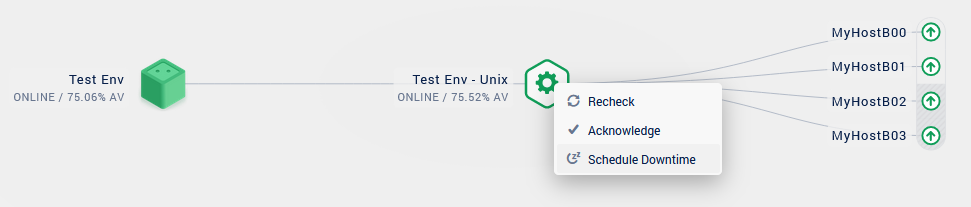
You can set a downtime on all the Service Checks of the Component by their state (i.e. DOWNTIME on only CRITICAL Service Checks). The Manual selection section allows applying a downtime on specific Hosts, Service Checks and Statuses.