Publish to Kafka
Overview
This topic explains how to configure Gateway Hub to publish to a downstream Kafka instance as a Kafka producer. The messages are published in JSON format.
Publishing from Gateway Hub has advantages over publishing directly from the Gateway. Gateway outputs data as human readable strings that are difficult to consume programmatically, for this reason Gateway Hub normalises metric and event data to a standardised JSON format.
Publishing to a downstream Kafka instance is enabled using the Web Console. Only one downstream Kafka instance is supported by a Gateway Hub cluster.
For an introduction to the Web Console, see Geneos Web Console.
For an explanation of the specific fields for Publishing in the Web Console, see Publishing.
For the message formats published by Gateway Hub to Kafka, see Kafka publishing message formats.
Prerequisites
Geneos components
Your Gateway Hub must be connected to a Geneos Gateway v4.10 or higher to use publishing.
Kafka
Gateway Hub can only publish to topics that already exist on your downstream Kafka instance. Therefore, you must create the following topics, where ${prefix} is the topic prefix configured in the Publishing section of the Web Console:
${prefix}metrics${prefix}events${prefix}entities
Note: The default prefix is itrs-.
Publishing from Gateway Hub has been tested with downstream Apache Kafka instances v2.0.0 and later.
Use Kerberos to connect to Kafka
If you want to use Kerberos to connect to Kafka, you must obtain:
- The Kerberos principal used to connect to Kafka.
- The keytab file encoding the password for the Kerberos principal.
On every Gateway Hub node you must also update the Kerberos configuration file /etc/krb5.conf to contain the correct configuration information for your Kerberos domain. In particular, the [realms] section must contain the correct Kerberos server information.
If you are using SSL encryption together with Kerberos authentication, you must also obtain the CA certificate used to sign the Kafka broker's public keys.
Enable Kafka publishing
To enable publishing to a Kafka instance:
- Access your Web Console using your browser.
- Go to the Administration > Publishing page.
You are presented with the following page: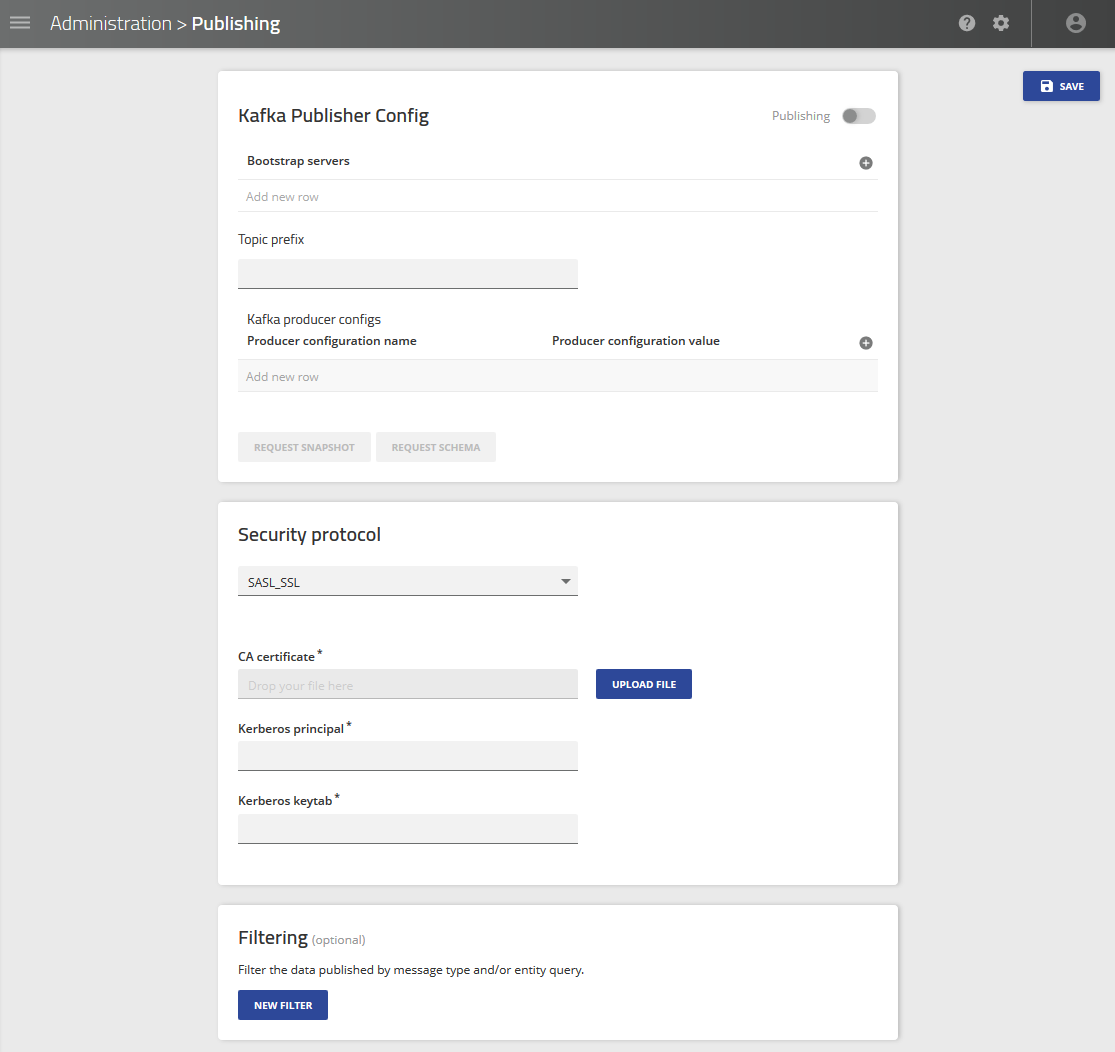
- Click the toggle to the right of Publishing.
- In Bootstrap servers, enter the
host:portvalue for your downstream Kafka instance. More rows can be added using the add button. - Modify the Topic Prefix if required.
- Add any additional settings in Producer configuration name. Add the corresponding value in Producer configuration value.
- Choose the Security protocol using the drop-down list.
- If using
SASL_SSL:- Upload the CA certificate using the Upload File button.
- In Kerberos principal, add the Kerberos principal name.
- In Kerberos keytab, add the keytab corresponding to the Kerberos principal.
- If using
- Review the settings.
An example of a finished setup usingSASL_SSLis below: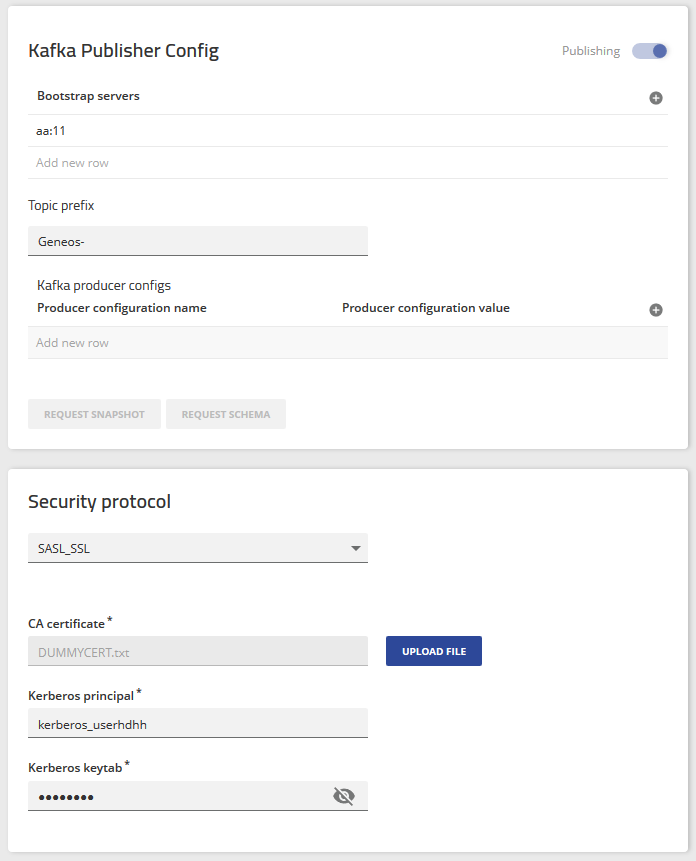
- Click Save Changes.
The Confirm changes dialog appears: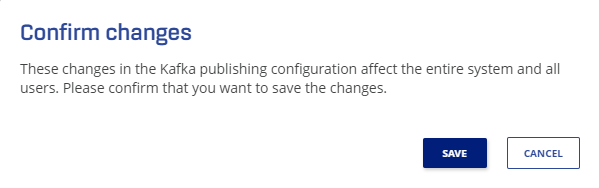
- Click Save.