Overview
The Geneos Web Console is a key component in the plan to simplify and modernise the Geneos user interface, allowing easy monitoring of significantly larger scaled enterprises.
It is accessed through a web browser and is served from Gateway Hub, so there are no additional packages to install.
The functionality provided by the Web Console will continue to evolve with subsequent releases of Geneos as components are updated and more are introduced to the new stack. Although current functionality centres around Gateway Hub administration, the Web Console will complement, and ultimately replace, Active Console and Gateway Setup Editor.
Intended audience
This guide is currently intended for Geneos administrators who are storing metric and event history in Gateway Hub.
Prerequisites
Gateway Hub must already be installed and configured to access the Web Console. For instructions on installing Gateway Hub, see Install.
Port
Browser requirements
The Web Console is supported by the following browsers:
| Browser | Minimum requirements |
|---|---|
| Internet Explorer | IE 11 and above. |
| Firefox | Firefox 45 and above. |
| Google Chrome | Most current version. |
| Microsoft Edge | MS Edge 40.x. |
To use the Web Console with seamless SSO authentication you will need to ensure integrated authentication is enabled in your browser and the Web Console is white-listed. See Enable integrated authentication in your browser.
Load Balancing
By default, the Web Console is accessed directly from a Gateway Hub node on port 8443.
For increased resiliency and simpler navigation, use a load-balancer to share traffic between different nodes. This can also be used to map traffic to port https://geneos.mydomain.com).
Access the Web Console
To access the Web Console, follow these steps:
- Navigate to
https://<hostname>:<port>in your browser. - Replace
hostnamewith the location of your Gateway Hub instance and<port>with the Web Console port.
Note: You cannot access most of the pages of the Web Console without a valid Gateway Hub licence. See .
The Web Console is secured using the SSO Agent that is bundled with Gateway Hub. For instructions on configuring the SSO Agent, see SSO Agent User Guide.
The log in process for the Web Console differs depending on if Kerberos has been enabled in the SSO Agent:
- If Kerberos is enabled, the log in is seamless and you are taken directly to the home page.
- If Kerberos is not enabled, you must provide a user name and password in a browser dialog. Upon successful authentication, you are redirected to the home page.
If log in is unsuccessful, an error screen is displayed.
Web Console pages
Home page
The Web Console homepage shows a simple dashboard of the total number of dataview errors generated from Gateway Hub.
When you click Ingestion Errors in the centre of the home page, it directs you to the Ingestion Errors page.
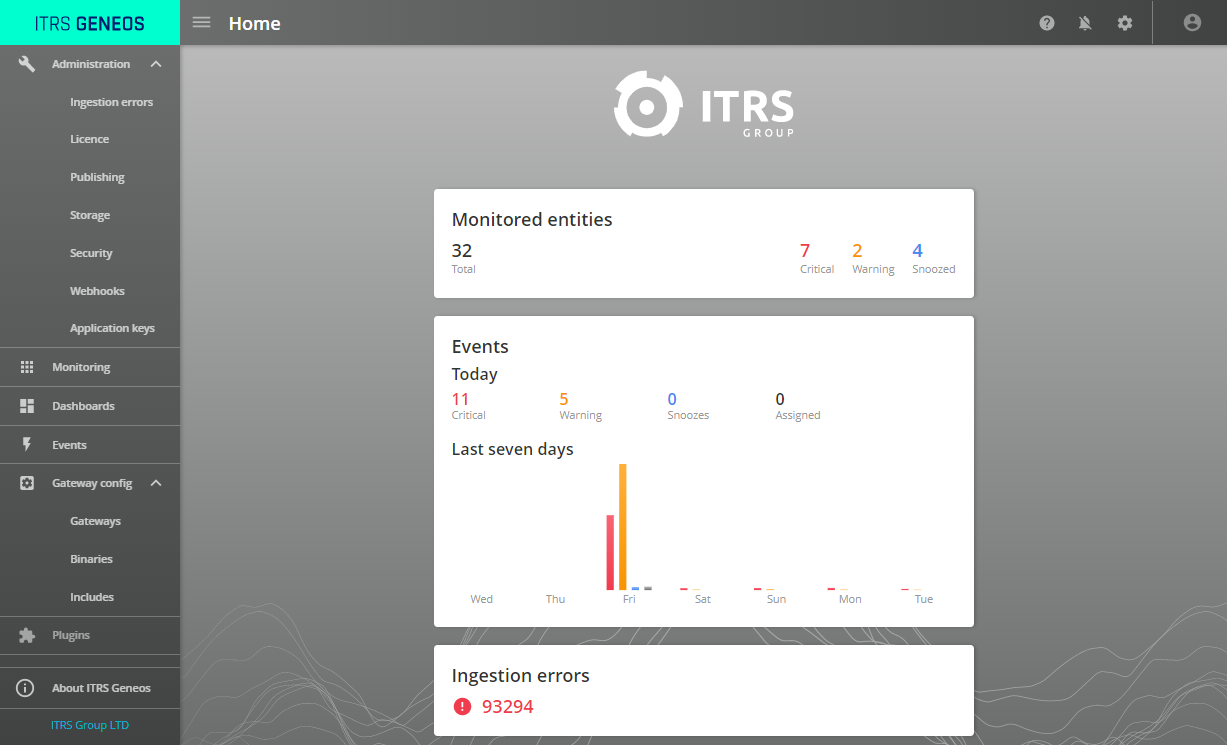
When you click About ITRS Geneos at the bottom of side panel, it takes you to the About page.
The About page has information about your current installation of Gateway Hub.
Web Console side panel
The side panel of the Web Console displays the following options:
| Section | Sub-section | Description |
|---|---|---|
|
Administration |
Ingestion errors | Shows errors related to ingesting data from Geneos. |
| Licensing | Shows current licence status for Gateway Hub. | |
| Publishing | Page for configuring Kafka publishing. | |
| Storage | Contains settings to configure the retention policy and retention period for Gateway Hub data. | |
| Page for configuring security settings. | ||
| Webhooks | Page for configuring connections to external applications. | |
| Application Keys | Page for generating authentication keys. These can be used by external applications. | |
|
Monitoring |
Monitoring | Shows the state of managed entities monitored by Gateway Hub. |
| Events | Events | Shows an overview of all events data produced by changes in your estate. |
| Gateway config | Gateway configuration | Contains settings for managing centrally configured Gateways. |
UI settings
UI Settings allow you to configure the appearance of the Web Console. These settings do not affect how data is stored.
To access these settings, click settings at the top right of the screen.
The page has the following options:
| Section | Description |
|---|---|
| General | Changes the display language and preferred user interface style. |
| Date and Time | Changes the time zone, date, and time format. |
Note: UI settings are stored in your current browser.