Configuration page
You can find most of OP5 Monitor's most important configuration functions on the configuration page, which you can access by clicking Manage > Configure.
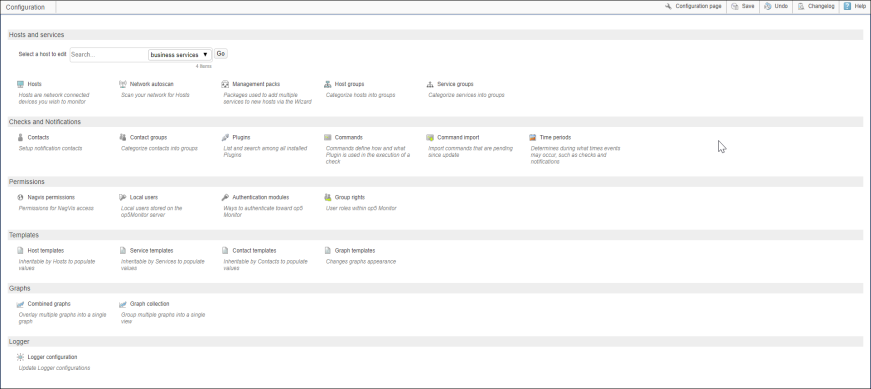
From the configuration page, you can configure the following:
- Monitoring objects. For more information, see Manage hosts and services.
- Users, contacts, and permissions. For more information, see Manage users, contacts, and permissions.
- Reusable objects for use across different configuration types, such as templates, time periods, management packs, and commands. For more information, see Reusable configuration.
- Graphs. For more information, see Manage graphs.
- Logger. For more information, see Manage logging.
You can also perform the following tasks:
- Search for an existing host to configure.
- View a list of plugins with their support details.
- Import check commands.
- Run a network autoscan.
Common configuration features
The different configuration functions share some common features:
- A search field where you can enter an existing configuration object to edit, or click New for a new configuration.
- Related items links on the right for accessing related configuration items.
- An Object type menu on the right for switching between configuration pages for other object types.
- A file_id field at the bottom of the configuration values, specifying the system configuration file in the
/etcdirectory where the configuration is stored, for example/etc/hosts.cfg.Note: It is not recommended to update the system configuration file.
Configuration shortcuts
OP5 Monitor comes with a number of configuration shortcuts to help you create your configuration more easily. You can use the following configuration shortcuts:
- Clone objects
- Copy objects
- Propagate settings from objects to other objects of the same type
- Delete objects
- Bulk delete objects
You can switch between object types using the Object type menu to view and configure related items.
The shortcuts work in the same way for every object type. For some examples, see Additional host and service configuration in Manage hosts and services.
Saving configuration changes and viewing the changelog
After you make configuration changes, you need to click Save in the top bar of the configuration page to save your changes to the configuration database. Note that while OP5 Monitor needs to save most of the configuration objects on the configuration page to the configuration database, there are some exceptions, such as the configuration in the Permissions section. OP5 Monitor gives you visual cues when you need to save a configuration, as explained in the workflow below.
The workflow is as follows:
- Click an object on the configuration page and make some changes.
- Click Submit.
- Repeat steps 1 and 2 as many times as needed.
- Click Save in the top bar of the configuration page. You can save all your own changes and changes by other users.
When you have unsaved configuration changes, the number of unsaved changes appears next to the Save button, and details are displayed next to the objects with unsaved changes.
Note: Users need to have export permissions to save changes. For more information, see Group rights required per OP5 Monitor function in Manage users, contacts, and permissions.
You can also perform the following:
- To undo all user changes since last save, click Undo. When you click Undo, OP5 Monitor gives you the option to perform a complete reimport, which you can accept by clicking the displayed link.
- To see the history of all configuration changes, click Changelog. You can filter the list of changes by clicking Toggle filter bar and entering details of users, objects, and dates. Users with limited permissions only see changes on hosts and services for which they are contacts.
Reusable configuration
You can create the following configuration to reuse when configuring other objects:
- Time periods
- Templates
- Management packs
- Commands
OP5 Monitor is delivered with default reusable configuration for each type listed above. You can use the default configuration, change it, or create your own. For more information, see the following:
View active configuration
To view the details of the current configuration, use the Manage > View active config menu option. The Object type drop-down list allows you to select the object you want to view.
You can view the following configuration types:
- Hosts
- Services
- Host groups
- Service groups
- Contacts
- Contact groups
- Time periods
- Commands
You can filter on the names of objects returned by entering a term in the filter field and clicking Filter. You can also click links in the view to see details of a related object configuration. For example, clicking a link in the Host Check Command column of a hosts type view takes you to the related commands view.
Commands and custom variables
You can specify command lines and create custom variables as part of creating configuration objects such as templates, hosts and services, and contacts. For more information, see Manage commands.
DokuWiki
Note: Beginning 10 November 2020, DokuWiki is no longer supported.
If you want to set up DokuWiki separately, see How to install DokuWiki stand-alone on CentOS 8.
For more information on DokuWiki, see the DokuWiki user manual.
Synchronisation of configuration updates to pollers and peers
In a distributed or load-balanced monitoring environment, synchronisation of configuration updates on a master server is taken care of by OP5 Monitor's Merlin back end. For more information, see Merlin in OP5 Monitor architecture.