Dynamic Entities
Overview Copied
Dynamic Entities can be created automatically based on metric datapoints provided by a Collection Agent. This allows you to monitor applications with transient lifetimes.
This type of monitoring is especially useful in an orchestrated environment, such as Kubernetes, where applications and instances can be created and removed dynamically. A mapping template is provided for Kubernetes and OpenShift environments.
Differences compared to Managed Entities Copied
Gateways organise data into entities. An entity represents an object being monitored, such as an application or a Kubernetes pod. Gateways format data into the following hierarchy:
- Entity
- Sampler
- Dataview
- Row
However, Collection Agent datapoints do not follow this hierarchy. A datapoint is composed of, and uniquely defined by, a set of dimensions and a metric name. Where a dimension is a key-value pair.
You can configure mappings to construct a Geneos hierarchy from datapoints. The resulting Dynamic Entities are then created in the Gateway. Geneos includes many built-in mappings but you can also create custom mappings to fit your data and workflow.
For each Dynamic Entity that is created, the set of all dimensions belonging to the Dynamic Entity and any attributes it has must be unique. This set of dimensions is referred to as the Dynamic Entity’s identifying dimensions.
For more information on the Collection Agent, see Introduction to Collection Agent.
Create Dynamic Entities Copied
To create new Dynamic Entities:
- Install and configure a Collection Agent in the environment you want to monitor. For more information, see Collection Agent configuration reference.
- Create one or more mappings and a mapping type that uses these mappings. For more information, see Dynamic Mapping configuration and Mapping type.
- Install and configure a Netprobe to collect data from your Collection Agent and use the mapping type you created. For more information, see Collection Agent setup.
Custom mappings Copied
Custom mappings allow you to create bespoke mappings to fit your data and workflow. The key parts to a custom mapping are Filters and Geneos items.
Mapping errors Copied
Dynamic mappings are read by the Netprobe, if a mapping is not compatible this results in an error.
Note the following:
- The names of objects, such as entities or rows, created by a dynamic mapping are determined by the value of the options specified in the mapping. Netprobe accepts names containing any ASCII characters except for
!"'()[]^{|}/*&`. - All cells in a dataview row must have the same dimensions. If a new datapoint is mapped to a row and it does not have the same dimensions as the other datapoints already mapped to that row, then that datapoint will be rejected by the Netprobe.
- If a mapping would map a new datapoint to an existing Dynamic Entity, but the identifying dimensions generated by the datapoint do not match the existing Dynamic Entity, then the datapoint is discarded and an
Entity Dimension clashis recorded.
Single row pivoting Copied
Any mapping that does not map a label to a row would normally generate a dataview with only a single row, instead this data is pivoted. As a result, when you view this dataview in Active Console there are two columns, name and value, and each named datapoint is mapped to a row. If the data is forwarded to Gateway Hub or Kafka, then it is pivoted back to the original format.
Mapping and mapping group Copied
Dynamic mapping configuration Copied

| Field | Description |
|---|---|
| Name | A name for the mapping type. This name must be unique to avoid ambiguity when using the name in other parts of the Gateway setup. This name is case-sensitive. Mandatory: Yes |
| Options | Specify if this mapping should use a built-in mapping or a custom mapping. Mandatory: Yes |
| Options > Built in | Select a built-in mapping from the drop-down list. Built-in mappings are included with Gateway and stored in the The following are available from a growing list of built in mappings provided for monitoring standard environments:
|
| Options > Custom | Allows you to create bespoke mappings to fit your data and workflow. There are two key parts to a custom mapping:
|
| Local attributes | Define zero or more attributes that are applied to every Dynamic Entity created by the mapping. Available for both built in and custom mappings. The attribute values are strings that can include embedded variables. The variables are fetched from the environment specified in the dynamic mapping type. Mandatory: No |
Dynamic mapping group configuration Copied
Dynamic mapping groups allow a set of mappings to be grouped in a Gateway setup.
These groups can be used to provide a more structured view in the Gateway Setup Editor, but they can also be used to simplify the configuration of Dynamic Entities.
A mapping group allows you to set Filters, Geneos items and Local Attributes that are inherited by child mappings. However, children that use built-in mappings only inherit Local Attributes.
To create a new dynamic mapping group:
- Right-click on the Dynamic Entities > Mapping section in the Navigation tree and select the New Mapping group option. This creates a new mapping group section.
- Name the mapping group.
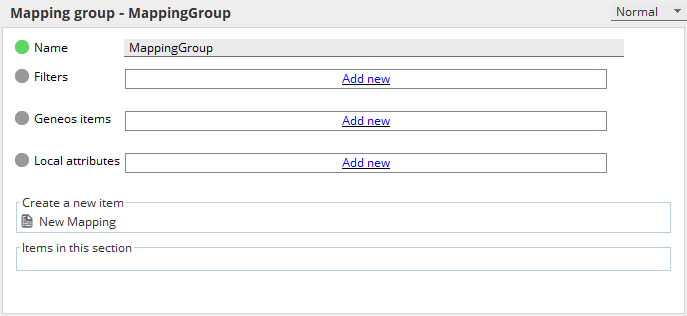
Note
This name must be unique to avoid ambiguity when using the name in other parts of the setup. This name is case-sensitive.
- Configure the Filters, Geneos items and Local Attributes of the mapping groups you have created. For detailed configuration information, see Mapping options.
New mappings can be created in the group using the New Mapping button. Existing mappings can also be added or removed from the group using drag-and-drop in the Navigation tree.
Child groups can be added by right-clicking on a mapping group in the Navigation tree and selecting the New Mapping group option.
Mapping groups can also be added and removed using drag-and drop in the Navigation tree.
Mapping options Copied
Filter Copied
This section allows you to filter which datapoints this mapping applies to based by specifying criteria their labels must meet.
You can apply one or more filters that apply simultaneously.
| Field | Description |
|---|---|
| Label | Specify the name of a dimension or property. |
| Options | You can apply the following criteria to the specified label to determine if the mapping should be applied:
|
Note
If a mapping group and a mapping or a nested mapping group contain a filter for the same label, both will be applied.
Geneos items Copied
This section allows you to define how items in the Geneos tree structure are generated from the labels of a datapoint.
When mapping Geneos items, note the following:
-
Mapping items, excluding attributes, stack so that each label is appended to the item name in the order listed here. If a mapping exists but the label is missing or empty, then it will not be added to the item name.
For example, if both Kubernetes namespace and Kubernetes pod name are mapped to Managed Entity and the namespace label is listed first, then the Managed Entity name will be
<namespace>-<pod_name>. If the Kubernetes namespace label does not exist, the Managed Entity name will be<pod_name>. -
The dataview name is divided into two parts. The first part is defined by the mappings you provide, and the second part is generated from the dimensions of the datapoint. This ensures that each dataview row has a unique set of dimensions.
| Field | Description |
|---|---|
| Label | Specify the name of a dimension or property. |
| Options | You can map datapoint labels to the following Geneos items:
|
Note
Mapping items defined at the mapping group level will stack before items defined in nested mapping groups or in mappings and any duplicate items are not removed.
Local attributes Copied
Define zero or more attributes that are applied to every Dynamic Entity created by the mapping.
Available for both Built In and Custom mappings. The attribute values are strings that can include embedded variables. The variables are fetched from the environment specified in the dynamic mapping type.
Mandatory: No
Note
Local attributes defined in nested groups or in mappings will override local attributes defined in their parent mapping groups.
Mapping type Copied
Netprobes process Collection Agent data using a specified Mapping type and create or remove Dynamic Entities accordingly. Mapping types allow you to easily deploy the same configuration on multiple probes. This is useful when managing large estates.
A Mapping type provides an ordered list of mappings, and every datapoint received is checked against each mapping in the order. Data is then mapped according to the first match made.
Add a Mapping type to a Netprobe Copied
To add a Mapping type:
- Expand the Probes top-level section and select a probe.
- Open the Dynamic Entities tab.
- In the Dynamic entities section, select a Mapping type from the drop-down list.
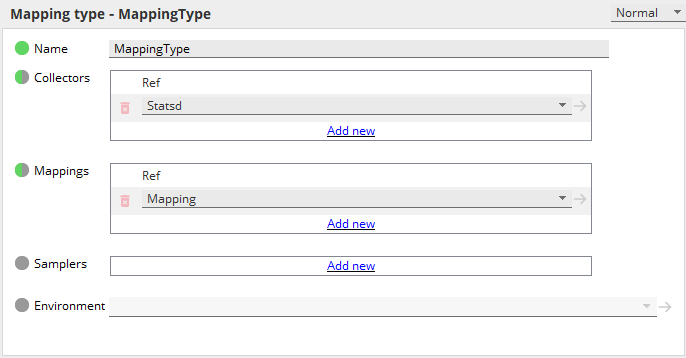
Note
You can also apply Mapping types to probe groups. Probes will inherit the Mapping types specified in their parent group, unless one is specified explicitly on an individual probe. A Mapping type specified on a probe overrides a Mapping type specified on a probe group. For more information, see probes > probeGroup in Probes.
Mapping type configuration Copied
| Field | Description |
|---|---|
| Name | A name for the mapping type. This name must be unique to avoid ambiguity when using the name in other parts of the Gateway setup. This name is case-sensitive. Mandatory: Yes |
| Collectors | Allows users to add collectors in the mapping type. Mandatory: No |
| Mappings | Specifies the mappings used to create dynamic entities. The Gateway will attempt to find matches using each mapping sequentially in the specified order. Mandatory: No
|
| Samplers | Specifies if any samplers should be created for Dynamic Entities that are created by this Mapping type. A sampler is only created when log data that the sampler is configured to monitor is being received.
Mandatory: No |
| Environment | Specifies the environment used by created by using this type. For more information, see User Variables and Environments. Mandatory: No |
Collection Agent parameters Copied
Beginning Geneos 6.0.0, the Collection Agent parameters are now configured under the Dynamic Entities section in the GSE. You may now also configure the parameters from the Collection Agent configuration file in the Gateway Setup Editor if you will use a managed YAML for your Collection Agent.
Collection Agent parameters configuration Copied
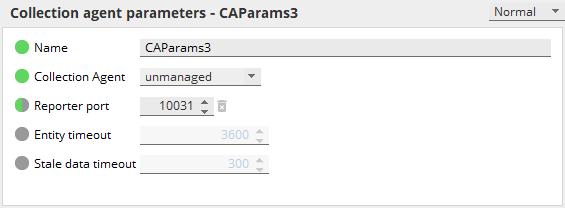
| Field | Description |
|---|---|
| Name | Name of the Collection Agent parameter. Mandatory: No |
| Collection Agent | Defines how the Collection Agent will run. The possible values are the following:
|
| Reporter port | Specifies the port the Netprobe should listen on to communicate with the Collection Agent using the TcpReporter. Default: Mandatory: No |
| Entity timeout | Specifies the duration for which no metric or log data that contributes to a given Dynamic Entity must be seen before that entity is considered stale and no longer monitored. If an entity is not monitored, it does not appear in the Active Console and does not affect rules. If this option is set too low and no data is arriving that contributes to a Dynamic Entity, then FKM information may disappear before any issues are resolved. Default: Unit: seconds Mandatory: No |
| Stale data timeout | Specifies the duration for which no data must be seen before a dataview is marked as stale. This setting applies only to dynamic dataviews that are created by dynamic Managed Entities and populated with data from a Collection Agent. Dataviews populated by other mechanisms, for example, the FKM plugin, are unaffected.
Default: Unit: seconds Mandatory: No |
Managed Collection Agent Copied
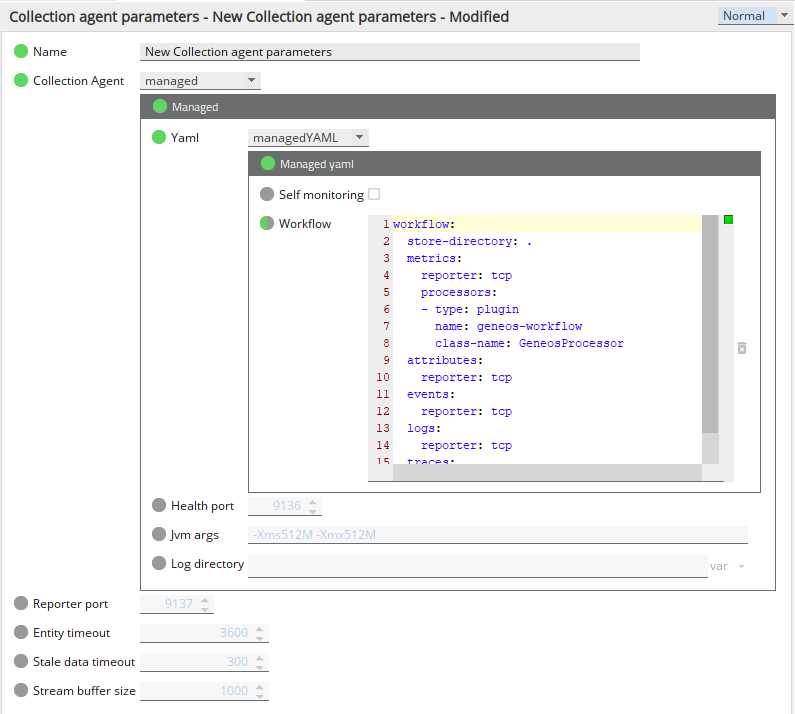
| Field | Description |
|---|---|
| YAML | Specifies the YAML file defining the Collection Agent configuration. The possible values are the following:
|
| Health port | Specifies the Collection Agent port that the Netprobe communicates with for health checks. For more information, see Health checks in setup. Default: Mandatory: No |
| Jvm args | Specifies additional JVM options for when the starts. By default, the Collection Agent runs with the following JVM options:
-cp <pathToJarFile1>:<pathToJarFile2> in Jvm args. If a path contains a space, enclose the whole list with quotes. For example, For Windows, the separator used is a semicolon, Mandatory: No |
| Log directory | Specifies the path where the Collection Agent logs are stored. Default: Working directory Mandatory: No |
Collectors Copied
Beginning Geneos 6.0.0, you may add or edit a collector for your managed Collection Agent without the need to manually stop and restart your Collection Agent instance.
Note
Collectors can only be added if the Collection Agent ismanagedand the YAML setting ismanagedYAML.
When adding or editing a collector, the Netprobe will automatically restart the Collection Agent instance.
Basic configuration Copied
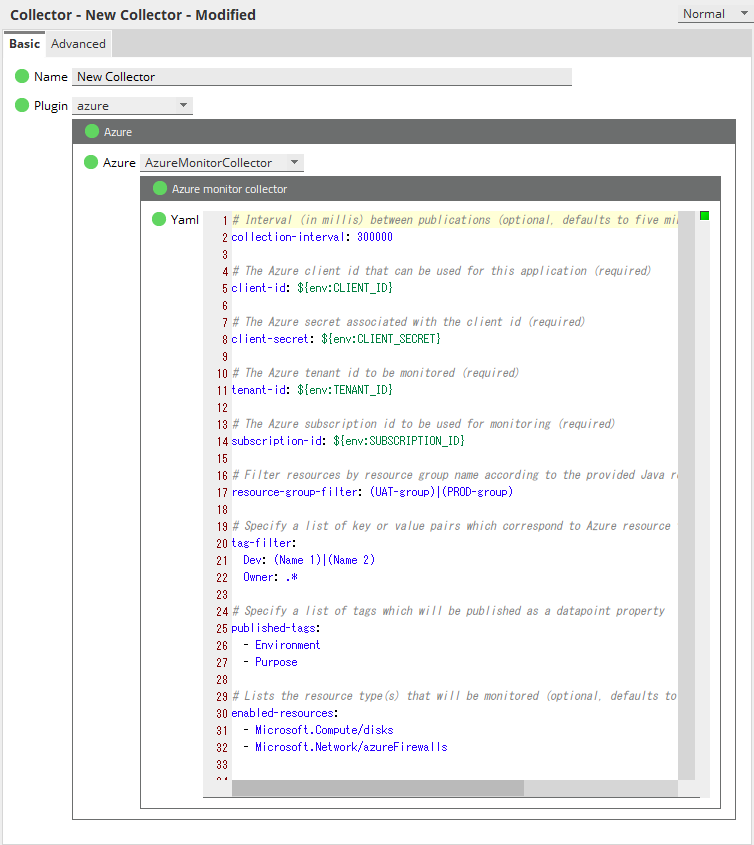
| Field | Description |
|---|---|
| Name | Name of the Collector. Mandatory: Yes |
| Plugin | Specifies the plugin and the collector. The following lists all the possible collectors that can be defined for each plugin:
|
| Plugin > Yaml | Allows you to set up your chosen collector in the GSE. This field contains all the mandatory and optional YAML fields that you can configure for a collector. You may also reference variables by using Mandatory: Yes |
Advanced configuration Copied

| Field | Description |
|---|---|
| Mappings | Allows you to define which mappings will the collectors use. You can also specify mappings in Collectors.
Mandatory: No |
Dynamic Entities commands Copied
Show Dynamic Mappings Copied
You can run this command in the Active Console to display the Dynamic Mapping that produced a target cell.
The value of a Dynamic Entity dataview cell is determined by the value of a datapoint. The command shows each datapoint label and the mapping used to generate the target cell.
The possible targets of this command are:
- Cells in a dynamically generated dataview that is not from an FKM or a State Tracker sampler.
- Cells in the
InvalidStreamsdataview created by the Dynamic Entities Health plugin.
Datapoint information Copied
| Column | Description |
|---|---|
| Label | Name of the datapoint label. |
| Value | Value of the datapoint label. This column will also show a |
| Expected | Expected value of the datapoint label, based on the existing dimensions or attributes of an entity or the existing dimensions of a dataview row. This column is only shown when a |
| Type | Type of the label. The options are:
(Built) tag. |
The mapping matched to the datapoint and applied is indicated.
| Column | Description |
|---|---|
| Mapping Name | Name of the Dynamic Mapping. |
| Match Result | Match status. A matched mapping is applied to the incoming datapoint. |
Geneos Structure Copied
| Column | Description |
|---|---|
| Geneos structure | Object in the Geneos hierarchy. |
| Value | Shows the full string of the object name and the mapping that produced each element of the name. |
Forget Dynamic Entity Copied
You can run this command to remove a Dynamic Entity from Geneos and all associated dataviews from the Active Console.
Dynamic Entities are automatically removed after a timeout period if no new data has been received. This timeout period is determined by the earliest of the Entity timeout and the stale-metrics-threshold in the Collection Agent StatsD plugin configuration file.
This command allows you to remove an entity you have stopped monitoring but still appears in the Active Console since the timeout has not expired. This is common during testing or when reconfiguring production environments.
The possible targets of this command are:
- Dynamic Entities in the State Tree.
- Cells in the
Entitiesdataview created by the Health plugin.
Note
If you run this command on an entity that is still being monitored, Geneos will recreate the dynamic entity when the next datapoint is received. As a result the command may appear to have no effect.
View Log Copied
The View Log command is also available when you right-click the following in the State Tree:
- Netprobes with configured Dynamic Entities
- Dynamic Managed Entities
- Dynamic Entity Health samplers

This command shows the logs of the corresponding Collection Agent of the selected cell. When you right-click on any cell except for the probeName, and select theCollection Agent > View Log… option, a dialog box will open to specify options on how you want to view the logs. The following parameters can be set:
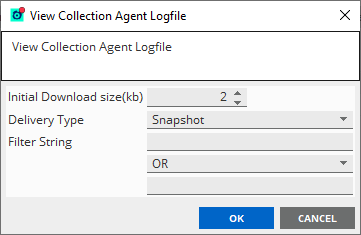
- Initial Download size(kb) — sets the initial download size of the log file. This defaults to
2kb. - Delivery Type — allows you to choose between
SnapshotandContinuousdelivery type. The snapshot delivery type displays the contents of the log file at the time it was generated, while continuous delivery type displays logs continuously in real-time. - Filter String — allows you to specify strings that will filter the Collection Agent log file.
Sample Output (Snapshot delivery type) Copied
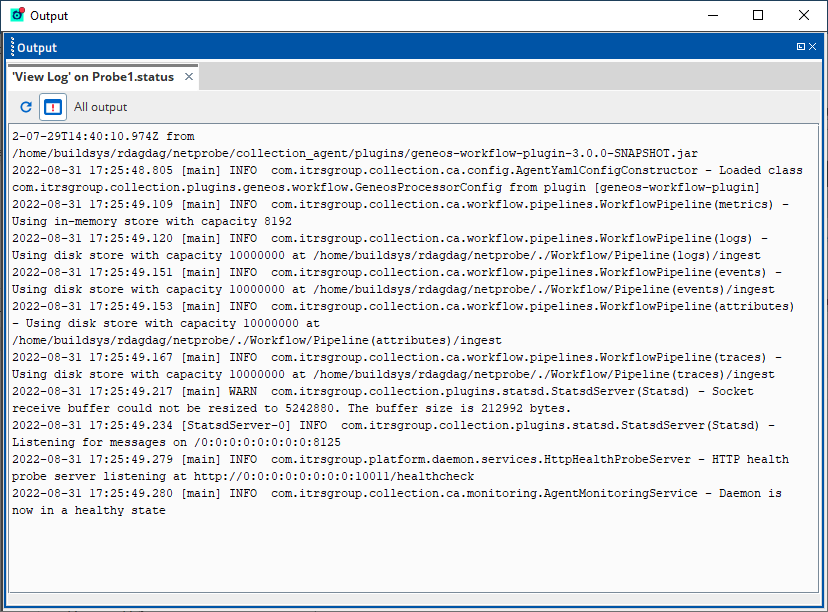
View Configuration Copied
The View Configuration command is also available when you right-click the following in the State Tree:
- Netprobes with configured Dynamic Entities
- Dynamic Managed Entities
- Dynamic Entity Health samplers
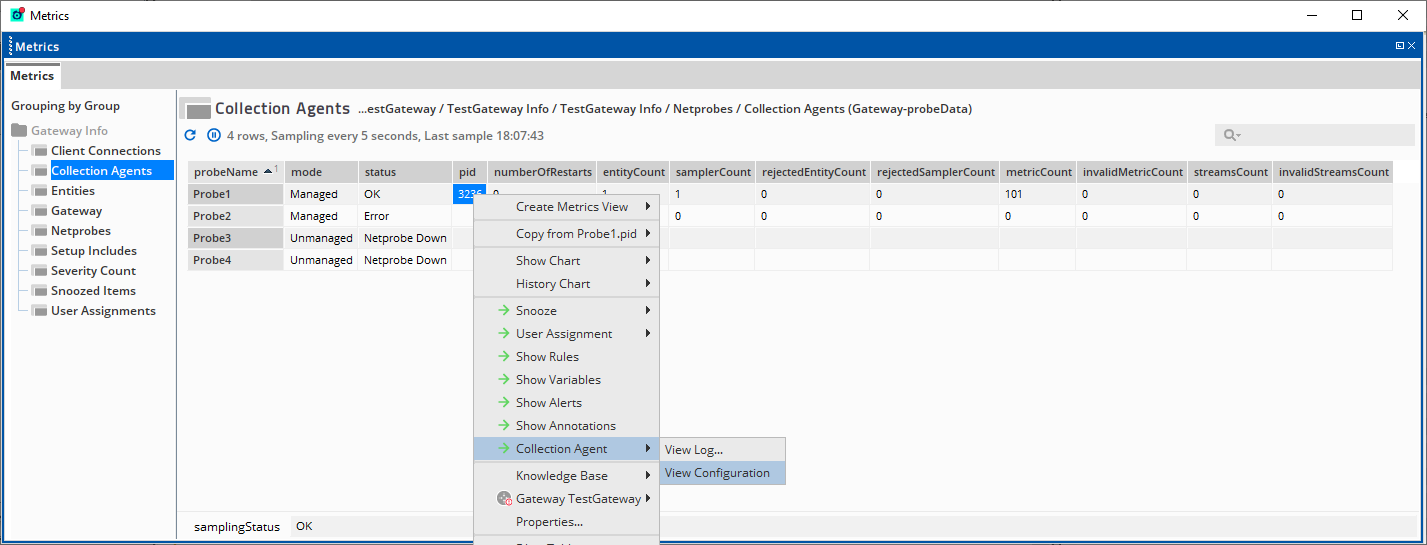
When you right-click on any cell except for the probeName, and select theCollection Agent > View Configuration option, a new window displaying the configuration of the corresponding Collection Agent will open.
Sample Output Copied
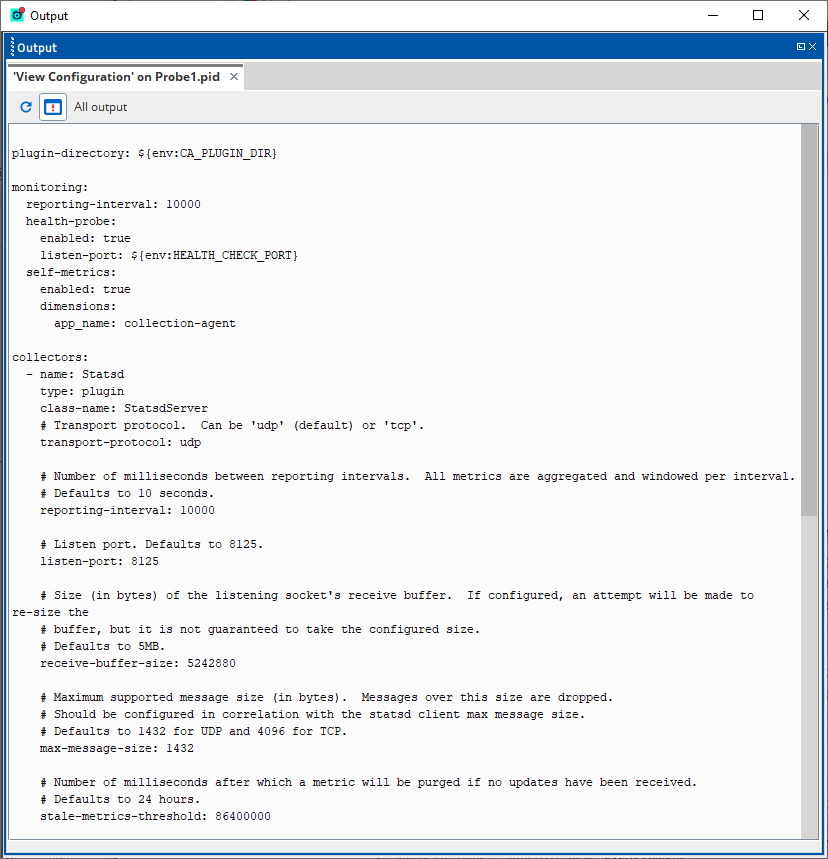
View Error Copied
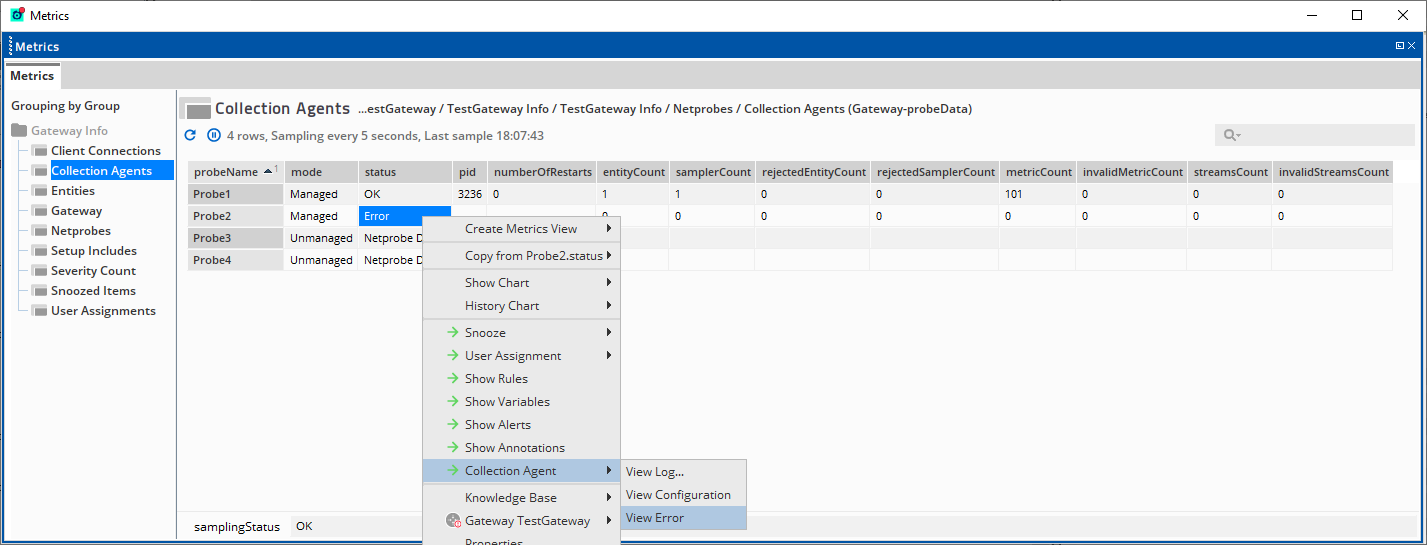
When you right-click on a cell in the status column and select the Collection Agent > View Error option, a new window displays more information.
Sample Output Copied
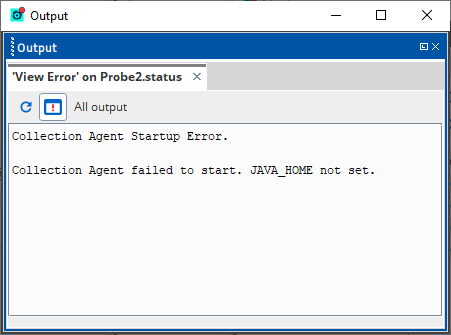
Appendix: Using regex Copied
Mapping filters can be created using regular expression (regex) patterns. The following are common patterns that may be useful when creating mappings:
| Pattern | Description |
|---|---|
^$ |
No matches. |
.+ |
Matches any value. Requires that a value is present. |
^A1$ |
Matches only A1 exactly. |
A1 |
Matches any value that contains A1. |