Connect Geneos to Obcerv
Overview Copied
Obcerv is an observability platform for data storage and analytics. You can configure Gateways and Netprobes to publish data to Obcerv so you can store and analyse metrics, logs and events in Obcerv.
Obcerv concepts Copied
Obcerv adopts a data model that includes many features that may sound familiar to Geneos users. However, it is important to recognise that these concepts are fundamentally different.
Entities Copied
Unlike the user-defined Managed Entities in Geneos, in Obcerv an Entity is automatically created based on the dimensions that describe the data points. See the Data model for more information.
Entities can also have associated attributes but this does not affect the definition of an Entity. Obcerv allows users to search for Entities metrics using both dimensions and attributes.
Geneos structures are mapped to Obcerv entities, attributes, and metrics.
Consider an example:
| Entity dimensions | Attributes | Metrics | |
|---|---|---|---|
| Managed Entity | probe=itrspc101 | ConState=Up | |
| Managed Entity | managedEntity=pc101 | HostName=itrspc101.itsgroup.com | |
| Managed Entity | COUNTRY=UK | ||
| Managed Entity | OS=Linux | ||
| Managed Entity | DEPT=SALES | ||
| Sampler | probe=itrspc101 | Plugin Name=CPU | |
| Sampler | managedEntity=pc101 | Group Name=Infra | |
| Sampler | sampler=CPU | ||
| Sampler | type=LinuxInfra | ||
| Dataview | probe=itrspc101 | numCpuCores | |
| Dataview | managedEntity=pc101 | numOnlineCpus | |
| Dataview | sampler=CPU | loadAverage1Min | |
| Dataview | type=LinuxInfra | loadAverage5Min | |
| Dataview | dataview=CPU | ||
| Row | probe=itrspc101 | type | |
| Row | managedEntity=pc101 | clockSpeed | |
| Row | sampler=CPU | percentUtilisation | |
| Row | type=LinuxInfra | percentUserTime | |
| Row | dataview=CPU | percentIdle | |
| Row | row=cpu_0 | ||
In general, traditional data generates the following entities:
- An entity to represent each Geneos Managed Entity.
- An entity to represent each Geneos sampler.
- An entity to represent each dataview (where headline metrics exist).
- An entity to represent each row in a dataview (or column if the dataview is pivoted).
Cells in dataview rows (and headlines) are mapped to metrics that exist on these Obcerv entities according to the following rules:
- If the cell is marked as having a numeric data type in its schema then its contents will be published to Obcerv as a
GAUGEmetric. - If the cell is marked as having a non-numeric data type in its schema then its contents will be published to Obcerv as a
STATUS_METRIC. - If no schema has been defined, the Gateway will attempt to convert the cell to a
GAUGEmetric. If this succeeds the value will be published as aGAUGE, otherwise, it will be published as aSTATUS_METRIC.
For data that is sent to Geneos by a Collection Agent, the type of the metric will be preserved. As Collection Agent v2 does not use STATUS_METRIC, non-numeric data from Collection Agent will be sent and published as ATTRIBUTES.
Obcerv closely follows the data model used by the Collection Agent. For more information, see Data collection in an orchestrated environment.
Data labels Copied
Gateway sends two types of labels that allow you to search through Obcerv entities:
- Dimensions: these are the name-value pairs used to uniquely identify an Obcerv Entity.
- Attributes: these are observed pieces of information about an Obcerv entity, such as the
osTypeof a Geneos Managed Entity.
Every metric has a set of dimensions that uniquely identify it. These are derived from the Geneos hierarchy of gateway, managedEntity, sampler, type, dataview, and row.
Geneos Managed Entity attributes set in the Gateway Setup Editor are sent as ENTITY_ATTRIBUTE metrics on the corresponding Obcerv entities in the itrsgroup.com/geneos/gse namespace. Gateway also sends each sampler’s Group and PluginName as ENTITY_ATTRIBUTE metrics on the Obcerv entity representing that sampler.
Netprobe parameters, such as HostName, Port, ConState, OS, or Version, are sent as ENTITY_ATTRIBUTE metrics on each Obcerv entity representing a Geneos Managed Entity running on that Netprobe. The Netprobe also sends a sanitised version of OS called osType.
Signals Copied
Gateway sends severity changes to Obcerv as signals, and a signal stream is provided for every metric. Gateway sends the severity and the value on the cell at the time that the severity changed, and snooze events to Obcerv.
Audit Copied
Gateway sends audit events to Obcerv when a connection is established. Audit events originating from a Gateway will have a dimension of gateway. Audit events originating from a Netprobe (like running a command on a Netprobe) will have dimensions of both gateway and probe.
Publish from Gateway to Obcerv Copied
You can publish data from Gateway to Obcerv via the Ingestion service. This service is installed as part of your Obcerv installation.
By default, Gateway will publish all metrics, severity events, and audit events to Obcerv. You can configure filtering strategies to control what data is published to Obcerv. This can help minimise downstream data processing requirements in Obcerv. To configure include and exclude filters, see Strategies.
To start the connection between Gateway and Obcerv, you must configure the Obcerv connection in the Publishing settings in the Gateway Setup Editor. For more information, see Obcerv connection configuration.

Gateway self-monitoring, which is enabled by default, creates a dataview called Obcerv Connection that shows the current state of Obcerv publishing if the Obcerv Connection has been configured. For more information, see Self-monitoring.
Publish from Netprobes to Obcerv Copied
You can publish log data from a Netprobe to Obcerv via the Obcerv Ingestion service. Currently, the log data collected by the FKM plugin can be published to Obcerv. To do this, you must first configure the Obcerv connection in your Gateway, then configure a Publisher plugin in the same Netprobe where the FKM plugin collects log data. The Publisher plugin will inherit all required ingestion service settings from the Gateway.
To setup the Netprobe to publish data to Obcerv, see Setup and configuration in Publisher.
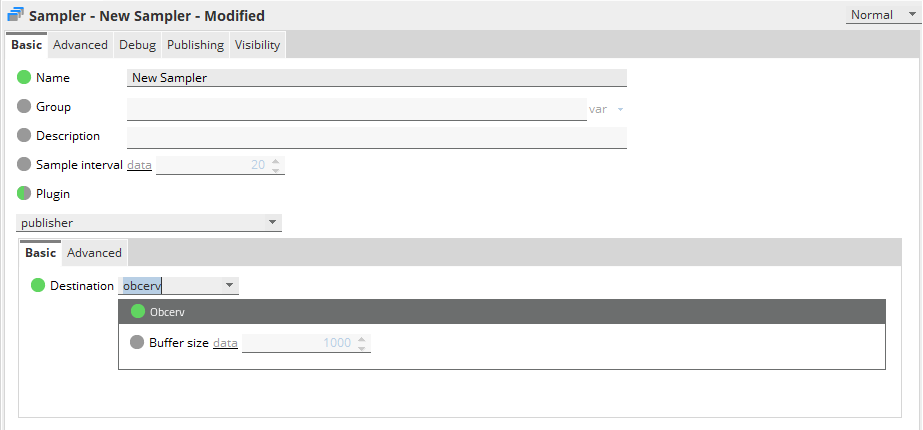
View Obcerv data in Active Console Copied
If the Gateways connected to your Active Console publish data to Obcerv, then those Gateways will share the Obcerv connection details with Active Console so you can create history charts by querying data in Obcerv.
To allow a connected Active Console to access Obcerv data, you must configure the Obcerv connection in the Data access settings in the Gateway Setup Editor.
In Active Console, you must also ensure that Tools > Settings > Geneos > Default data source is set to Obcerv.

Self-monitoring Copied
When Obcerv publishing is configured on a Gateway, self-monitoring statistics are reported in two dataviews under Gateway Info > Obcerv.
Detail dataview Copied

| Name | Description |
|---|---|
| name | Name of the data type. |
| sendState | Either SENDING or BUFFERING. |
| deliveryStatus | Delivery status of the last message. This can be either NONE, SUCCEEDED, RETRYING or FAILED. |
| byteRate | Transfer rate in bytes per second. |
| messagingRate | Total transfer rate in messages per second across all three queues. |
| maxBufferSize | Maximum number of buffered messages. |
| messagesInBuffer | Current number of messages in the buffer. |
| messagesDroppedPerSample | Number of messages dropped in the last sampler. |
Summary dataview Copied
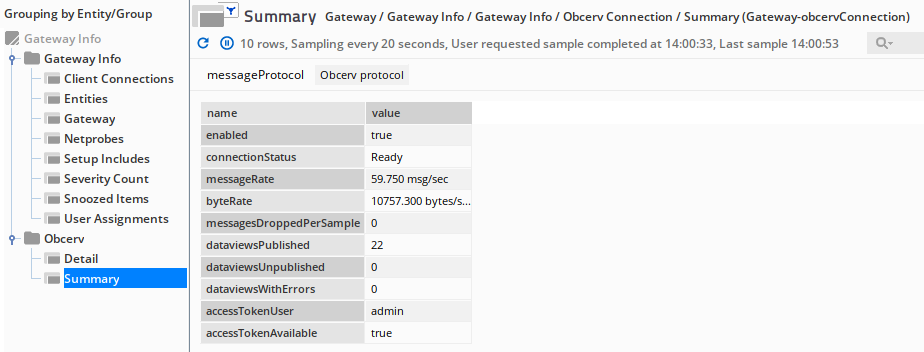
| Name | Description |
|---|---|
| enabled | The Obcerv connection can be either Enabled or Disabled |
| connectionStatus | Shows the connection status. This can be either Statistics only, Idle, Ready, Connecting, Transient Failure, or Shutdown. |
| messageRate | Transfer rate per queue in messages per second. |
| byteRate | Transfer rate in bytes per second. |
| messagesDroppedPerSample | Average number of messages dropped per sampler. |
| dataviewsPublished | Number of dataviews published. |
| dataviewsUnpublished | Number of dataviews unpublished. |
| dataviewsWithErrors | Number of dataview with errors. |
| accessTokenUser |
Obcerv user associated with the access token used to connect to Obcerv. Note, this is not an application key. Access tokens are short lived tokens used to secure connections. |
| accessTokenAvailable | Status of access tokens. |
Obcerv connection configuration Copied
Basic configuration Copied
The Obcerv connection section of the GSE provides the following options:

If the Mode is set to connection, then you can set up:
- Publishing — configure publishing from this Gateway to Obcerv.
- Data Access — allow an Active Console connected to this Gateway to access Obcerv data.
| Section | Setting | Description |
|---|---|---|
| Connection | Root certificates | Specify the root CA certificate used to sign the ingestion service certificate. You can provide:
|
| Connection > Publishing | Service address | Specify the Obcerv ingestion service hostname with the http:// prefix. For example: https://ingestion.my-obcerv.com.
|
| Connection > Publishing | Credentials | Specify the credentials used to access the Obcerv ingestion service. You should provide a username and password in the Gateway Setup Editor. For more information about password configuration, see Secure Passwords. |
| Connection > Data access | Service address | Specify the Obcerv Web Console hostname. For example: https://my-obcerv.com. |
| Connection > Data access | Credentials | Specify the Obcerv user credentials to access data from Obcerv. The Obcerv username must have or should be part of a user role. You should provide a username and password in the Gateway Setup Editor. For more information about password configuration, see Secure Passwords. |
Advanced configuration Copied
The Additional settings allow you to specify the following additional publishing settings that you may set individually:
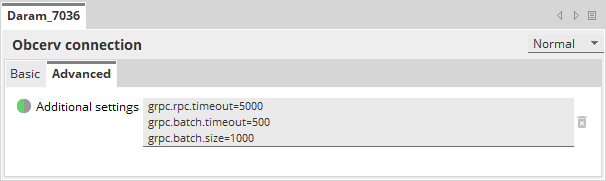
| Settings | Description |
|---|---|
| grpc.rpc.timeout |
The time the Gateway waits for a gRPC response. Default: Unit: milliseconds Mandatory: No |
| grpc.batch.timeout |
The time the Gateway waits before sending a batch of datapoints to Obcerv. Default: Unit: milliseconds Mandatory: No |
| grpc.batch.size |
The maximum size a datapoint batch can have. Once the batch reaches the given size, it will be sent to Obcerv. Default: Unit: datapoints Mandatory: No |
| grpc.queue.size |
The number of messages the Gateway can hold before it starts dropping message. This queue holds messages before being sent to Obcerv. The Gateway will attempt to keep this queue as small a possible. Default: Mandatory: No |
Strategies Copied

Strategy Group Copied
Strategies may be grouped for organisational purposes. This has no effect on their application but is useful for grouping categories and making them easier to find in the navigation tree.
You must specify a name when creating a strategy group.