If you are currently using version 5.x.x, we advise you to upgrade to the latest version before the EOL date. You can find the latest documentation here.
RabbitMQ Monitoring User Guide
Overview
RabbitMQ is an open source message broker that supports multiple messaging protocols. It is a message querying library used to communicate in scalable distributed systems.
The RabbitMQ integration provides a Gateway configuration file that enables monitoring of RabbitMQ environment through a set of pre-configured Toolkit samplers.
This guide walks you through the integration process.
Intended audience
This user guide is intended for experienced Geneos users who want to set up and configure an integration between Geneos and RabbitMQ.
As a user, you should be familiar with Python and with general administration of the RabbitMQ services.
Prerequisites
The following requirements must be met prior to the installation and setup of the template:
- Geneos 4.11 or higher.
- Python 2.7 or higher.
- Access to the RabbitMQ environment (version 1.1 or higher).
Setup and configuration
The RabbitMQ monitoring integration is largely preconfigured and involves these primary steps:
- Download the integration files
- Load the integration files
- Associate the samplers with a managed entity
Note: The include files are intended to be read-only and should not be edited (unless the integration specifically requires for them to be modified). This is because include files can be shared between a few instances of a Gateway and best practice is to share them in their default state. It is also to make the upgrades and maintenance process of the integration files easier. All configuration should be carried out in your local Gateway files instead.
Download the integration files
- Download the integration package
geneos-integration-rabbitmq-<version>.zipfrom the ITRS Downloads site. - Save the files on the same machine where your Gateway is running.
The integration package includes the include/rabbitmqMonitoring.xml file. This is a Gateway configuration file (also called an include file) containing Toolkit samplers configured for RabbitMQ monitoring integration.
Load the integration files
To load the integration files into the Gateway Setup Editor, follow these steps:
- Open Gateway Setup Editor.
- In the Navigation panel, click Includes to create a new file.
- Enter the location of the file to include in the Location field. In this example, it is the
include/rabbitmqMonitoring.xml. - Update the Priority field. This can be any value except
1. If you input a priority of1, the Gateway Setup Editor returns an error. - Expand the file location in the Include section.
- Select Click to load.
- Click Yes to load the new include file.
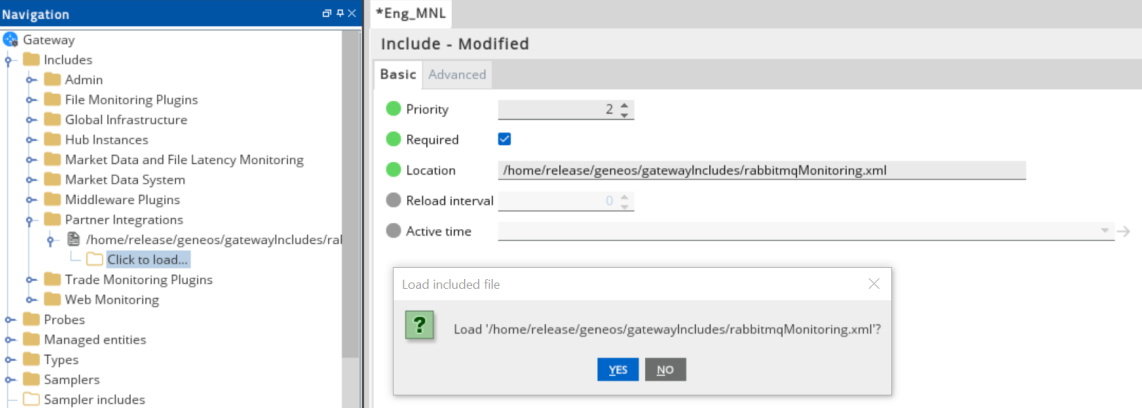
Success: The Gateway configuration now appears in the Includes section.
For more information on the dataviews associated with the RabbitMQ monitoring integration, see the RabbitMQ Monitoring Technical Reference.
Associate the samplers with a managed entity
After you have loaded the configuration file, the RabbitMQ samplers become available for use. These samplers are associated with a predefined Type. To associate the samplers with a managed entity, follow these steps:
- In the Gateway Setup Editor, create a new managed entity by right-clicking the Managed entities folder.
- Under the Basic tab for the new managed entity, add a pre-configured type. There are two types available, you can add either of them or both:
RabbitMQandRabbitMQ-Queues. - Specify the environment associated with the samplers. By default, this is
RabbitMQ. - Apply the managed entity to the running Netprobe.
- Click Validate current document
 to check your configuration.
to check your configuration. - Click Save current document
 to apply the changes.
to apply the changes.
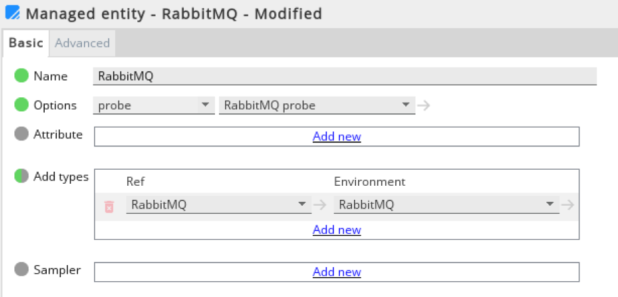
Success: After you save your changes to the managed entity, the RabbitMQ dataviews appear under the managed entity on the state tree.
For more information about include files, see the 'Include' files in Gateway Setup Editor.
Environment configuration
The default environment configuration is created by the rabbitmqMonitoring.xml script. You can create a new environment based on the default one and modify the environment variables according to your system.
Note: Standard variable scoping rules apply when variable reference is used in include files. Please take note of that when creating your own variables. For more information, see Variable Scoping and Resolution in User Variables and Environments.
For more information on the environment variables used in this integration, see the Environment variables in Environment variables in RabbitMQ Monitoring Technical Reference.
Further reading
After you have included the monitoring samplers, you can learn about its dataviews and environment configuration in the RabbitMQ Monitoring Technical Reference.