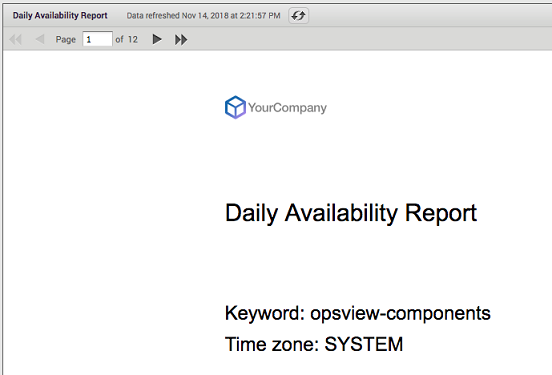Withdraw of the 6.9.2 Release
Unfortunately, due to critical issues identified with version 6.9.2, we have decided to remove it and ensure it's no longer available for download. These issues impacted the ability to install or upgrade but none were security-related. We are diligently working to resolve these issues and are planning to release an updated version 6.9.3 in early May.
What if you've already upgraded?For customers who have already upgraded to 6.9.2, no immediate action is required, as none of these issues are security-related. Once it's available, you will still be able to upgrade to 6.9.3 as normal. We appreciate your patience and trust as we continue to enhance our software to better serve you. Thank you for your understanding.
Adding a Custom Logo
Custom logos can be added to Opsview Monitor’s Reports Module, allowing you to rebrand your reports with your or your customer’s company logo.
To add a new custom logo:
- Go to Monitoring > Reports.
- click View > Repository.
Once loaded, right-click on the Images folder, located in the navigation tree on the left, and click on Add Resource > File > Image, as shown below:
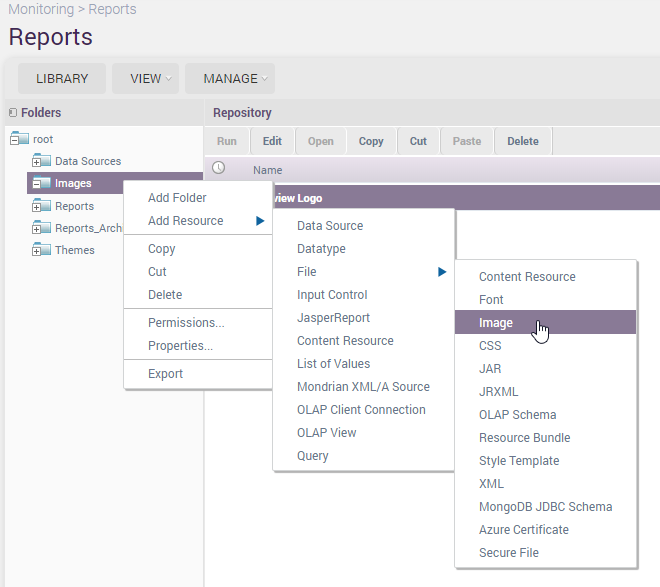
Once loaded, the screen below will be visible:
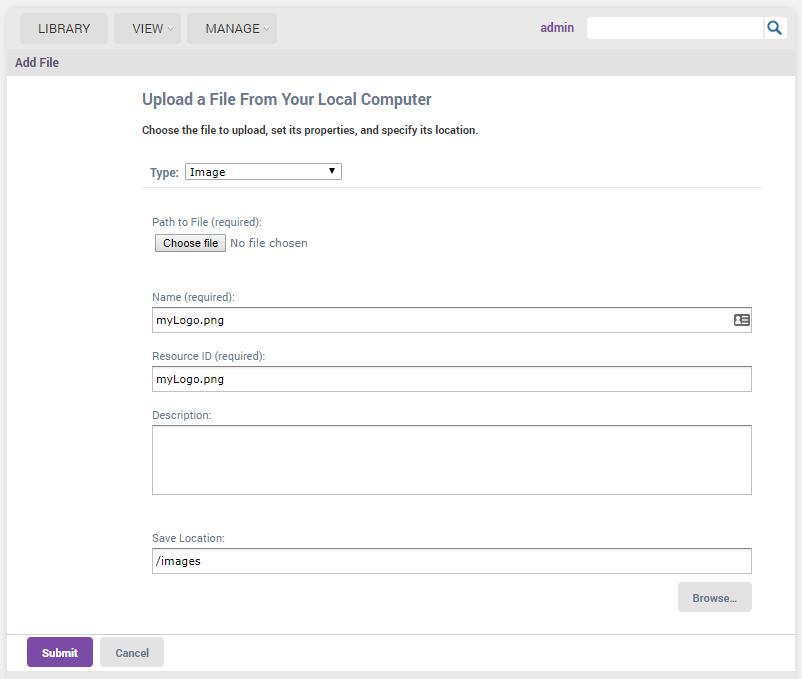
In the above example, we have added a new logo called ‘mylogo.png’. Then, click Submit and the new logo will be uploaded and saved.
To use this new logo, simply generate a report and change the logo field to /images/mylogo.png as below:
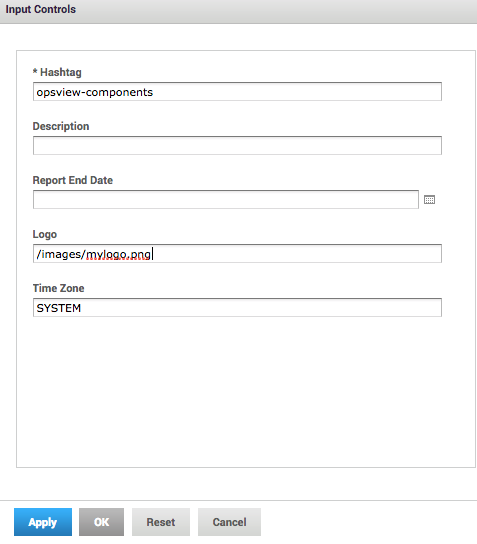
After clicking OK, a report with the new logo will be generated: