Withdraw of the 6.9.2 Release
Unfortunately, due to critical issues identified with version 6.9.2, we have decided to remove it and ensure it's no longer available for download. These issues impacted the ability to install or upgrade but none were security-related. We are diligently working to resolve these issues and are planning to release an updated version 6.9.3 in early May.
What if you've already upgraded?For customers who have already upgraded to 6.9.2, no immediate action is required, as none of these issues are security-related. Once it's available, you will still be able to upgrade to 6.9.3 as normal. We appreciate your patience and trust as we continue to enhance our software to better serve you. Thank you for your understanding.
Notifications View
This view allows you to check that Notifications are correctly being sent, and to also track what has been sent and when. To view the Notifications sent from the Opsview Monitor system, go to Monitoring > Notifications.

Filtering on date/time Copied
By default, the Notifications view is set to show Notifications that were generated within the last day. The ‘Period:’ dropdown offers the following options:
- 1 hour
- 2 hours
- 3 hours
- 6 hours
- 12 hours
- one day
- one week
- one month
- custom
- last full day — The last full 24 hour period (00:00 to 00:00).
- last full 7 days — The last 7 full 24 hour periods (00:00 to 00:00).
- last full week — The last full week e.g. if used on Tuesday, this would be the previous Monday — Sunday
- last full month — The last full month e.g. if used on Feb 5th, this would be Jan 1st - Jan 31st.
Once selected, the table will dynamically re-populate based on the duration specified. If you wish to view Notifications between a specific date/time period, select ‘custom’ from the dropdown.
Notifications Grid Copied
The following columns are available:
- Time: The date and time when the Notification was generated.
- Host: The Host which has failed, or has a Service Check that has failed.
- Service Check: If the Host check command has caused the notification to be generated, then ’n/a’ will be listed here. If not, then the name of the Service Check will be listed here.
- Status: The status of the Service Check or Host at the time of the notification.
- User icon: The number of Users who were notified about this problem. This number is clickable and will load a new modal window displaying the Users notified for this issue, the Notification Profiles that triggered the Notification, and the Notification Methods used by the notified Users.

- Type: The type of Notification. This will most commonly be ‘Normal’. Other Notification types include: ‘Acknowledgement’, ‘Recovery’, etc.
- Information: Service Check/Host check command output at time of failure.
Contextual menus are visible for each host and service check in the table which can be clicked to see options such as ‘Investigate’:
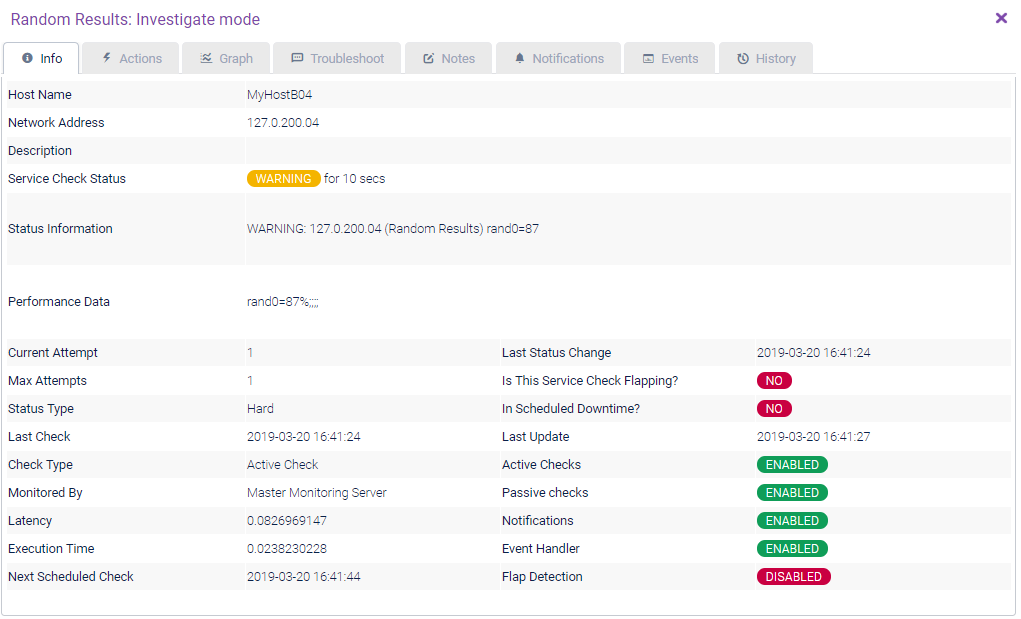
Filtering the Grid Copied
The Notifications view can be filtered using the Filter button in the top-right corner of the window.
You can apply filters for Hosts or Service Checks.
Filtering on Host Copied
The following filter options are available for Hosts:
- Filter by Host Groups
- Filter by Hosts
- Filter by Status
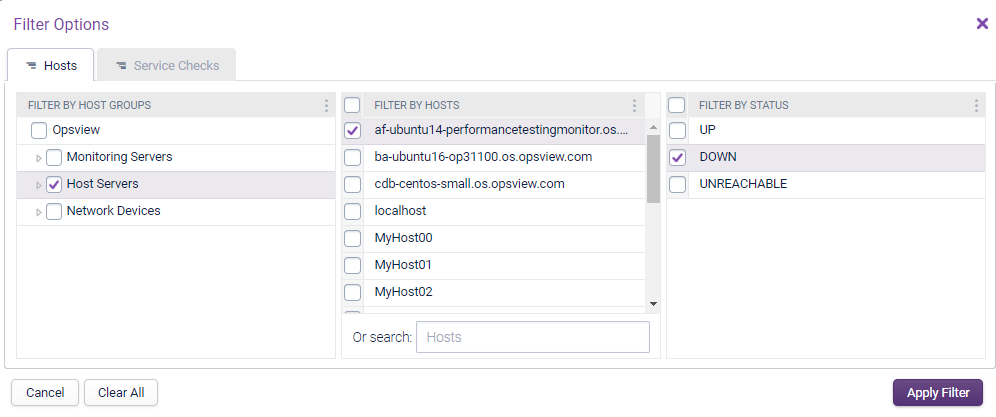
Regular expressions can be used to filter the Search on the Host name.
Filtering on Service Checks Copied
The following filter options are available for Service Checks:
- Filter by Service Checks
- Filter by Status
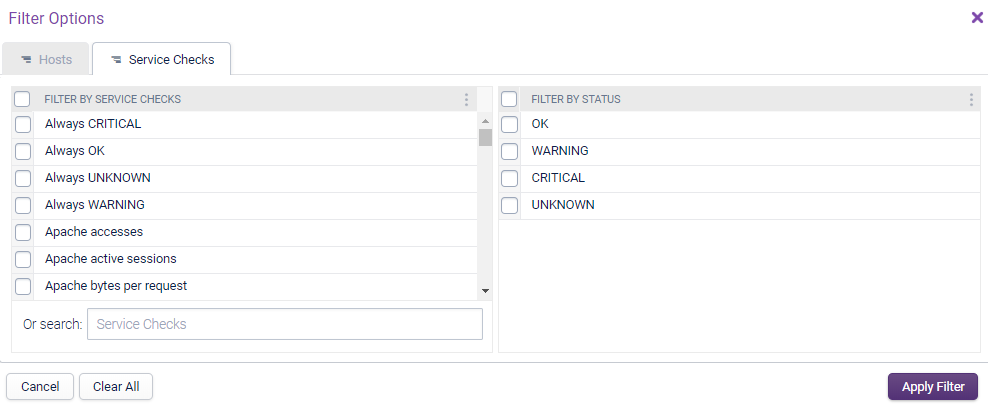
Regular expressions can be used to filter the Search on Service Check name.
After selecting your desired filters, click on Apply Filter which will repopulate the Notifications page with the relevant data. You can also use ‘Clear All’ to remove your filter selection.
To clear the applied filters, simply click on the ‘Clear Filter’ button in the top-right corner of the window.
Exporting Copied
The list of Notifications can also be exported using the ‘Export’ button located in the top-right corner of the window.
The Notifications can be exported to a .csv, .json or .xml format which will be generated by Opsview Monitor and then downloaded via your browser. This file can then be emailed, stored or opened for further analysis.