Overview
OP5 Monitor business services combine monitoring and business service management (BSM) to give an overview of the applications and services that your organisation provides, either to customers or internally.
You can share the business services you create with other business units and organisations, making them useful in scenarios where an overview and state information are needed on a specific service in the business, such as for supporting non-technical staff in service delivery, for example, fulfilling Service Level Agreement obligations.
Designing a business service
The first step in creating a new business service is identifying the underlying service components in the organisation, their characteristics and network hierarchy. Once you have done this you can create a suitable design, taking into account the business goals, with an appropriate service topology.
Your design needs to take into consideration aspects such as:
- Whether your business service needs both availability and performance metrics.
- Which applications and components in your organisation you need to include in the business service, such as ticketing systems and CRM systems.
- The level of availability needed for the business service to deliver on its goals.
A business service in OP5 Monitor is based on groups containing sub-elements, with associated rule sets defining when OP5 Monitor reports changes in object states.
For a practical example illustrating these concepts, see the Online shop example.
Rule sets
The different possible rule sets are explained below. Note that the rule set's sub-element checks only apply to the sub-elements at the level directly below.
| Rule set | Description | Example |
|---|---|---|
| Worst state | Returns the worst state of all of its sub-elements. |
Worst State of {OK, WARNING, CRITICAL} => CRITICAL
Worst State of {OK, WARNING, CRITICAL, UNKNOWN} => UNKNOWN |
| Best state | Returns the best state of all its sub-elements. |
Best State of {WARNING, CRITICAL} => WARNING
Best State of {OK, WARNING, CRITICAL, UNKNOWN} => OK |
| Simple At least |
Returns OK if at least the defined threshold of sub-elements is OK. A certain number or percentage of services need to be running for the delivered service to be functional, otherwise the worst state of the sub-elements is returned. |
Simple At least(2, num) of {OK, OK, CRITICAL, CRITICAL} => OK Simple At least(3, num) of {OK, OK, WARNING, CRITICAL} => CRITICAL Simple At least(3, num) of {OK, OK, WARNING, WARNING} => WARNING Simple At least(50, %) of {OK, OK, WARNING, CRITICAL} => OK Simple At least(50, %) of {OK, OK, WARNING, CRITICAL, CRITICAL} => CRITICAL |
| At least |
Returns OK if at least the defined threshold of sub-elements is OK and the defined threshold of sub-elements is WARNING. A certain number or percentage of services need to be completely functional for the delivered service to be functional, with a lower number or percentage semi-functional, otherwise the worst state of the sub-elements is returned. |
At least(2,1,num) of {OK, OK, WARNING, CRITICAL} => OK |
| Scores |
Returns a state based on the total score of the sub-elements (where OK is 0, WARNING is 1 and CRITICAL is 2) hitting defined score thresholds for a WARNING or OK state. If several sub-elements are in a WARNING state, this is considered the same as a few in OK state and a few in CRITICAL state. |
Scores(4,3,num) of {OK, OK, WARNING, CRITICAL} => WARNING Scores(4,3,num) of {OK, WARNING, WARNING, WARNING} => WARNING Scores(4,3,num) of {WARNING, WARNING, WARNING, WARNING} => CRITICAL Scores(4,3,num) of {OK, OK, CRITICAL, CRITICAL} => CRITICAL |
Custom rulesets
You can define custom rulesets in Lua, using the OP5 Monitor standard rulesets for guidance. You can find the standard rulesets in directory: /opt/synergy/etc/rules/repo.
You need to place custom rulesets in directory: /opt/synergy/etc/rules/custom.
Note: ITRS does not support custom rulesets.
Online shop example
In this example, we are only interested in whether the online shop is available to its customers, so the rule sets are designed to report if the whole service is down.
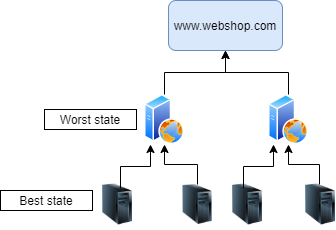
- At the top level, a
Worst staterule set means that OP5 Monitor shows a problem state if any of the services are down, resulting in checks being performed on the sub-elements. - At the level below, the
Best staterule set means that notifications are only sent if all of the services are down, since if any of the services are running then the service is being delivered as normal.
Note: If one running service is not enough you can also configure an At least rule set and specify the minimum number and state of services needed for the business service to be delivered.
Create a new business service
Before you begin
You need to ensure that the OP5 Monitor hosts you want to associate with business services are created in OP5 Monitor. For guidance, see Manage hosts and services.
Create a business service group
The top-level element of a business service is always a group.
- Click Monitor > Business Services.
- Click New Business Service.
- Select the rule set.
- Specify the group Name.
- Specify additional details for the rule set, if the rule set requires it. For more information, see Rule sets.
- Check as a Service at to associate the service with an existing OP5 Monitor host, then specify the host name. The group now appears as a service of the specified host in the OP5 Monitor views, where you can access and update it the same as any other OP5 Monitor service, as well as including it in reports. For more information, see Business service reporting.
Tip: If you want to configure the new OP5 Monitor service, such as creating contacts and notifications for it, you can access the service configuration page from the business service Actions column. See Edit a business service for more details.
- Click save.
Create a new sub-element for the group
Sub-elements can be groups, OP5 Monitor objects, or random or constant business service objects. Random objects have no state and constant objects have a fixed state.
- Click the sub-element icon
 in the Actions column of the group.
in the Actions column of the group.
- Choose the type of sub-element you want to add:
- A new group.
- An existing OP5 Monitor object; specify the name and whether to report all or only hard states.
- A business service random or constant object.
- Click save.
Edit a business service
You can edit a business service object by clicking the icons next to it in the Actions column.

The actions available vary, depending on the object type. Some of the actions you can perform are as follows:
- Go to the service detail or service configuration page, if the object was created as a new OP5 Monitor service.
- Add a sub-element to the object.
- Edit the object definition.
- Clone the object definition.
Online shop business service
The Online shop example business service definition would look something like this:

Share a business service externally
You can share your business service with an external service in your organisation by sharing a dashboard, or on an external website by configuring an external widget. See External widget configuration in Manage dashboards and widgets for more information.
Business service reporting
Business service groups which are associated with OP5 Monitor hosts appear in SLA or availability reports for the host, as long as you choose the option Include BSM events when you create them. For guidance, see SLA report or Availability report.
The reports show underlying checks that triggered a WARNING or CRITICAL alert in the business service.