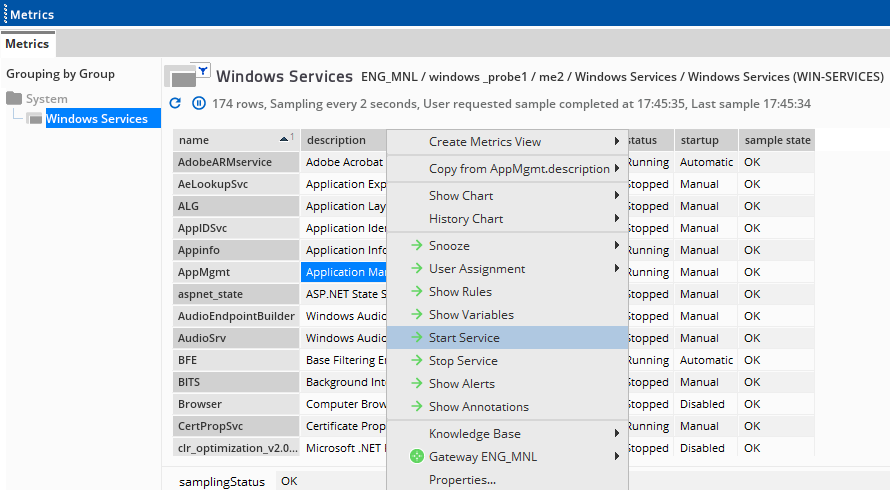If you are currently using version 5.x.x, we advise you to upgrade to the latest version before the EOL date. You can find the latest documentation here.
Windows Win Services
Introduction
GENEOS WINDOWS WINSERV Plug-in monitors Windows Services.
The plugin can present information about all services on the machine, just services named in the configuration or services that match a regular expression in the configuration.
Views
View
The universal WINSERV plugin produces a single dataview:
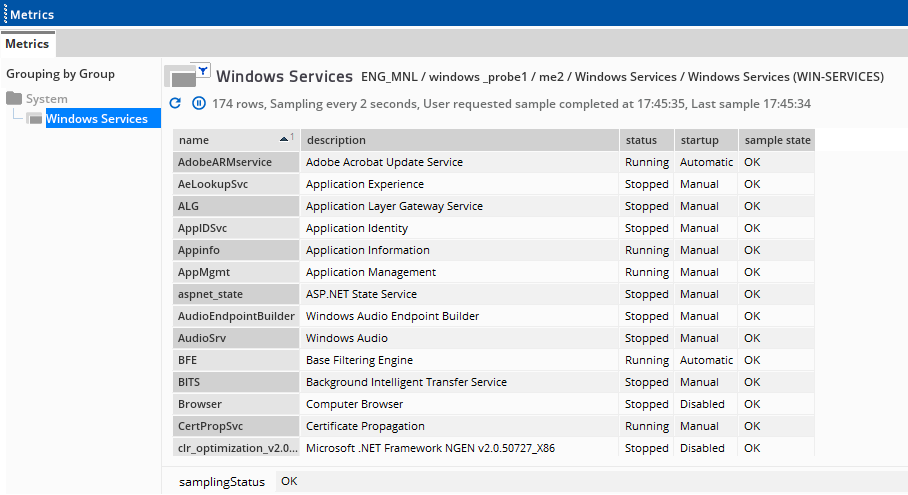
Table Legend
| Name | Description |
|---|---|
| name | Name of the Windows Service. This corresponds to the Service name in the Windows Service manager. |
| description | The Service description. This corresponds to the Display name in Windows Service manager. |
| status |
Status of the service. May be one of the following:
|
| startup |
The start up mode of the service. May be one of the following:
|
| sample state | 'OK' if the service information was retrieved successfully. Otherwise, details of the error will be reported. |
Plug-in Configuration
Sample Configuration:
services service: dhcp service: netman service: rasman service: ghost
The following parameters can be configured for this plug-in:
services
List of Windows Services to monitor. Defaults to all Services.
Deprecated: Yes (use servicesNew)
servicesNew
List of predicates defining which services should be displayed in the view.
Not specifying any will display all services on the machine.
Mandatory: Yes (unless using deprecated services node)
servicesNew > services
A predicate matched against all services on the machine to determine what appears in the view. Composed of a serviceName and serviceDescription components to match the name and description of the service respectively.
If both are specified then the service must match both the name predicate and the description predicate to be displayed in the view.
servicesNew > service > serviceName
A predicate to match against the name of the service. Either Basic or Regex matching.
Mandatory: No
servicesNew > service > serviceName > basic
Match the service name using basic text matching.
For example:
"Test Match" would match a service called "Test Match" but not "Test Match Other"
servicesNew > service > serviceName > regex
Match the service name using Perl Compatible Regular Expression matching.
For example:
"Test.*Match" would match a service called "Test Match" or "Test Other Match" but not "Test Service"
servicesNew > service > serviceName > regex > flags
Flags to alter the behavior of the regular expression matching engine when using the regular expression specified
Mandatory: No
servicesNew > service > serviceName > regex > pattern > data > flags > i
Case Insensitive regular expression matching.
For example:
"tEst Match" would match "Test Match" or "test match" but not "test service"
servicesNew > service > serviceName > regex > pattern > data > flags > s
Dot matches all regular expression matching.
Note: Windows Services do not have multiline names or descriptions and as such this flag serves no purpose in this plugin but is kept for consistency across regular expression definitions in Geneos configuration.
servicesNew > service > serviceDescription
A predicate to match against the description of the service. Basic or Regex matching.
Note: The description of the service as read by the plug-in is not the same as that in displayed in the Description column in the Windows Services dialog but the Service Name column instead.
servicesNew > service > serviceDescription > basic
Match the service description using basic textual matching.
See servicesNew > service > serviceName > basic for an example.
servicesNew > service > serviceDescription > regex
Match the service name using Perl Compatible Regular Expression matching.
See servicesNew > service > serviceName > regex for an example.
servicesNew > service > serviceDescription > regex > flags
The same flags as specified in servicesNew > service > serviceName > regex > flags but applicable to the service description.
Mandatory: No
servicesNew > service > serviceDescription > regex > pattern > data > flags > i
The same flag as specified in servicesNew > service > serviceName > regex > pattern > data > flags > i but applicable to the service description.
servicesNew > service > serviceDescription > regex > pattern > data > flags > s
The same flag as specified in servicesNew > service > serviceName > regex > pattern > data > flags > s but applicable to the service description.