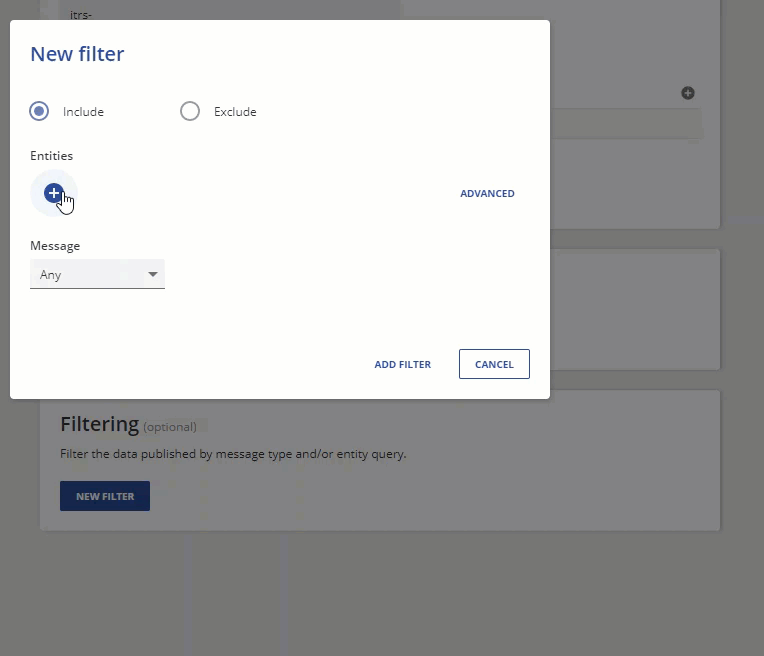Webhooks
Overview
The Webhooks page allows you to configure the publishing of events data to external applications using API calls. You can connect to multiple APIs or applications by creating multiple Webhooks. This allows you to easily build bespoke integrations with your preferred tools.
This page also displays the status of all existing Webhooks and allows you to create new Webhooks.
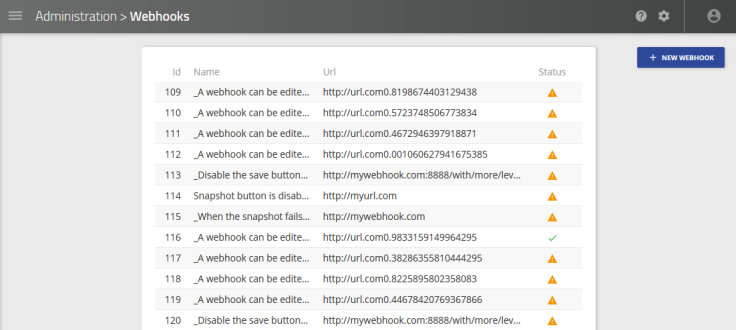
Webhook configuration
To configure Webhooks, you must have administrator permissions for Gateway Hub.
To create a Webhook, click New Webhook. This opens the Webhook configuration page. You must enter the details of the external applications API. Gateway Hub will send events by performing an HTTP request.

| Field | Description |
|---|---|
| Name | Name of the external application. |
| URL | URL of the target API. |
| Method | HTTP request method. Choose from POST or PUT. |
| Batch size |
Number of events to send in each batch. Setting this to Default: |
Enable or disable this Webhook using the toggle labelled Enable Webhook.
Webhook requests
Once a Webhook is configured Gateway Hub will perform requests with specified method. The payload of a request has a form similar to the following:
{
"version": "1.0",
"type": "event",
"primaryKey" : "1/snooze",
"data":
{
"timestamp": "2019-08-26T09:34:45.256Z",
"entityId": 1,
"attributes": { ... },
"type": "snooze",
"event": { }
},
"operation": "update"
}
Requests made by Webhooks have the following fields:
| Field | Description |
|---|---|
| version | Data schema version. This version will only change if Gateway Hub changes it's publishing format to one that is not backwards compatible. |
| type |
Payload type. The available options are:
|
| primaryKey | String that uniquely identifies the source. |
| data.timestamp | Timestamp of this event. |
| data.entityId | Gateway Hub entity ID this event refers to. |
| data.attributes | Attributes of the Gateway Hub entity specified by the data.entityId field. |
| data.type | Type of event. |
| data.event | Raw event payload provided by Gateway. |
| operation | Gateway operation type. |
Authentication
The Authentication section allows you to configure authentication for the target API. The options are:
- (default) Basic
- None
If you select Basic, then you must set the following options:
| Field | Description |
|---|---|
| User | Username used to connect to the API. |
| Password | Password used to connect to the API. |
Attributes
The Attributes section allows you to specify the information included in the events data.
Each event corresponds to a change in the state of an entity. You can specify which attributes of an entity should be included in the event data.
To include data about an attribute:
- Click add button
 .
. - Select an attribute from the drop-down list.
Filtering
Filtering allows you to publish a smaller subset of your data. This can considerably reduce the storage and processing requirements of a downstream application.
You can use one or more filter predicates to filter the data by message type and entity query. A record is published if it meets any of the includes conditions. However, a record is not published if it meets any of the excludes conditions even if it also meets an includes condition.
For example, given the configuration below, all metrics and events will be published for Entities where Application = Fidessa except where Department = Fixed Income
| Include/Exclude | Message type | Entities |
|---|---|---|
| Include | Events | Application = Fidessa |
| Include | Metrics | Application = Fidessa |
| Exclude | All | Department = 'Fixed Income' |
You can specify filters on entities using the basic or advance menus:
- The basic menu allows you to select entities by specifying an attribute and a value.
- The advanced menu allows you to input a filter manually.
Note: Events and metrics data are treated independently, some Gateway Hub components only use events data.
To create a filter using entities:
- In the Filtering section, click New Filter. This opens the New filter window.
- In the Entities field, click add button
 .
. - Select the attribute and its corresponding value. The entities matching the query generates a value.
- Click Add Filter.