My profile
My Profile is where you can configure settings that are unique to your own user profile. To access ‘My Profile’ click on the drop down icon just under your username within the top navigation bar, as shown below:
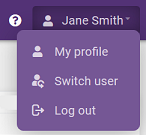
There are five tabs within the ‘My Profile’ window:
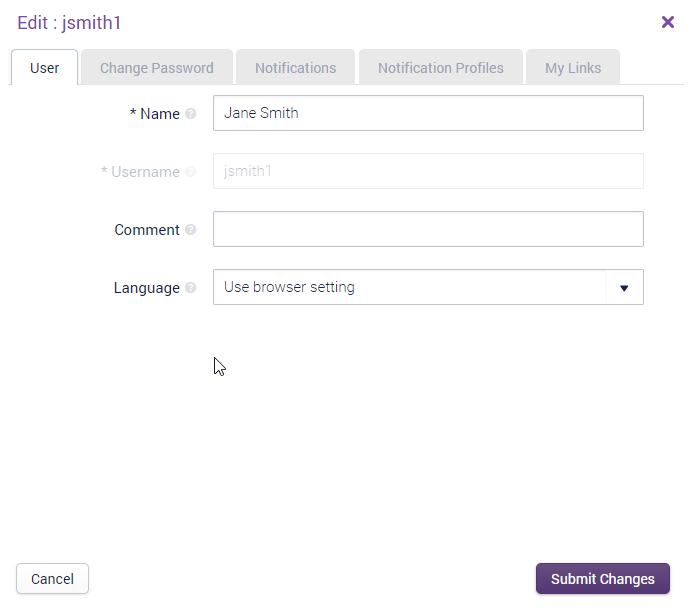
- User: Basic settings relating to your user, such as name, and comment and language. For more information, see Adding a New User.
- **Change Password: ** This is where you change your password. You need to confirm your current password before Opsview will allow you to update it.
- Notifications: These are settings required to enable Notification Methods to work correctly. For example, if you want to receive an email you must specify your email address within the ‘Email:’ field in ‘Notifications’. For more information, see Notification Methods.
- Notification Profiles: These are your personal notification profiles. They are similar to the Shared Notifications Profiles from the Notifications tab but unique to your user. For more information, see Notification Profiles.
- My Links: This is where you configure what links are shown on the My Links tab on the menu.
Change Password Copied
Before you can change password, you need to enter your current password to confirm your identity.
For the new password, there will be a meter to inform you of the strength of your password:
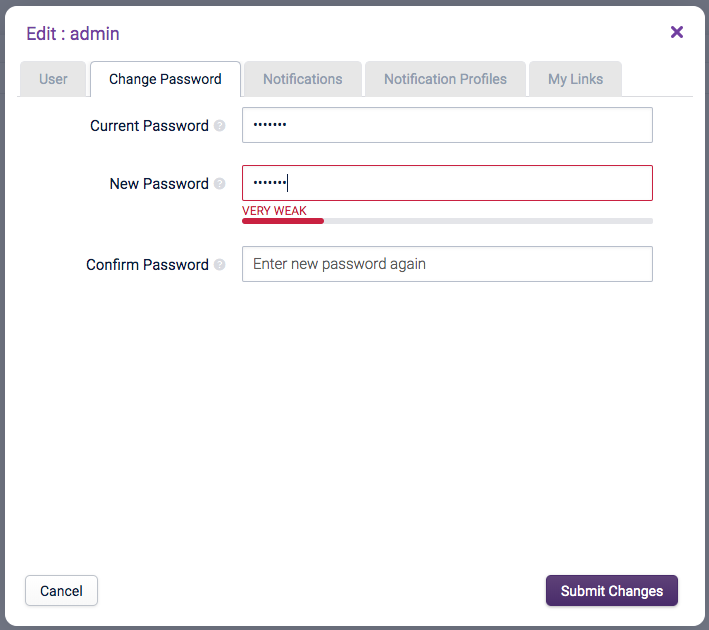
The meter will dynamically update as you type a new password. There are 5 levels for the password strength. It is based on the Dropbox zxcvbn library, where repeated characters and dictionary words are penalised.
Other words that will be penalised are:
- Must not have been previously used within the last 4 passwords. This limit is configurable, please contact ITRS Support for assistance.
- The user’s saved username, full name, comment and email fields
- The fully qualified domain name of the Opsview orchestrator host
- Any defined words in the Opsview Web configuration file
Opsview will not allow you to submit the password if it is below a minimum strength level. This is configured in the Web App.
My Links Copied
My Links enable you to add both internal and external URL’s to Opsview that are accessible via the My Links section of the menu. My Links can be configured on this tab or using the share icon available on some pages of Opsview.
-
To configure My Links via My Profile, start by clicking on the My Links tab.

-
Click Add New.

-
Enter a Name (that’s unique) and a URL for your link . The URL should begin with “http://”, “https://” or “/”.

-
Click on the icon to choose your custom icon. You can also search for an icon by entering your search term and pressing enter. When you have found an icon, click on it to select it.
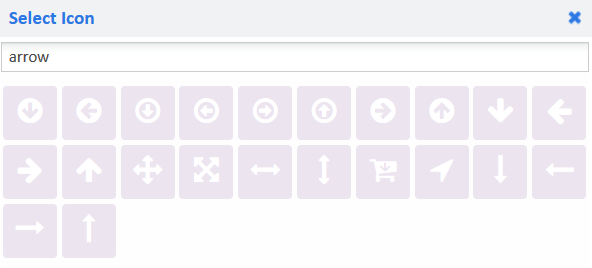
-
When you have finished adding your links, click Submit Changes.
Your newly added links will now be visible under the ‘My Links’ section of the menu. Links that point to internal Opsview Cloud pages will open in the current window, external links will open in a new browser window.