×
![]()
Adding a Time Period
To add a Time Period, simply click on Add New which will display a modal window:
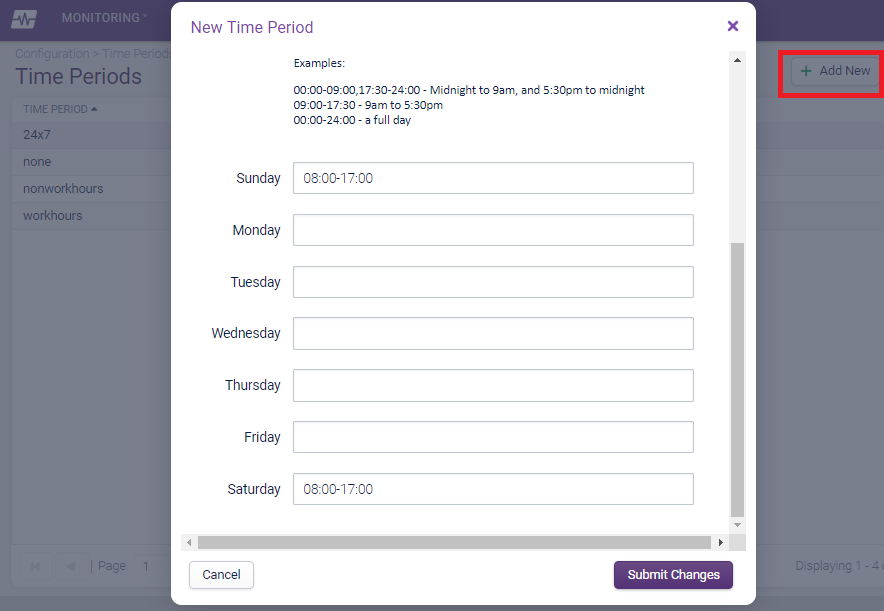
In the example above, a new time called ‘mynewtimeperiod’ with the description of ‘My New Time Period’. The Time Period is set to be active only 8:00 am to 5:00 pm on Saturday/Sunday. If I applied this to a Host, it would only be monitored 8:00 am to 5:00 pm Saturday and Sunday.
Click ‘Submit Changes’ to create the new Time Period, then go to Configuration > Apply Changes to make it available to use for production.
["Opsview Cloud"]
["User Guide"]