Configuring Network Topology
Network Topology detection allows Opsview to discover connections between monitored hosts and neighboring network devices to build up a topology map. For detection to work correctly, the following prerequisites must be met:
- There must be one or more SNMP-enabled Opsview Hosts (v2c or v3 only). Opsview uses the SNMP protocol to extract neighbor information, and will discover neighbors directly adjacent to any SNMP-enabled Host that is monitored by a given Collector Cluster. The ‘aes256’ and ‘aes256c’ SNMPv3 privacy protocol options are not currently supported.
- Network devices must have either the LLDP or CDP protocol enabled so that they are visible to the SNMP-enabled Hosts.
- Opsview Hosts within any enabled Collector Clusters must be using IPv4 addresses, or DNS addresses that resolve to IPv4 addresses.
Configuring Collector Clusters Copied
Before Network Topology detection can run from a Collector Cluster, you must enable it via the Cluster configuration menu for that Cluster on the Menubar > Configuration > Collector Management page.
Simply click the toggle to enable Network Topology on the cluster.
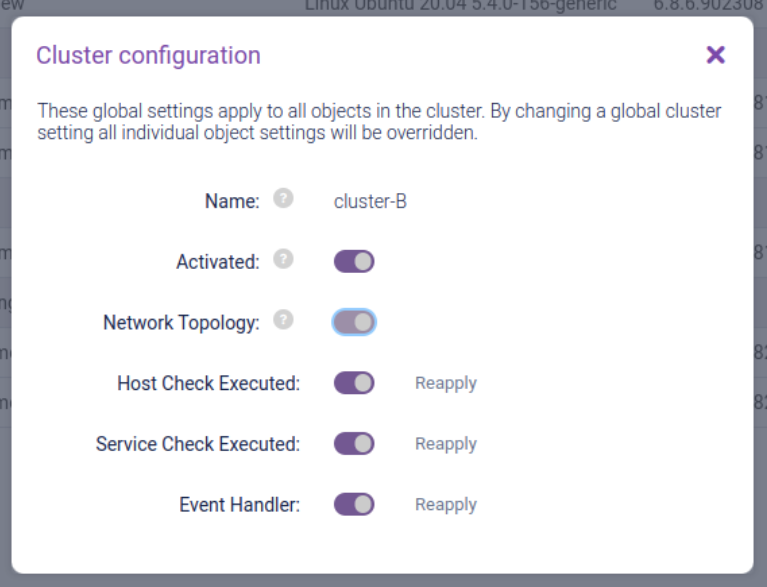
Once this is enabled, when the next scheduled detection runs, if the prerequisites are met, a Network Topology map will be generated for that cluster. It can be accessed by clicking the menu icon for that cluster and then selecting View Topology:
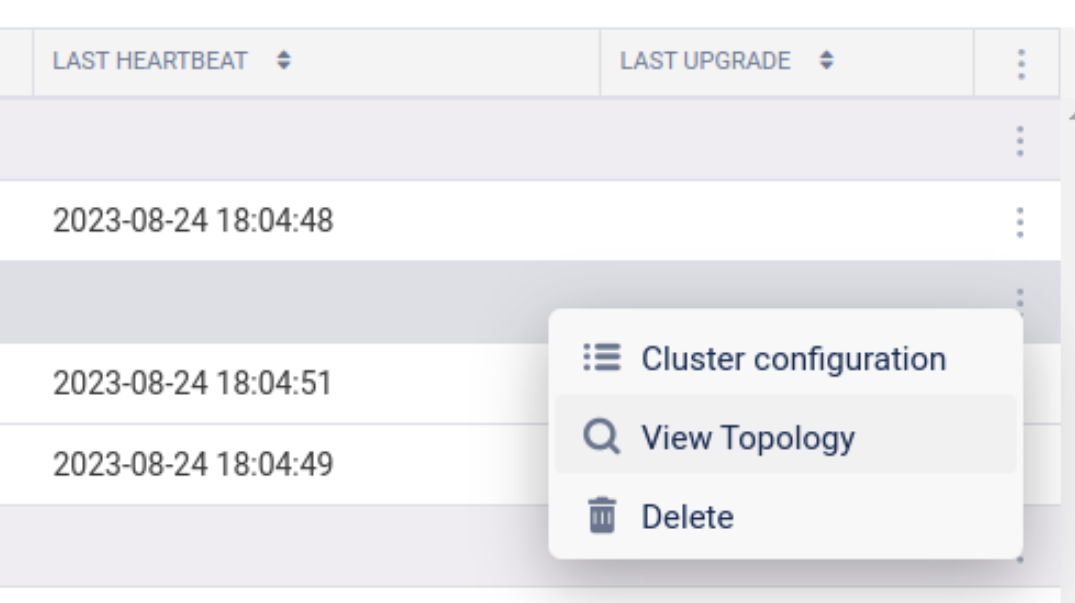
You might not be able to immediately view the Network Topology map for a cluster - see Troubleshooting - I cannot “View Topology” for a particular cluster.
Configuring scheduled Network Topology detection and running manually Copied
Network Topology detection must be configured to run on a schedule, or manually triggered, in order to generate a Network Topology map.
Please contact ITRS Support for assistance. Ensure that the optional feature is included in your Opsview license.