Opsview 6.8.x End of Support
With the release of Opsview 6.11.0 on February 2025, versions 6.8.x have reached their End of Support (EOS) status, according to our Support policy. This means that versions 6.8.x will no longer receive code fixes or security updates.
The documentation for version 6.8.9 and earlier versions will remain accessible for the time being, but it will no longer be updated or receive backports. We strongly recommend upgrading to the latest version of Opsview to ensure continued support and access to the latest features and security enhancements.
Change Check Period
To change when a Host is being actively monitored by the Opsview Monitor software, simply modify the Check Period field for the Host within the Advanced section of the Host Tab, see Configuring a Host: Host tab.
- First, navigate to the Configuration > Hosts page.
- Locate the Host to be modified and edit the Host either by double-clicking on the Host’s row or by clicking on Edit within the contextual menu for the host.
- Within the Advanced section is the Check Period option:
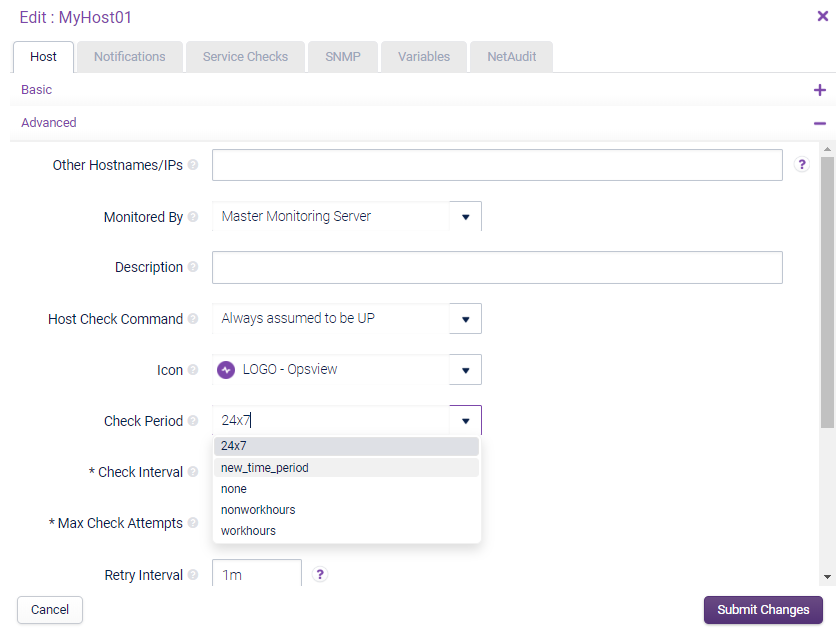
In the above example, we have changed the check period for the Host from the default 24x7 to the newly created ’new_time_period’. Once you have clicked Submit Changes you will also need to go to Configuration > Apply Changes to set this new modification to production so that the Host will only be monitored 8:00 am-5:00 pm, Saturday to Sunday.