Opsview 6.8.x End of Support
With the release of Opsview 6.11.0 on February 2025, versions 6.8.x have reached their End of Support (EOS) status, according to our Support policy. This means that versions 6.8.x will no longer receive code fixes or security updates.
The documentation for version 6.8.9 and earlier versions will remain accessible for the time being, but it will no longer be updated or receive backports. We strongly recommend upgrading to the latest version of Opsview to ensure continued support and access to the latest features and security enhancements.
Managing your Subscription
To use Opsview Monitor, you will need to purchase an Opsview Monitor subscription. A subscription consists of one or more licenses which enable features in Opsview Monitor for a specific amount of time.
To activate Opsview Monitor and add a subscription, you will need a Software Key. You will receive your Software Key by email when you purchase your Opsview Monitor subscription or take out a trial.
Adding your first subscription to Opsview Monitor Copied
Before You Start Copied
Please make sure you’ve completed the following steps before trying to activate Opsview Monitor:
- Complete installation of Opsview Monitor software on your target server.
- Confirm that your Opsview Monitor server has internet access in order to complete the activation process.
- Ensure that you have received an email from Opsview Monitor containing your Software Key.
Opsview Monitor communicates over HTTP with SSL to the License Management server, entitlements.opsview.com, over TCP port 443.
Activate your Opsview Monitor subscription Copied
Open your web browser and enter the address of your Opsview Monitor server. You will then be prompted to enter your Software Key:
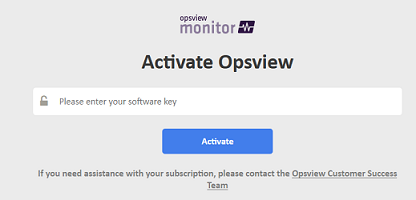
While the software key is being activated, you will see a spinning gear-cog.
On success, you will get a confirmation screen:
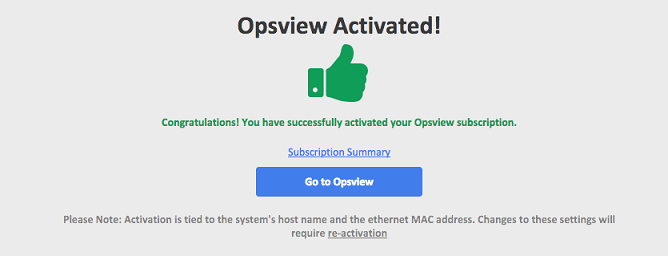
Note
If this is the first activation of Opsview Monitor then the Apply Changes process will automatically be run in the background.
You can now log in to Opsview Monitor, with username ‘admin’, password ‘initial’.
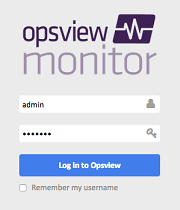
Checking your Subscription Details Copied
In the menu, go to Configuration > My System. The first tab is the ‘Subscriptions’ tab, which will list all subscription information regarding your Opsview Monitor system:
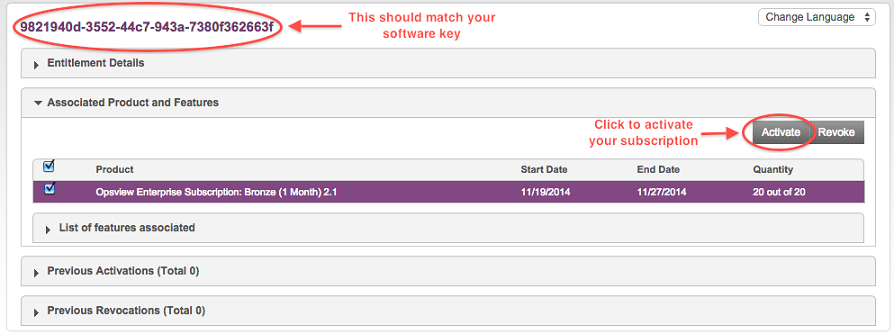
Note
The number of Hosts is based on the number of configured Hosts in Opsview Monitor. This may be different from this list of monitored Hosts in the configuration screens, because Hosts with no Service Checks assigned are not counted.
Adding additional subscriptions to Opsview Monitor Copied
To add a new subscription, access the Opsview Monitor subscription summary via ‘Help > My System > Subscriptions’ and click the Add a Software Key button:
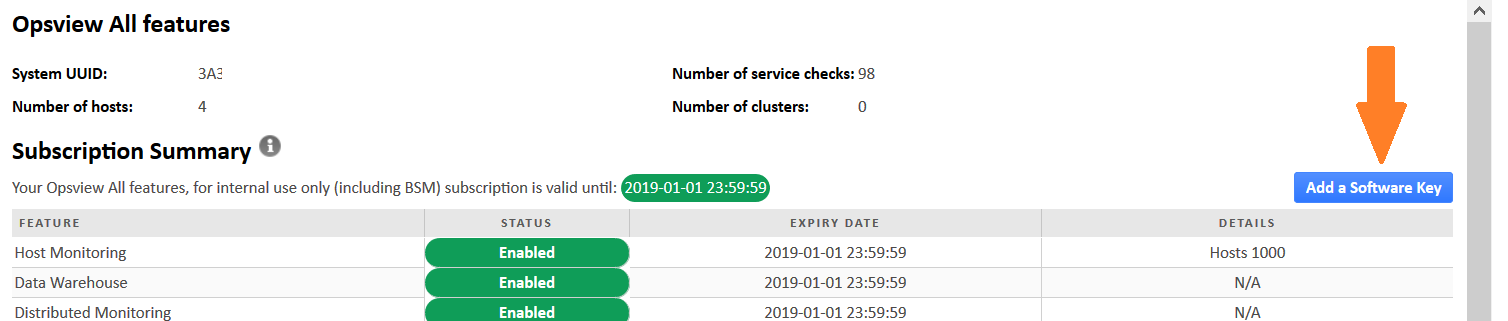
Then enter your Software Key into the activation screen:
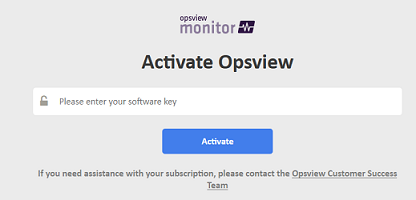
Manual subscription activations Copied
If your Opsview Monitor system is unable to connect to our servers for activation, you can use the manual (offline) activation process. Complete the following steps first:
- Complete installation of Opsview software on your target server.
- Ensure that you have received an email from Opsview containing your Software Key.
Access the Opsview License Server Copied
Access the Opsview license server using the following URL https://entitlements.opsview.com/ems/customerLogin.html
Enter Your Software Key (EID) Copied
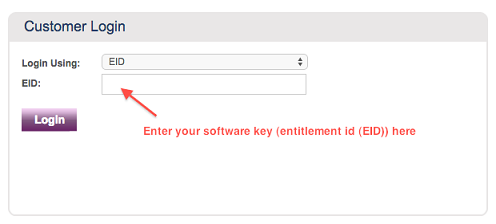
Review your Subscription Details Copied
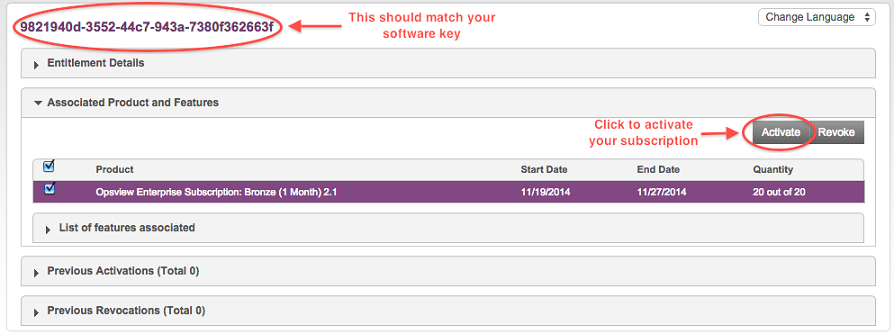
Obtain your client info string from your system Copied
In a separate browser window, navigate to your Opsview Monitor server, for example at http://youropsviewserver.example.com/activation/manual to obtain your client info string and copy it.
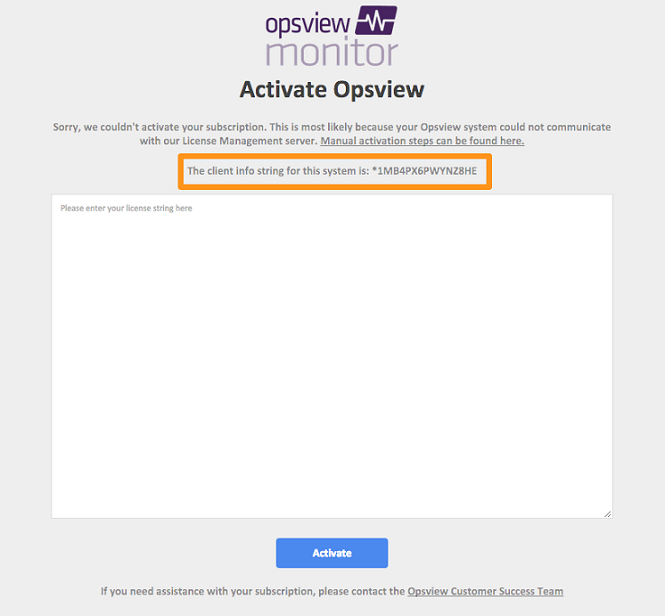
Enter the client information for your system Copied
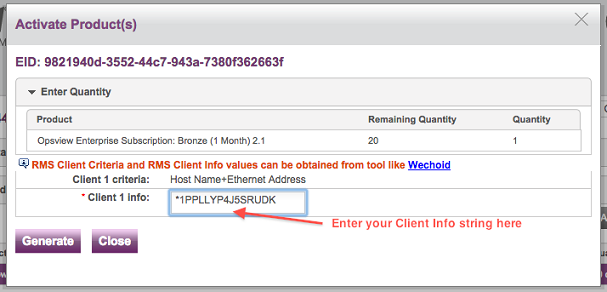
Download the License String for your system Copied
Click ‘Save to File’ which will promt you to save file ’license-string.txt’.
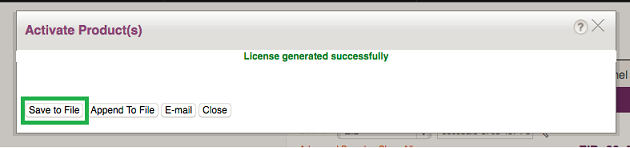
Note
E-mail feature has been disabled.
Paste your License String into Opsview Monitor Copied
Open ’license-string.txt’ and copy all to your clipboard.
Navigate to http://youropsviewserver.example.com/activation/manual of your system and paste the full license string:
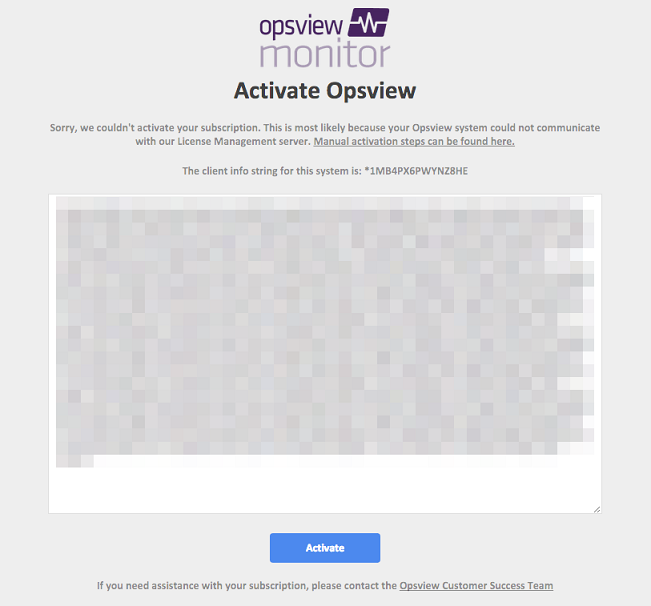
Confirm successful activation Copied
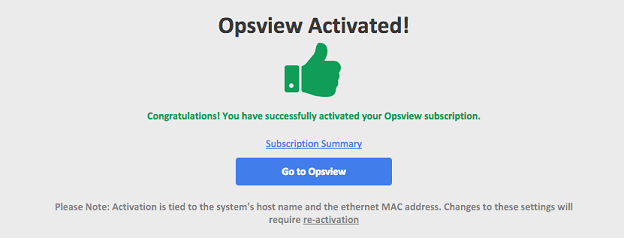
Note
If this is the first activation of Opsview Monitor then the Apply Changes process will automatically be run in the background.
Log in to Opsview Monitor Copied
If this is your first time in Opsview Monitor, login with username ‘admin’, password ‘initial’.
Troubleshooting Copied
If the Activation Process Fails Copied
There are two scenarios that can cause the activation process to fail:
-
Opsview is unable to communicate with our License Management system. In this case you should enable communications from your Opsview server to
https://entitlements.opsview.com/ -
You have an invalid Software Key. In this case you should contact Customer Success. If your system does not have internet access, then you should follow the manual activation instructions.
What is My Software Key For? Copied
Your Software Key unlocks your Opsview Monitor subscription and allows you to use the features that you have paid for. Your Opsview Monitor subscription requires a valid Software Key in order to function.
Why does my newly activated Software Key still show previous Software Key details? Copied
Please see the FAQ on Solving Activation Issues.
How is the Subscription Locked to my Opsview Server? Copied
At activation time, the subscription will take a fingerprint of your Opsview server based on the hostname and the first Ethernet MAC address found (based on the order from running ifconfig). Using this information, you will receive licenses from our activation system. If you change either of these, the subscription will be invalid and you will need to reactivate your Opsview Monitor system.
What Happens When My Subscription Expires? Copied
You will be warned via the Opsview Monitor user interface and before your subscription expires. When your subscription expires, your Opsview Monitor system will stop functioning. When you connect to the web user interface you will be given the opportunity to enter a valid Software Key in order to unlock your system.
How Do I Get Help With My Subscription? Copied
If you have a current Opsview Monitor subscription then you can raise a support incident with the Opsview Customer Success Team. If you do not have an Opsview Monitor subscription then please contact the Opsview Sales team using the details provided on opsview.com, or use our Forums which are also available there.
Can I Move My Opsview Subscription to a New Server or Virtual Machine? Copied
Yes, although it will be necessary to reactivate your subscription on that server.
If this is a planned migration, then we recommend that you contact us first for a new Software Key. If this is an unplanned or emergency migration then we recommend that you contact us afterwards for a new software key. Your Software Key will only allow a small number of activations. Once you’ve reached the limit it will be necessary to obtain a new software key from the Opsview Customer Success team.
How Do I Activate Via a Web Proxy? Copied
Activation happens via HTTPS, so your proxy will need to support the HTTPS protocol. Before starting Opsview Monitor, make sure the shell’s environment has HTTPS_PROXY set to the proxy address.