Opsview 6.8.x End of Support
With the release of Opsview 6.11.0 on February 2025, versions 6.8.x have reached their End of Support (EOS) status, according to our Support policy. This means that versions 6.8.x will no longer receive code fixes or security updates.
The documentation for version 6.8.9 and earlier versions will remain accessible for the time being, but it will no longer be updated or receive backports. We strongly recommend upgrading to the latest version of Opsview to ensure continued support and access to the latest features and security enhancements.
Add Dashlets
Add Dashlets Copied
To add Dashlets to the newly-created Dashboard, open the Dashlets drawer on the left-hand side, in the ‘Configuration’ area:
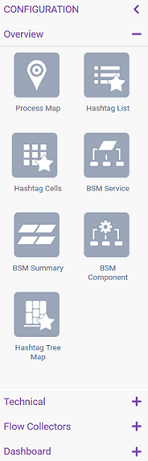
Choose a Dashlet and drag and drop it onto the Dashboard area:
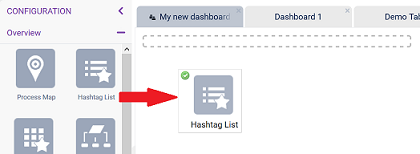
You can drag and drop more Dashlets and reuse the same one more than once to which you apply different settings, so you can visualize data in different ways.
Configuring Dashlets Copied
You can apply different settings to your Dashlets by clicking on the ‘cog’ icon at the top-right of each Dashlet. A window with configuration options is displayed.
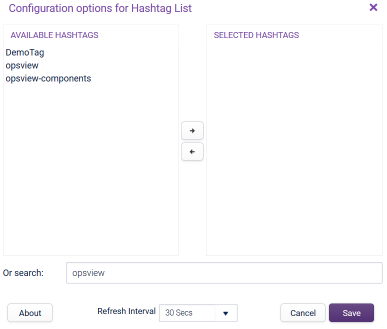
Renaming a Dashlet Copied
You can rename a Dashlet by double-clicking on its name, entering the new text and pressing Enter on your keyboard.

Resizing Dashlets Copied
For better visibility or simply to have Dashlets fit better on your Dashboard, you can resize the Dashlets by dragging the bottom either upwards or downwards, to make it smaller/bigger.