Opsview 6.8.x End of Support
With the release of Opsview 6.11.0 on February 2025, versions 6.8.x have reached their End of Support (EOS) status, according to our Support policy. This means that versions 6.8.x will no longer receive code fixes or security updates.
The documentation for version 6.8.9 and earlier versions will remain accessible for the time being, but it will no longer be updated or receive backports. We strongly recommend upgrading to the latest version of Opsview to ensure continued support and access to the latest features and security enhancements.
Export and import Opspack
You may wish to easily exchange a Host Template with another Opsview Monitor instance of with the Opsview Community. This section will show you how to export an Opspack from the Host Templates page. For more details on Opspacks, see Find an Opspack.
Exporting a Host Template into an Opspack Copied
-
Click on specific Host Template’s contextual menu.
-
Select Export Opspack.
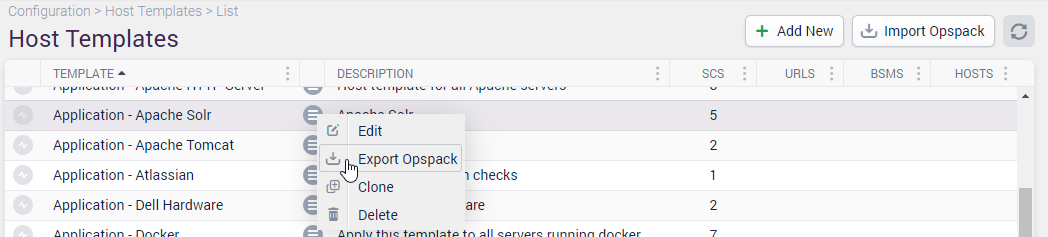
-
Confirm by clicking Export.
-
Your browser client will download the Host Template to your computer to the folder you have selected.
Importing an Opspack Copied
Warning
Only import Opspacks containing plugins from trusted sources. Importing untrusted and unverified scripts could compromise your system’s integrity.
Warning
Log4j vulnerabilities
If importing custom Java-based plugins, we recommend ensuring that any version of Log4j used is >= 2.17.1, to mitigate vulnerabilities:
- Click the ‘Import Opspack’ button on the top left of the page.
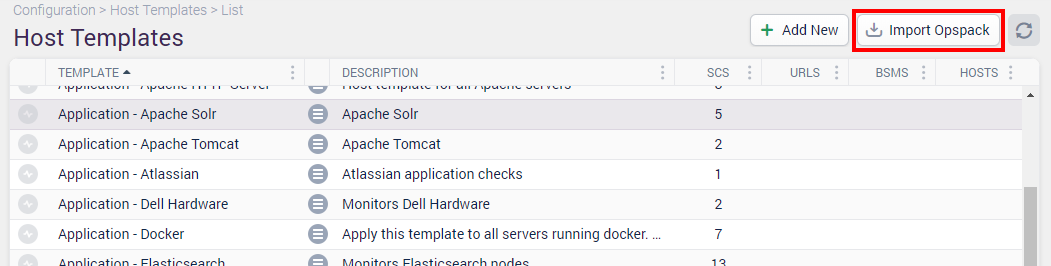
At this point you may get an error if imports have not been enabled by your Opsview Administrator:
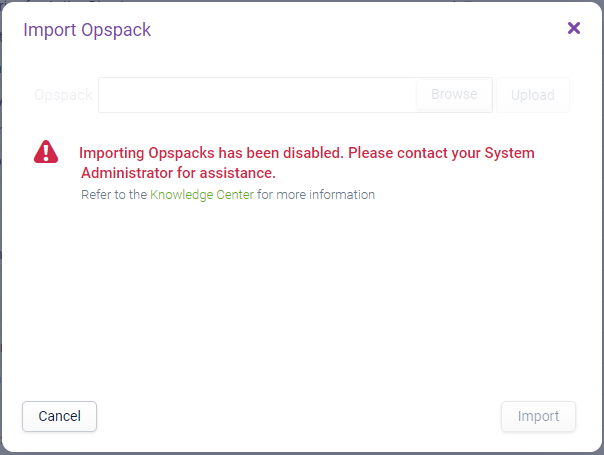
Note
Import Opspack functionality has been disabled by default on new installations.
You can still import Monitoring Plugins or Opspacks via the command line. Please contact your System Administrator for assistance.
To enable this feature, set the following variable in /opt/opsview/deploy/etc/user_vars.yml:
opsview_allow_plugin_upload: True
and then re-run the orchestrator-install.yml playbook. You can then carry on as follows:
- Click ‘Browse’.
- From your computer, select the file you wish to import.
- Select ‘Upload’.
The loader will display either of the follow:
- Import: A new Opspack file ready to be imported.
- Existing: An existing Opspack file ready to be overwritten.
- Error: An error has occurred during the upload process
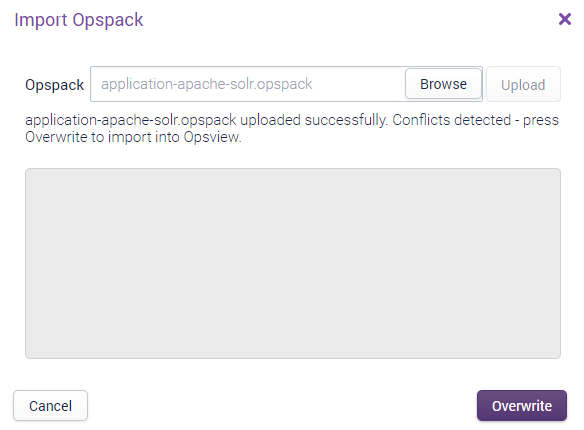
- Select ‘Import’ or ‘Overwrite’.
Opsview Monitor will prompt you when the Opspack has been successfully completed.