Remote Collector Management
Overview Copied
Remote Collector Management enables clusters of monitoring collectors in a multi-site deployment to be managed remotely and independent of the Master Monitoring Server. You can also delegate the responsibility of managing the cluster to an administrator local to the cluster.
Known issue
Remote Collectors cannot currently monitor Hosts that use the following Host Templates:
- Application - Microsoft Hyper-V Agentless
- OS - Windows WMI - Base Agentless
- OS - Windows WMI - DNS Agentless
- OS - Windows WMI - Exchange Agentless
- OS - Windows WMI - Terminal Services Agentless
Also, any Service Checks relying on uploaded plugins or Opspacks are not currently supported.
Supported operating systems Copied
Please refer to the list of supported operating systems.
Required ports Copied
Please see the following list for the required ports.
- Collectors to the Orchestrator Ports
- Collector Cluster Ports
- Any ports listed in the All Required Ports section with a location of All servers or Collector servers.
Remote Collector installation and registration Copied
Permissions Copied
Two Roles are involved in the setup of Remotely Managed Collectors.
- The first Role creates the cluster and requires the CONFIGUREREMOTECLUSTER permission.
- The second Role installs, registers, and updates Remotely Managed Collectors within the cluster. This role requires a number of permissions, including the REMOTELYMANAGEDCLUSTERS permission. A template role has been created with this set of permissions. This role can be cloned and modified to meet specific needs. For example, the role can be given permission to manage collectors within a specific cluster.
Note
The second Role does not include the CONFIGUREREMOTECLUSTER permission intentionally.
Create the cluster Copied
This requires the CONFIGUREREMOTECLUSTER permission.
Note
You can skip this step if the remote administrator has the CONFIGUREREMOTECLUSTER permission.
-
Navigate to Configuration > Collector Management.
-
Click the + button to add a new Remotely Managed Cluster.
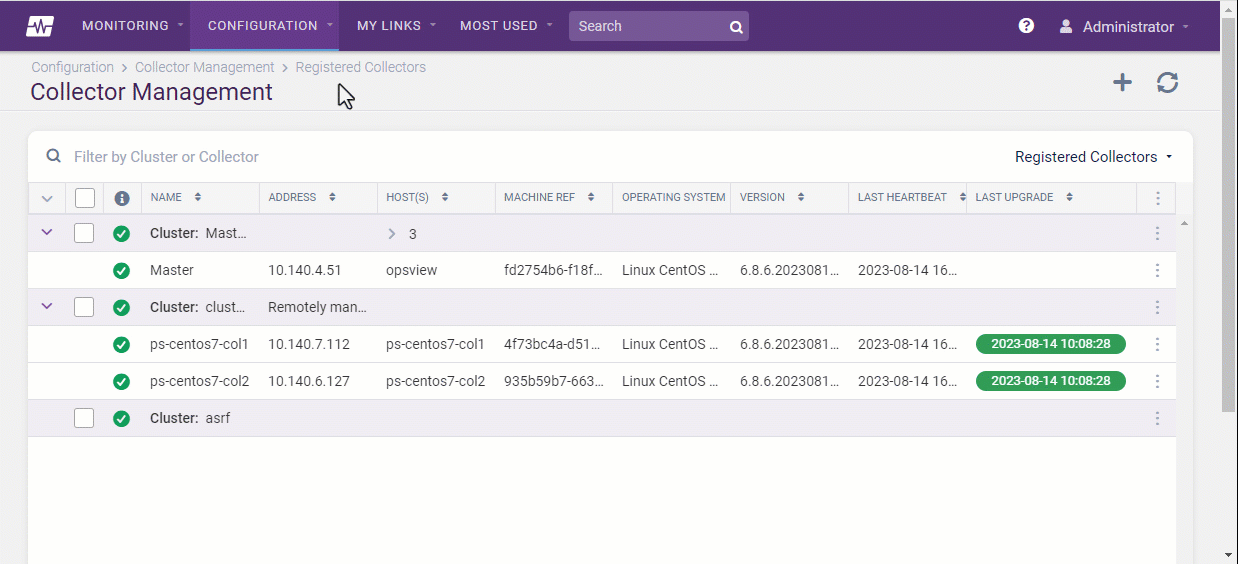
Enable access to the new cluster Copied
The remote administrator Role can be given permission to access the new cluster.
-
Navigate to Configuration > Users and Roles > Roles.
-
Clone the existing Remote Collector Manager role and edit the new role.
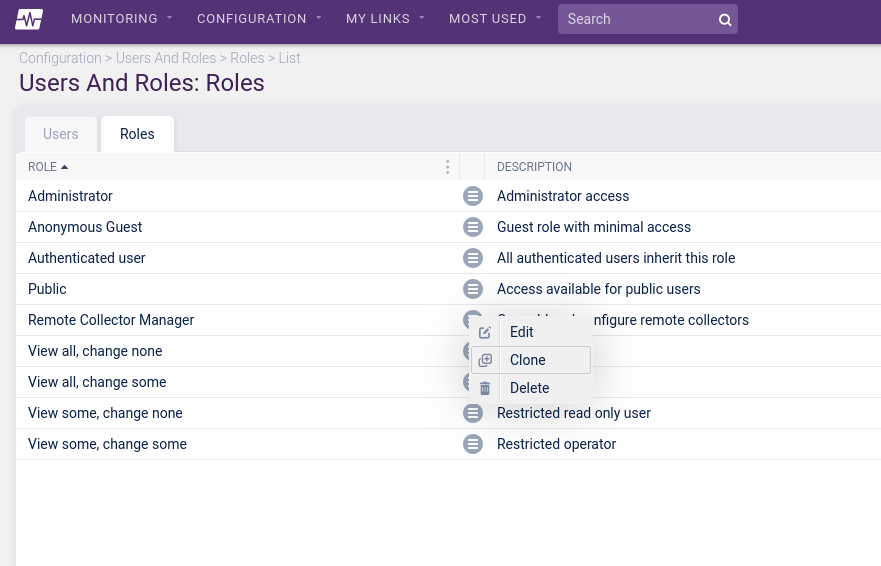
-
On the Configuration tab, ensure the new cluster is selected under Monitoring Clusters.
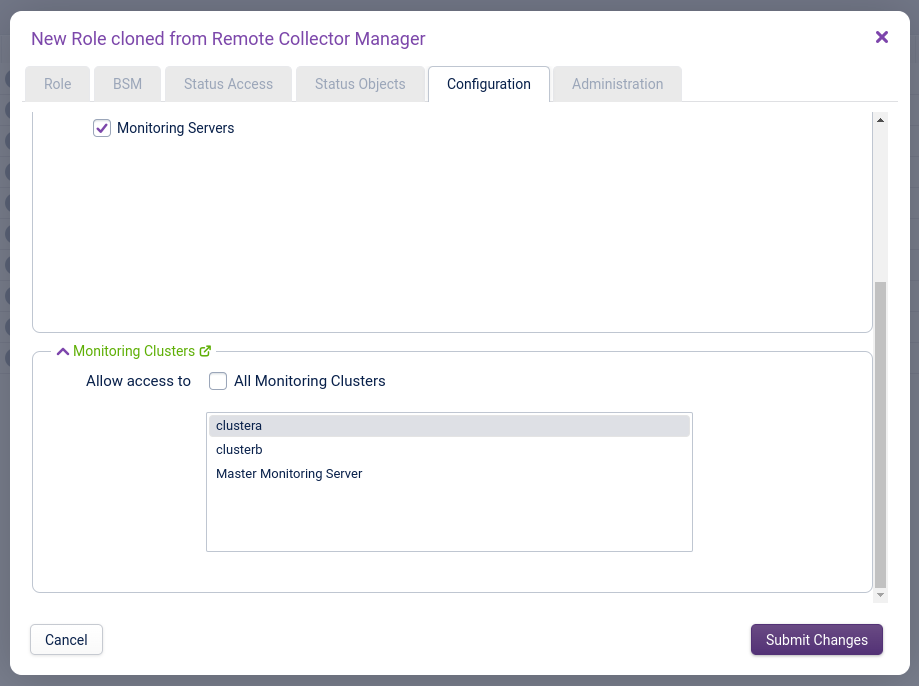
-
On the Administration tab, ensure the new cluster is selected under Remotely Managed Clusters.
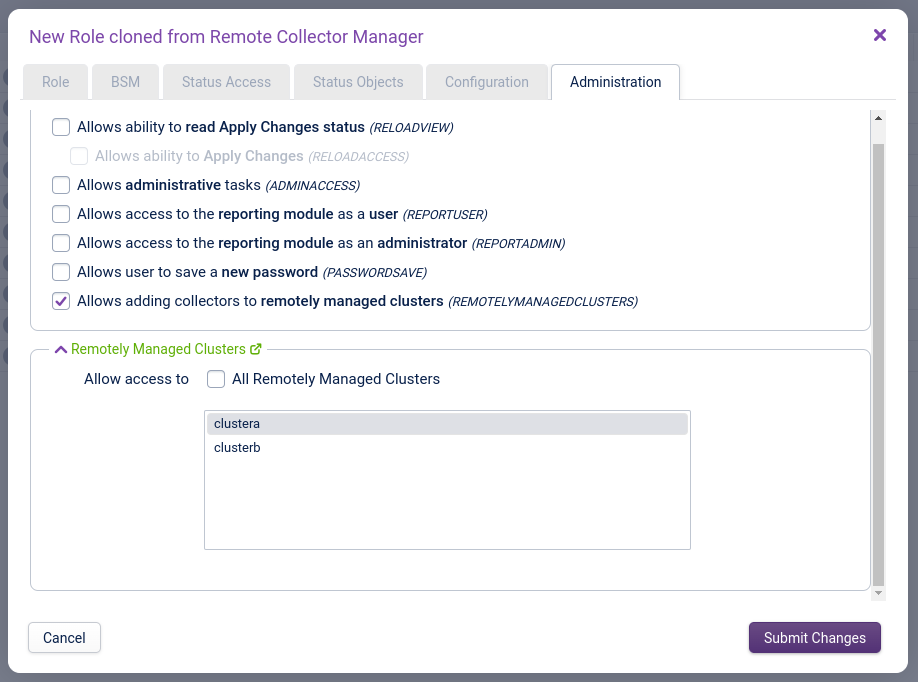
-
Submit changes and apply your changes by clicking Configuration > Apply Changes.
Install and register the first collector Copied
Known issue
When adding Remote Collectors, if they are not added in alphabetical order according to FQDN, registration may fail when running the step “Join the opsview-messagequeue cluster”.
Known issue
There is a known issue that can cause Remote Collectors to fail to register with the error message
Failed to install Opsview Deploy. To fix this, make sure that you have the latest relevant 6.8.6 packages on your orchestrator system as follows:
- On Ubuntu and Debian systems:
curl -sLo- https://deploy.opsview.com/6.8.6 | sudo bash -s -- -A repo && sudo apt update && sudo apt install -y opsview-deploy && sudo /opt/opsview/deploy/bin/opsview-deploy /opt/opsview/deploy/lib/playbooks/orchestrator-install.yml- On Centos, OL, and RHEL systems:
curl -sLo- https://deploy.opsview.com/6.8.6 | sudo bash -s -- -A repo && sudo yum makecache && sudo yum install -y opsview-deploy && sudo /opt/opsview/deploy/bin/opsview-deploy /opt/opsview/deploy/lib/playbooks/orchestrator-install.ymlThe updated packages should have the specific versions:
opsview-dataserver:6.8.6.202309041305opsview-deploy:6.8.6.202309041306
Installation and registration of the new collector are performed on the command line of the collector itself.
-
To commence the installation, run:
curl -sSLo - https://ORCHESTRATOR/downloads/deploy-collector | sudo bash -s -- --username USERNAME --orchestrator ORCHESTRATOR --cluster "CLUSTER"ORCHESTRATOR— replace this with the address of the Master Monitoring Server.--username— name of the remote administrator.--orchestrator— address of the Master Monitoring Server.--cluster— the cluster name. It should match the name of the cluster added in the previous section. This must be enclosed in quotes. If the cluster does not already exist and the remote administrator has the CONFIGUREREMOTECLUSTER permission, then the cluster will be created as part of the installation and registration process.--insecure— do not perform server certificate checks when connecting to the ORCHESTRATOR, see below for reference.--ssh-tunnel— configure an SSH tunnel from the collector to the Master Monitoring Server, see below for reference.Note
If you have rehomed your application, update the URL appropriately.
To learn about all the options available, you can use the help option:
curl -sSLo - https://ORCHESTRATOR/downloads/deploy-collector | sudo bash -s -- --help -
Enter the password for the remote administrator when prompted.
-
If certificate checking is to be disabled, add
-kand--insecureto the command line:curl -k -sSLo - https://ORCHESTRATOR/downloads/deploy-collector | sudo bash -s -- --username USERNAME --orchestrator ORCHESTRATOR --cluster "CLUSTER" --insecureThe installation and registration should take a few minutes.
If succesful the following message will be displayed on the collector:
Installation complete. Contact your administrator on ORCHESTRATOR and ask them to Apply Changes -
After the installation has run successfully, the registration can be completed by applying the changes in Configuration > Apply Changes.
Add more collectors to the remotely managed cluster Copied
Known issue
When adding Remote Collectors, if they are not added in alphabetical order according to FQDN, registration may fail when running the step “Join the opsview-messagequeue cluster”.
To add additional collectors to the cluster, wait until the first collector has fully registered. Then, log on to the collector to be added and enter the same command that was used to register the first collector. Do not register any further collectors in the same cluster until the first new collector has fully registered.
Problems with installation Copied
If you encounter any problems during the installation, you can safely run the command again.
SSH Tunnels Copied
Remotely managed collectors can be configured to route all connections to the Master Monitoring Server via SSH tunnels. This is especially useful when the Master or Collectors are behind restrictive firewalls.
If an SSH tunnel is required from the collector to the orchestrator, then the --ssh-tunnel option should be used when running the registration command:
curl -sSLo - https://ORCHESTRATOR/downloads/deploy-collector | sudo bash -s -- --username USERNAME --orchestrator ORCHESTRATOR --cluster "CLUSTER" --ssh-tunnel
Note
All collectors in the same cluster must be configured with the same option (either all use SSH tunnels or none of them).
Upgrading Remotely Managed Collectors Copied
The user performing the upgrade must have the REMOTELYMANAGEDCLUSTERS permission for the cluster.
Upgrading via the collector command line Copied
-
Run the command line below. This can be performed on any of the collectors in the remotely managed cluster.
sudo /opt/opsview/scheduler/bin/collectorupgrader --username USERNAME -
Enter the password when prompted.
-
If server certificate checking is to be disabled, add
--insecureflag to the command line:sudo /opt/opsview/scheduler/bin/collectorupgrader --username USERNAME --insecure
Upgrading via web Copied
-
Navigate to Configuration > Collector Management.
-
Select the clusters to upgrade and then click Upgrade clusters.
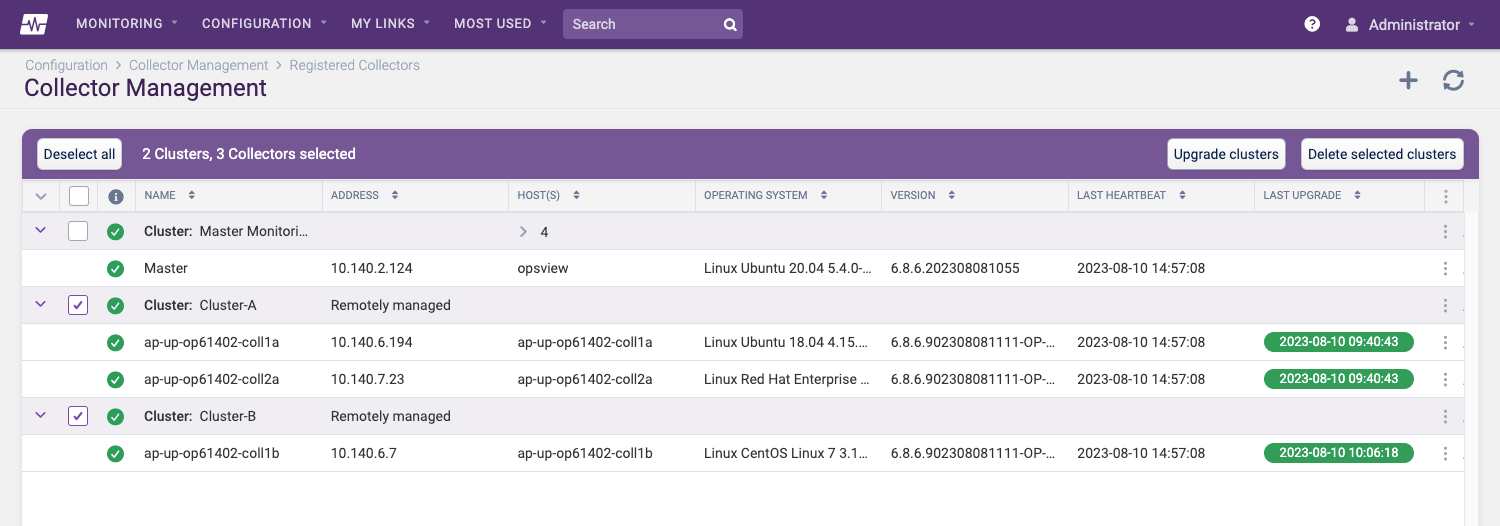
Troubleshooting Copied
When running commands on the collector command line, a basic error report should be displayed on the screen. For security reasons, only minimal information should be shown to the remote user.
The Configuration > Collector Management web page will also show the status of registrations and upgrades.
Click the status pill in the Last Upgrade column to view additional registration or upgrade information.
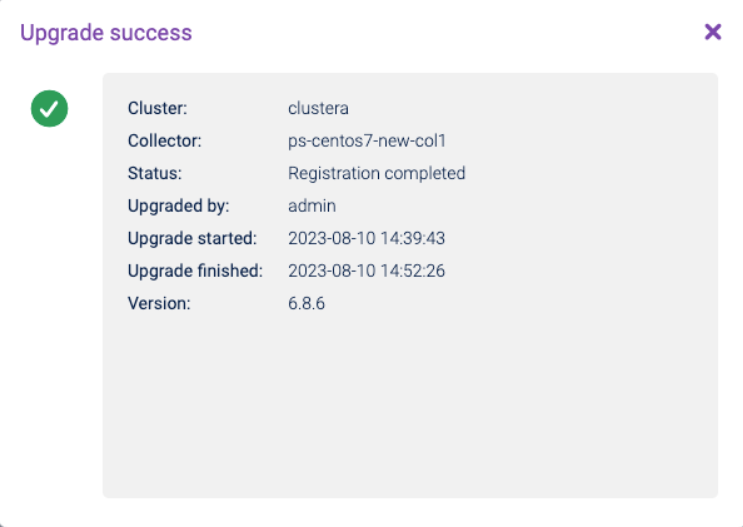
Audit Log Copied
The Configuration > Audit Log web page also records remote collector management configuration activities.
Log files Copied
If you encounter any issues with Remote Collector Management, please view the system logs in the /var/log/opsview/opsview.log file on the Master Monitoring Server.