Secure Communications
Introduction Copied
This user guide provides procedural instructions to enable secure communications across the various Geneos functional areas and components such as Gateway, Netprobe, Active Console.
Geneos components communicate using a proprietary stream-based protocol known internally as EMF2. It uses standard TCP/IP (IPv4 only). Connections are unencrypted by default but can be protected by enabling TLS between components.
All Geneos components can accept inbound connections but access can be controlled using configuration options which depend on the specific component. Depending on the configurations used, each Geneos component may act as an active initiator of EMF2 connections or as a passive listener, or as both.
Additionally, all Geneos components accept HTTP (HTTPS if TLS is enabled) on the same listening port, primarily for diagnostic purposes but also to support remote APIs such as REST, XML-RPC and others. As with EMF2, this access can be controlled through configuration options.
Interoperability with firewalls and other network appliances cannot be guaranteed as many devices may miss-classify the connections. Administrators must account for this when designing and deploying Geneos.
Beginning Geneos 5.5.x there is support for SNI (Service Name Indication) when TLS is enabled to assist in routing connections correctly based on destination host names.
Secure communications technical reference material for these components can be found here:
- Introduction to Netprobe and Netprobe Command-line Options
- Introduction to Active Console
- Geneos Licence Daemon
- Webslinger
- Enabling SSL in Web Dashboard
- Auditor
Overview Copied
The Geneos Enterprise Management Framework (EMF) protocol that is used to transmit data between Geneos components supports a secure protocol that encrypts data before transmitting it. The protocol used is Transport Layer Security (TLS). TLS versions 1.0, 1.1, 1.2 and 1.3 are supported.
Most Geneos components act as both clients and servers:
- A Geneos server is any Geneos component that listens on a prescribed port and accepts connections from other Geneos components on that port.
- A client is a component that connects to a server at a specified IP address and port.
To establish secure communications, each Geneos server must be provided with a key pair composed of a signed X.509 certificate and a private key.
Certificate requirements Copied
A certificate with a signed X.509 extension must meet the following requirements:
- If the certificate contains the
extendedKeyUsageextension, this must include both theserverAuthandclientAuthusages. - If the certificate contains the
keyUsageextension, this must include thedigitalSignatureandkeyEnciphermentusages.
Both server and client usages are needed, considering the following scenarios:
- A Gateway connecting to a normal Netprobe needs
clientAuth. - A Gateway being connected to by a SAN needs
serverAuth. - A Gateway exporting its data to an AC2, Web Server, or importing Gateway needs
serverAuth. - A Gateway importing data from another Gateway needs
clientAuth. - A Gateway Hot Standby setup needs
clientAuthandserverAuth. - A normal probe needs
serverAuthto service a Gateway connection. - A SAN or floating probe needs:
clientAuthto connect to a GatewayserverAuthto allow XML-RPC connectionsserverAuthto provide debug web pages
Note
Geneos cannot validate the certificate if a certificate chain file is missing. Refer to certificate verification.
Sample setup Copied
Given the following setup:
- 1 probe listening on port
7036 - 1 Gateway listening securely on port
7038, which connects to the probe - 1 Active Console connecting to the Gateway
The Netprobe is a server providing a service to the Gateway, and the Gateway is a server providing a service to the Active Console. To set this up using secure ports, a key pair must be provided for both the Netprobe and the Gateway.
If self-announcing probes are used, the setup of servers is simpler.
- 0 self-announcing probe which connects to the Gateway
- 1 Gateway listening securely on port
7038 - 1 Active Console connecting to the Gateway
Here, the Gateway is the only server. Both the Active Console and the Netprobe connect to the Gateway using the TCP port that it makes available. To set this up securely, a key pair need only be provided for the Gateway.
Minimum TLS versions Copied
TLS connections are supported up to TLS 1.3.
Note
Beginning Geneos 5.6.x, you can run SSL/TLS connections on RHEL 8 platform. The minimum Geneos version for SSL/TLS connections to work on RHEL 8 is 4.9.x or higher.
A minimum supported TLS version can be specified on the Gateway, Licence Daemon, Netprobe and Webslinger using the command line argument -minTLSversion and the TLS version value. The accepted values are:
11.01.11.21.3
A minimum supported TLS version can be specified for Netprobe and Gateway Recorder using the MIN_TLS_VERSION environment variable.
Active Console negotiates the best possible version on connection. Attempting connections with an Active Console earlier than v4.9 with a minimum TLS version higher than 1.0 fail to connect.
Failed attempts to connect securely result in the error message:
-ERROR: SSLConnector:accept SSL Error:[140760fc] SSL23_GET_CLIENT_HELLO:unknown protocolWarning
Caution
When a connection fails, Active Console continually tries to reconnect. This results in a large number of error messages in the Gateway log if the connection keeps failing.
TLS ciphers Copied
When using TLS version 1.3 or lower, you can now control the TLS ciphers that are available for components that provide secure EMF2 connections.
To control the available TLS ciphers use the -openssl-cipher <ciphers> command-line option, replacing <ciphers> with a comma separated list of ciphers. This limits the TLS ciphers used in both outgoing and incoming TLS connections to those listed.
The list of possible ciphers depends on the version of TLS that is being used. For a full list of ciphers, see the Open SSL ciphers documentation.
Note
To manually disable older TLS versions or other weak ciphers for Java applications, add the cipher you want to disable to the
jdk.tls.disabledAlgorithmsproperty of thejava.securityfile. For example, addingTLSv1,TLSv1.1, andCBCto the list disables the TLSv1 and TLSv1.1 protocols, and the CBC ciphers.#Example: jdk.tls.disabledAlgorithms=TLSv1, TLSv1.1, CBCThe location of the
java.securityfile is as follows:
- For Java 8, it is located in
<Java location>/lib/security.- For Java11, it is located in
<Java location>/conf/security.
Creating secure Geneos servers Copied
Geneos server components read the key pairs at start up. Their locations are provided using the following command line options;
-ssl-certificate <file>
-ssl-certificate-key <file>
The ssl-certificate command line option points to a file that can either contain just the TLS certificate, or both the TLS certificate and the server’s private key. If the private key is not provided in the certificate file it can be provided in a separate file using the ssl-certificate-key option. Both of these files are expected to have their contents stored using PEM (Privacy-enhanced Electronic Mail) format.
The key pair provides the Geneos servers with the ability to provide a TLS-encrypted connection to their clients. In order to enable this the secure service must be turned on. The way that the secure service is turned on differs for different Geneos components.
Netprobe Copied
For normal Netprobes (not self-announcing or floating), TLS is enabled using the -secure command line option.
If the -secure option is not provided then the Netprobe provides a normal TCP socket for communication, and data sent between the Gateway and the Netprobe is unencrypted.
If the -secure option is provided at Netprobe start-up then the Netprobe will provide TLS-encrypted communications so long as a key pair is also provided. If a readable key pair is not provided the Netprobe does not start.
Gateway Copied
For Gateways, TLS is enabled or disabled using the Gateway setup. The security of the Gateway ports is controlled via the operating environment ListenPorts setting. This allow the Gateway to be configured to listen on a secure port, an insecure port or both. In the example below, the Gateway has been configured to listen securely on the default port (which is 7038).

Licence Daemon Copied
For licence daemons(licd), TLS is enabled using the -secure command line flag. If the -secure option is provided then licd will serve pages across a TLS encrypted socket so long as a key pair is also provided. If the -secure option is provided at licd start-up without a readable key pair then the licd will not start.
Webslinger Copied
For Webslingers, TLS is enabled using the -secure command line flag. If the -secure option is provided then webslinger will serve pages across a TLS encrypted socket so long as a key pair is also provided. If the -secure option is provided at Webslinger start-up without a readable key pair then the webslinger will not start. Web browsers connecting to it will need to use HTTPS rather than HTTP in order to view the web pages.
Geneos Clients Copied
When a Geneos client connects to a Geneos server it may connect securely or insecurely. The connection type of the client must match the connection type of the server. Different clients configure this in different ways.
Active Console Copied
The Active Console has two different ways to configure a connection to a Gateway. The most common way is to add the connection to the connections list in the Active Console settings. This connection has a secure connections check box that is used to indicate if the Active Console should connect securely or insecurely to the Gateway in question.
The second method of specifying Gateway connections is to use a Connections file. This file is specified in the Active Console guide, and each connection entry specifies the Gateway host(s), port, login details and the connection security setting.ccc.
Gateway Copied
When specifying a Netprobe connection in the Gateway, along with the host and port for the connection, the administrator must indicate if this connection is secure by using the secure checkbox. This checkbox is available on both the probe and probe groups, allowing groups of probes to be switched from insecure to secure with ease.
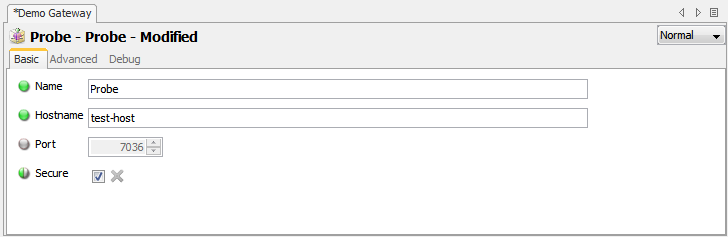
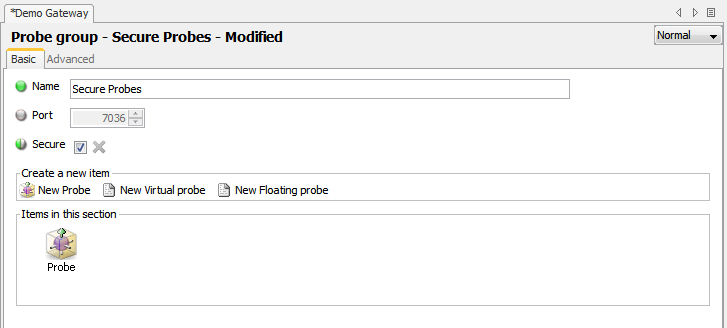
Netprobe Copied
When specifying a Gateway connection in the self announcing (or floating) Netprobe setup file the security of the connection can be set using the
<?xml version="1.0" encoding="ISO-8859-1"?>
<Netprobe
compatibility=
xmlns:xsi="http://www.w3.org/2001/XMLSchema-instance"
xsi:noNamespaceSchemaLocation="http://schema.itrsgroup.com/GA2011.2-110303/netprobe.xsd">
<selfAnnounce>
<enabled>true</enabled>
<probeName>Probe</probeName>
<managedEntity>
<name>ME</name>
<types>
<type>HW</type>
</types>
</managedEntity>
<gateways>
<gateway>
<hostname>localhost</hostname>
<port>7038</port>
<secure>true</secure>
</gateway>
</gateways>
</selfAnnounce>
</Netprobe>
Web Dashboard Copied
Web Dashboard is able to connect to both secure and insecure gateways. To connect to a secure Gateway, use the Configuration > Connections menu in the application and tick the Secure checkbox when adding a connection.

Alternatively, you can edit config.xml and add a secure tag as shown below.
...
<gatewayConnections>
<gatewayConnection name="Gateway 1">
<enabled>true</enabled>
<secure>true</secure>
<primary>
<host>gateway-host</host>
<port>7039</port>
</primary>
<secondary>
<host>gateway-host-2</host>
<port>7040</port>
</secondary>
<description/>
<user/>
<password/>
</gatewayConnection>
...
</gatewayConnections>
...
Webslinger Copied
Webslinger is able to connect to both secure and insecure gateways. It has two different lines in its configuration file for connections.
Those that start GATEWAY=are used to specify connections to insecure gateways, while those that startSECURE\_GATEWAY= are used to connect to secure gateways.
Auditor Copied
Auditor is able to connect to both secure and insecure gateways. It has two different lines in its configuration file for connections.
Those that start GATEWAY=are used to specify connections to insecure gateways, while those that startSECURE\_GATEWAY= are used to connect to secure gateways.
Validating Geneos Components Copied
As well as specifying the TLS certificates to use when creating a secure connection, some Geneos components support the verification of certificates used by the other party. This is done by providing a key chain of signing certificates via a PEM file to the Geneos component. This file is specified using the -ssl-certificate-chain command line option.
-ssl-certificate-chain <file>
The following Geneos components support this feature:
- Gateway
- Netprobe
- WebSlinger
- Licence Daemon
The Geneos component will check that all certificates presented to it during the establishment of a secure connection were signed by one of the signing certificates in the chain.
When a client connects to a server securely, the server must provide its certificate in order for a secure connection to be established. The client will always verify this certificate against it’s certificate chain (if it was provided one). If the certificate cannot be verified then the connection will be rejected.
When a server is connected securely to by a client, the client does not need to provide a certificate to the server. A Geneos component will provide this certificate if it has one but other clients (web browsers, API clients) may not. If the client does provided a certificate and the server has been provided with a chain of signing certificates, then the server will verify the client’s certificate against its certificate chain and reject the connection if the certificate cannot be verified. If the client does not provide a certificate, the server has nothing to check and will accept the secure connection.
Some Geneos servers can be configured to require that certificates are provided for certain types of connection. Currently the Gateway and Netprobe provide this functionality.
The Netprobe can be configured to ensure that all incoming EMF2 connections to be established with a certificate. This allows the netprobes to ensure that they only accept connections from machines whose SSL certificate has been signed by the certificate authority used by the Netprobe to verify certificates.
This is enabled by using the command line option with EMF2 as the argument:
-require-ssl-certificate-for emf2
If this setting is enabled then all Geneos components connecting to the Netprobe will be required to provide a valid certificate. (There is one exception which is netprobes connection using the XMLRPC protocol which can be enabled as part of the Message Tracker plugin).
The Gateway can be configured to ensure that require certificates for different incoming Geneos components. These are netprobes, secondary gateways and importing gateways. The requirements are controlled from a section of the Gateway setup. (In the Operating Enviroment section under the Connections tab)
Note
If either Gateway or Netprobe require certificates for an incoming connection of a specific type, then all insecure connections of the specified type will be rejected as insecure connections do not provide a certificate.
Debugging Client Connections Copied
If an error occurs connecting to a secure server, the server log is the place to look to understand the issue. The server is sent a message, and even if the message is sent to the incorrect port it can try to identify the type and place a useful message in its log.
Server log messages for a client trying to connect insecurely to a server using its secure port. This will occur both for SSL aware clients that have been mis-configured and old clients that predate the SSL enhancement:
ERROR: SSLConnector:accept SSL Error:[1408f10b] SSL3_GET_RECORD:wrong version number
WARN: SSLConnector:accept Possible attempt to connect insecurely to a secure port
Server log messages for a client trying to connect securely to a server using its insecure port:
ERROR: CONNECTOR ERROR: Secure Connection from '...' received on insecure port. Dropping connection
If the server being connected to is old and predates SSL support then the server will not print any log message. The SSL handshake will time out because the server has not responded correctly to the client. In this case there will be an error in the client log of the form:
ERROR: SSLConnector SSL Connection(=>127.0.0.1:19067) failed to complete handshake in 70s : Dropping connection
Connection details on Geneos Copied
This section covers the list of all incoming connections from and outgoing connections to each component of Geneos. Also, this list identifies if the components require an SSL encryption or not, and other information relevant to Geneos connections.
Incoming connections Copied
| Component | Incoming connection from | SSL encryption | SSL verification of connecting components | Port | Service |
Source IP |
Destination IP | Purpose |
|---|---|---|---|---|---|---|---|---|
| Netprobe | Gateway |
|
|
User-defined Default: |
Netprobe | Any Gateway node | Any Netprobe node | Netprobe-Gateway communication (normal probes). This supports two-way SSL verification. |
| Netprobe | ORB debug page |
|
N/A | Same as listen port for Netprobe Default: |
ORB debug | Web browser | Any Netprobe node | ORB debug |
| Plugins | API Plug-in (XML-RPC) |
|
N/A |
User-defined Default: |
Netprobe XML-RPC API | Any external client | Any Netprobe node | Manipulates dataviews using XML-RPC API |
| Plugins | REST API |
|
N/A |
User-defined Default: HTTP-only server at port |
Netprobe REST API | Any external client | Any Netprobe node | Manipulate dataviews and streams using Netprobe REST API |
| Plugins | Message Tracker plugin real-time Checkpoint |
|
N/A |
User-defined Default: |
Netprobe XML-RPC API | Any external client | Any Netprobe node | External real-time checkpoint for Message Tracker |
| Plugins | Message Tracker plugin XML-RPC Source |
|
N/A |
User-defined Default: |
Netprobe XML-RPC API | Any external client | Any Netprobe node | External data source for Message Tracker |
| Plugins | Trapmon | N/A | N/A |
On Unix: User-defined Default: On Windows: None |
SNMP | Any external client | Any Netprobe node | Monitors incoming SNMP traps |
| File Agent | Fix Analyser 2 Netprobe |
|
|
User-defined Default: |
File Agent | Any FIX Analyser 2Netprobe | Any File Agent node | Sends contents of monitored files |
| File Agent | ORB debug page | N/A | N/A | Same as listen port for Gateway Default: |
ORB debug | Web browser | Any File Agent node | ORB debug |
| FIX Analyser 2 Netprobe | Gateway |
|
|
User-defined Default: |
Fix Analyser 2 Netprobe | Any Gateway node | Any FIX Analyser 2 Netprobe node | Fix Analyser 2 Netprobe-Gateway communication |
| FIX Analyser 2 Netprobe | ORB debug page |
|
N/A | Same as listen port for Gateway Default: |
ORB debug | Web browser | Any FIX Analyser 2 Netprobe node | ORB debug |
| FIX Analyser 2 Netprobe | Order reports browser interface | N/A | N/A | Same as listen port for Gateway Default: |
HTTP | Web browser or Active Console | Any FIX Analyser 2 Netprobe node | Provides HTML-based report regarding FIX orders |
| Gateway | Self-Announcing Netprobe |
|
|
User-defined Default: |
Netprobe | Any Self-Announcing Netprobe | Any Gateway node | Netprobe-Gateway communication (SAN probes). This supports two-way SSL verification |
| Gateway | Floating Netprobe |
|
|
User-defined Default: |
Netprobe | Any Floating Probe | Any Gateway node | Netprobe-Gateway communication (Floating probes). This supports two-way SSL verification |
| Gateway | Active Console |
|
N/A |
User-defined Default: |
Gateway Client (Active Console and GSE) | Any Active Console or GSE | Any Gateway node | Active Console-Gateway communication |
| Gateway | Gateway Sharing |
|
|
User-defined Default: |
Gateway Sharing | Any Gateway node | Any Gateway node | Gateway sharing. This supports two-way SSL verification |
| Gateway | Web Dashboard |
|
N/A |
User-defined Default: |
Gateway Client (Web Dashboard) | Any Web Dashboard | Any Gateway node | Web Dashboard-Gateway communications |
| Gateway | Webslinger |
|
N/A |
User-defined Default: |
Gateway Client (Webslinger) | Any Webslinger | Any Gateway node | Webslinger-Gateway communications |
| Gateway | ORB debug page |
|
N/A | Same as listen port for Gateway Default: |
ORB debug | Web browser | Any Gateway node | ORB debug |
| Gateway | Gateway as Web server |
|
N/A | Same as listen port for Gateway Default: |
HTTP serving of static pages | Web browser | Any Gateway node | Serving of helper pages (Knowledge base) |
| Gateway | Gateway REST Command |
|
N/A | Same as listen port for Gateway Default: |
REST API for commands and other REST services | Any external client | Any Gateway node | Running commands through REST |
| Active Console | ORB debug page |
|
N/A |
User-defined Default: |
ORB Debug | Web browser | Active Console host | ORB debug |
| Web Dashboard | Browser interface |
|
N/A |
User-defined Default: |
Web Dashboard | Web browser | Web Dashboard host | Web Dashboard application |
| Web Dashboard | JMX metrics |
|
N/A | User-defined JMX port (run script specifies 50505) |
JMX client | JMX client node | Web Dashboard host | JMX monitoring |
| Webslinger | Browser interface |
|
N/A |
User-defined Default: |
Webslinger | Web browser | Webslinger host | Webslinger application |
| Licence Daemon | Gateway |
|
N/A |
User-defined Default: |
Licence Daemon | Gateway node | Licence Daemon node | Get licences |
| Licence Daemon | Browser interface |
|
N/A |
User-defined Default: |
Licence Daemon reporting | Web browser | Licence Daemon node | Get licence details |
| SSO Agent | Active Console |
|
N/A |
User-defined Default: |
SSO Agent | Active Console node | SSO Agent node | SSO Agent application |
| SSO Agent | Web Dashboard |
|
N/A |
User-defined Default: |
SSO Agent | Web Dashboard node | SSO Agent node | SSO Agent application |
| SSO Agent | Webslinger |
|
N/A |
User-defined Default: |
SSO Agent | Webslinger node | SSO Agent node | SSO Agent application |
| SSO Agent | Gateway |
|
N/A |
User-defined Default: |
SSO Agent | Gateway node | SSO Agent node | SSO Agent application |
| Collection Agent | Health check | N/A | N/A |
User-defined Default: |
Collection Agent health check | Netprobe node | Collection Agent node | Collection Agent health check |
| Collection Agent plugins | Health check | N/A | N/A |
User-defined Default: |
StatsD server | StatsD client node | Collection Agent node | Publishing for StatsD clients |
Outgoing connections Copied
| Component | Outgoing connection to | SSL encryption | SSL verification of connecting components | Port | Service |
Source IP |
Destination IP | Purpose | |
|---|---|---|---|---|---|---|---|---|---|
| Netprobe | Gateway |
|
|
User-defined | Gateway | Any Netprobe node | Any Gateway node | Netprobe-Gateway communication (Self-Announcing Netprobes and floating probes). This supports two-way SSL verification. | |
| Netprobe | SAN/Floating config from URL |
|
|
User-defined | HTTP/HTTPS | Any Netprobe node | Any Web server | Gets the Netprobe setup file from a Web server | |
| Plugins | Bloomberg-bpipe | N/A | N/A |
User-defined Default: |
B-PIPE | Any Netprobe node | Bloomberg B-PIPE server | Bloomberg monitoring | |
| Plugins | Control-M |
|
|
User-defined | HTTPS | Any Netprobe node | Any Control-M server | Gets information regarding jobs in a Control-M sever (only the built-in plug-in for REST API version) | |
| Plugins | E4JMS (Tibco EMS) |
|
N/A | User-defined | EMS server port | Any Netprobe node | Any Tibco EMS server | Monitors Tibco EMS server | |
| Plugins | IBM-i plugins | N/A | N/A | Refer to JT400 Ports | Refer to JT400 Ports | Any Netprobe node | IBM-i node | Monitors IBM-i | |
| Plugins | JMX Server | N/A | N/A | User-defined | JMX | Any external client | Any server running an JMX-enabled application | ||
| Plugins | JMX ThreadInfo | N/A | N/A | User-defined | JMX | Any external client | Any server running an JMX-enabled application | ||
| Plugins | Mibmon | N/A | N/A |
User-defined Default: |
SNMP | Any Netprobe node | Any SNMP server | Gets the MIBS information from a SNMP server | |
| Plugins | MQ (IBM MQ) | N/A | N/A | User-defined | MQ | Any Netprobe node | MQ server | Gets information from MQ server | |
| Plugins | Oracle | N/A | N/A | User-defined | Database | Any Netprobe node | Any database server | Performs queries on a database | |
| Plugins | REST Extractor |
|
N/A | User-defined | HTTP/HTTPS | Any Netprobe node | Any web server | Performs queries on a database | |
| Plugins | SQL Toolkit | N/A | N/A |
User-defined Default for MySQL, SQL Server, Postgre SQL: |
Database | Any Netprobe node | Any web server | Performs queries on a database | |
| Plugins | Sybase | N/A | N/A | User-defined | Database | Any Netprobe node | Any database server | Performs queries on a database | |
| Plugins | Web-mon | N/A | N/A |
User-defined Default on HTTP: Default on HTTPS: |
HTTP/HTTPS | Any Netprobe node | Any web server | Performs queries on a database | |
| Plugins | Publisher |
|
N/A | User-defined | Elasticsearch | Any Netprobe node | Elasticsearch server | Publishes data to Elasticsearch | |
| FIX Analyser 2 Netprobe | Database | N/A | N/A | User-defined | MySQL | Any Fix Analyser 2 Netprobe | Any MySQL server | Augments HTML-based order reports to display drill-down message level data | |
| FIX Analyser 2Netprobe | File Agent | N/A | N/A |
User-defined Default: |
File Agent | Any FIX Analyser 2Netprobe | Any File Agent node | Sends contents of monitored files | |
| Gateway | Netprobe |
|
|
User-defined | Netprobe | Any Gateway | Any Netprobe | Netprobe-Gateway communication | |
| Gateway | Licence Daemon |
|
|
User-defined | License Server | Any Gateway | Any Licence Daemon | Requests licenses for Gateway and its probes and samplers | |
| Gateway | Database Logging | N/A | N/A | User-defined | Database | Any Gateway | Any database server | Inserts data on the database | |
| Gateway | Valo Stream Data Plug-in | ||||||||
| Gateway | Kafka (Publishing) |
|
N/A | User-defined | Kafka | Any Gateway | Any Kafka server | Pushes Geneos metrics into Kafka queues | |
| Gateway | Remote Include files |
|
N/A | User-defined | HTTP/HTTPS | Any Gateway | Any web server | Requests remote include files | |
| Gateway | Gateway Sharing |
|
|
User-defined | Gateway | Any Gateway | Any Gateway node | Shares Gateway data | |
| Gateway | Gateway Hub | N/A | N/A | User-defined |
Gateway Hub (Publishing) Gateway Hub REST (HTTP/HTTPS) |
Any Gateway | Any Gateway node | Interacts with Gateway Hub | |
| Gateway Hub | Kafka (Publishing) |
|
N/A | User-defined | Kafka | Any Gateway Hub node | Any Kafka server | External Kafka Publishing | |
| Active Console | Gateway |
|
N/A | User-defined | Gateway | Active Console node | Any Gateway Hub node | Connection to secure Gateways | |
| Active Console | Database |
|
N/A | User-defined | Database | Active Console node | Any Gateway Hub node | ||
| Active Console | Gateway Hub |
|
N/A | User-defined | Gateway Hub Rest (HTTP/HTTPS) | Active Console node | Any Gateway Hub node | ||
| Web Dashboard | Gateway |
|
|
User-defined | Gateway | Web Dashboard node | Any Gateway Hub node | Supports two-way SSL authentication | |
| Webslinger | Gateway |
|
|
User-defined | Gateway | Webslinger node | Any Gateway Hub node | ||
| SSO Agent | AD server |
|
N/A | User-defined | AD service | SSO Agent node | Active Directory server | Gets user details and permissions from Active Directory |
Web services Copied
Certain Geneos Components provide web services. These web services can be accessed via HTTP or HTTPS depending on whether the service is published on a secure or an insecure port. Any web service that is published via the same port that is used for EMF connections will inherit the security settings from the EMF settings. So, for example if a Netprobe is started with the -secure flag, then its web services will also be secure. The ORB debug pages will only be viewable via HTTPS. XML-API connections to the probe will need to use HTTPS rather than HTTP.
Hot Standby Gateways Copied
Hot standby gateways connect to one another using Geneos’ EMF protocol. If one Gateway is configured to use TLS security then both must be. If a secondary Gateway is configured to listen on a secure port, then when it is connecting to the primary Gateway it will attempt to connect securely. If the primary Gateway is not also configured to listen on a secure port then the Gateway will fail to connect.
Load balancers Copied
Geneos client components using the Geneos EMF protocol supply a Server Name Indication (SNI) in their TLS ClientHello message, except when the destination address is a numeric IP or localhost.
Providing an SNI allows routing components such as load balancers or ingress servers to identify the target destination. Many routing components are able to use this information to route TLS connections correctly.
Examples Copied
Two setups are provided to show how to setup secure communications between Geneos components. In order to try these examples you will need a Gateway, Netprobe, and Active Console, all of version 3.1.X or higher. You will also need a copy of openssl to generate a set of certificates.
Note
This product includes software developed by the OpenSSL Project for use in the OpenSSL Toolkit.
Following this example you will generate a pair of self signed certificates, however in production it is assumed that genuine certificates signed by a recognized certificate authority will be used.
Example 1 Copied
Example 1 has a Netprobe and Gateway running on the same Linux machine, and an Active Console connected to them.
If you are running a different platform, replace the names of the Gateway and Netprobe binaries in the commands below with its corresponding platform binary.
First, create a pair of certificates using OpenSSL. One for the Netprobe (np.pem) and one for the Gateway (gw.pem).
Generate your own self-signed Certificate Authority:
> openssl genrsa -out rootCA.key 2048
> openssl req -x509 -new -nodes -key rootCA.key -days 1024 -out rootCA.pem -subj "/CN=certificateAuthority"
Generate a certificate for your Netprobe:
> openssl genrsa -out np.key 2048
> openssl req -new -key np.key -out np.csr -subj "/CN=<Netprobe server host name>"
> openssl x509 -req -in np.csr -CA rootCA.pem -CAkey rootCA.key -CAcreateserial -out np.crt -days 30
> cat np.crt np.key > np.pem
For the common name ("/CN= "), specify the Netprobe server host name, without the angle brackets.
Generate a certificate for your Gateway:
> openssl genrsa -out gw.key 2048
> openssl req -new -key gw.key -out gw.csr -subj "/CN=<Gateway server host name>"
> openssl x509 -req -in gw.csr -CA rootCA.pem -CAkey rootCA.key -CAcreateserial -out gw.crt -days 30
> cat gw.crt gw.key > gw.pem
For the common name ("/CN= "), specify the Gateway server host name, without the angle brackets.
Next, copy the setup (eg1.setup.xml) into the Gateway directory, the newly generated certificate (gw.pem), and the certificate of the CA (rootCA.pem). Then, start the Gateway as follows (replace <LICD-HOST> by the location of your Licence Daemon).
> gateway2.linux -setup eg1.setup.xml -licd-host <LICD-HOST> -ssl-certificate ./gw.pem -ssl-certificate-chain ./rootCA.pem
This will start a directory running on the default port. You can connect to this Gateway using the Active Console. Note that you will have to tick the Secure Connection option in the Gateway connections dialog as the Gateway has been configured only to listen on a secure port. See below:

You should find that you are connected to the Gateway (which will be red). Looking at the Gateway Managed Entity you will see in the client view that the Active Console has connected securely to the Gateway.
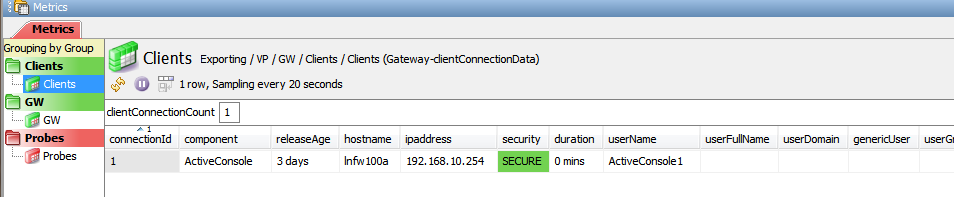
Looking at the GW view you will see that there are two Gateway ports are listed. The insecurePort is set to 7039, indicating that the Gateway is listening insecurely on that default insecure port, while the securePort value is 7038 indicating that the Gateway is listening securely on the default secure Gateway port.
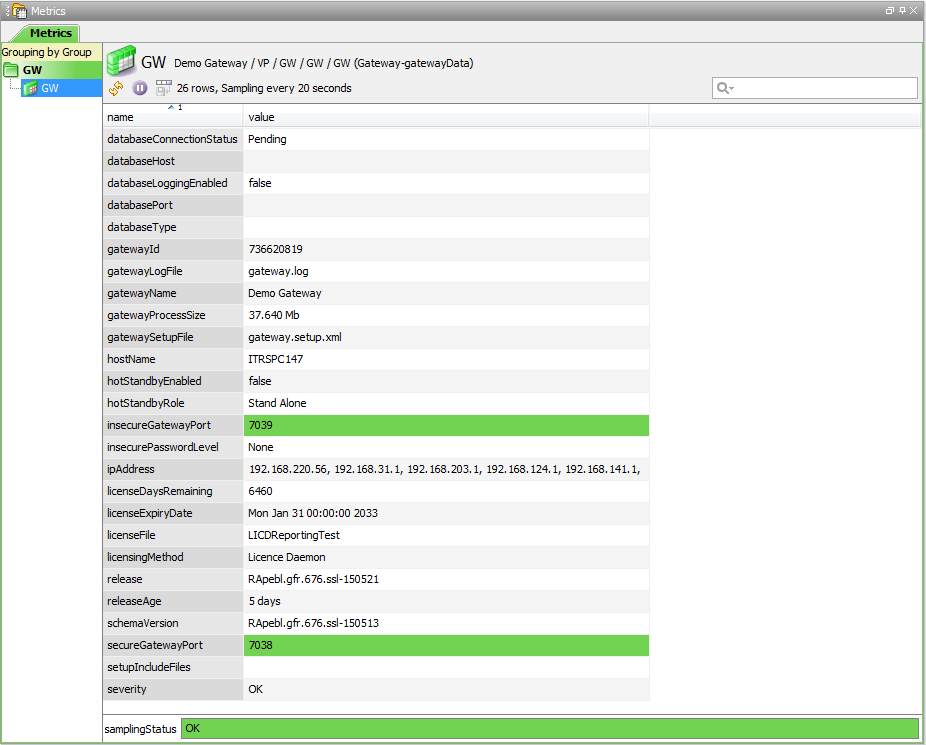
Now you can start the Netprobe. Copy the Netprobe certificate (np.pem) and the certificate of the CA (rootCA.pem) into the Netprobe directory start the Netprobe by typing;
> netprobe.linux -ssl-certificate ./np.pem -secure -ssl-certificate-chain ./rootCA.pem
The Gateway will now connect to the probe and go green. If you now look Probes view on the Gateway Managed Entity you will see that the Gateway has connected to the probe and the connection is secure.

The Netprobe is now connected and all the Netprobe functionality is available to the user via the Gateway and the Active Console.
Example 2 Copied
Example 2 has a Netprobe and Gateway running on the same computer, and a Active Console connected to them.
The difference is that the Netprobe is configured to be a self announcing Netprobe and so the Netprobe will not require a certificate in order to perform secure communications. Again, all 3 components will need to be version 3.1.X or better. The assumption is that you are using the linux version of the Gateway and Netprobe.
If you use a different version, please replace the names of the Gateway and Netprobe binaries in the commands below with the ones appropriate for your system.
Please follow the instructions from Example 1 to create the key pairs (you will only be using the gw.pem key pair).
Next copy the setup (eg2.setup.xml) into the Gateway directory and the newly generated certificate (gw.pem).
Now start the Gateway as follows (please replace
> gateway2.linux -setup eg2.setup.xml -licd-host <LICD-HOST> -ssl-certificate ./gw.pem
This will start a directory running on the default port. You can connect to this Gateway using the Active Console. Note that you will have to tick the Secure Connection option in the Gateway connections dialog as the Gateway has been configured only to listen on a secure port. See below:

You should find that you are connected to the Gateway. Looking at the Gateway Managed Entity you will see in the client view that the Active Console has connected securely to the Gateway.
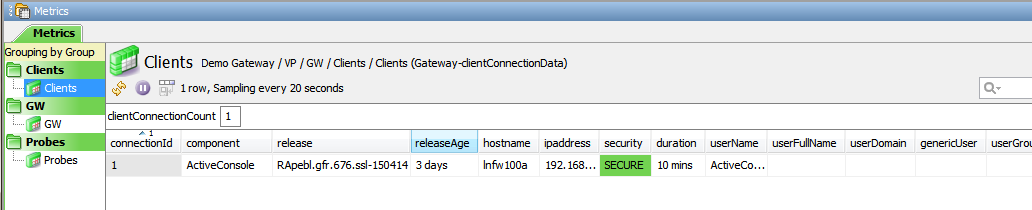
Looking at the GW view you will see that there are two Gateway ports are listed, just as in example 1. The insecurePort is set to 7039, indicating
that the Gateway is listening insecurely on that default insecure port, while the securePort value is 7038 indicating that the Gateway is listening
securely on the default secure Gateway port.
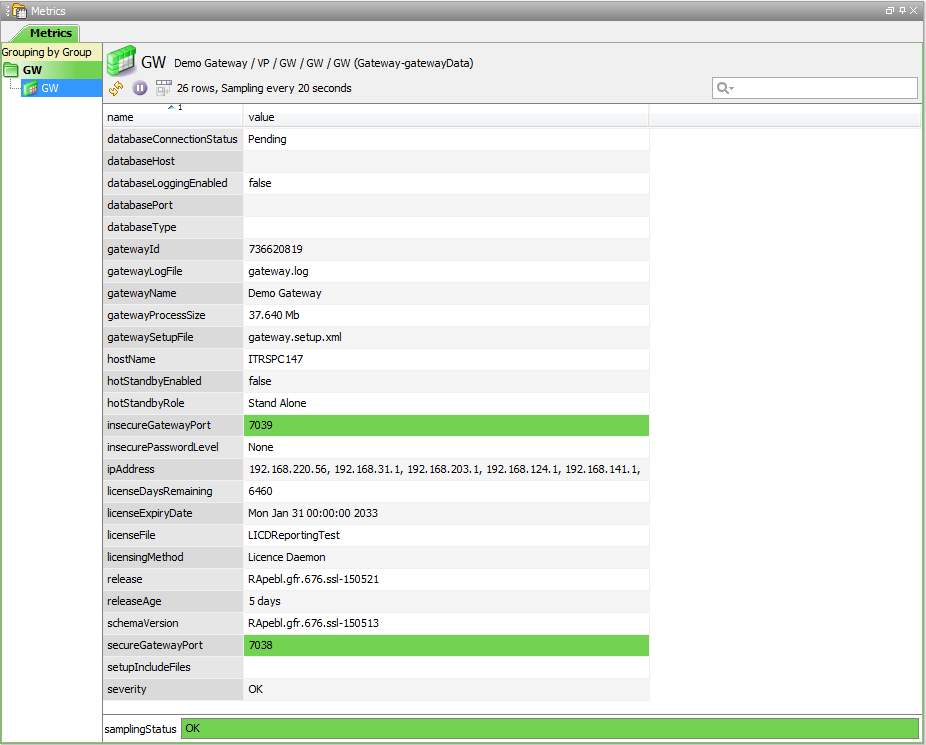
Now you can start the self-announcing Netprobe. Copy the Netprobe setup from (eg2_np.setup.xml) into the Netprobe directory and start the Netprobe by typing;
> netprobe.linux -setup eg2_np.setup.xml
Looking at eg2.np.xml you will see that the Gateway section specifies to connect securely to the Gateway on port 7038.
<?xml version="1.0" encoding="ISO-8859-1"?>
<netprobe
compatibility=
xmlns:xsi="http://www.w3.org/2001/XMLSchema-instance"
xsi:noNamespaceSchemaLocation="http://schema.itrsgroup.com/GA2011.2-110303/netprobe.xsd">
<selfAnnounce>
<enabled>true</enabled>
<retryInterval>20</retryInterval>
<probeName>Probe</probeName>
<managedEntity>
<name>ME</name>
<types>
<type>HW</type>
</types>
</managedEntity>
<gateways>
<gateway>
<hostname>localhost</hostname>
<port>7038</port>
<secure>true</secure>
</gateway>
</gateways>
</selfAnnounce>
</netprobe>
The Netprobe will connect to the Gateway and a new row will appear in the Probes view indicating that a new Self-Announcing probe has connected and that it is connected securely.
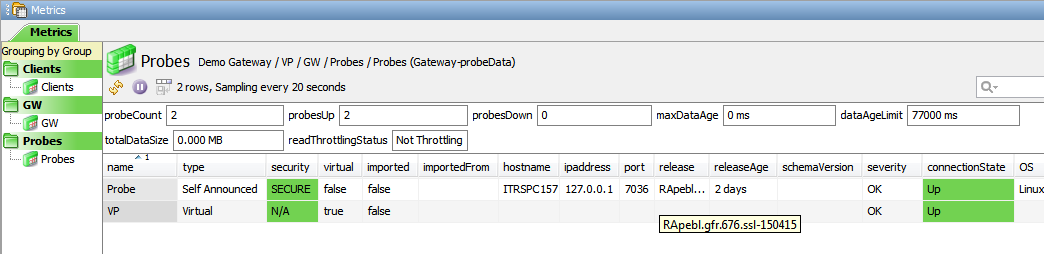
Verifying a certificate Copied
To verify that a certificate is valid for its intended purpose, run:
openssl x509 -purpose -noout -text -in certificate.pem
To verify that a certificate has been correctly signed by the given CA, run:
openssl verify -CAfile ca-cert.pem certificate.pem
Get the fingerprint and subject of an SSL Certificate Copied
When connecting to the Gateway an SSL Identity may be required for authentication if an SSL Certificate is used. The identity can be the fingerprint or subject of an SSL Certificate. How to generate a fingerprint or subject (using Webslinger as an example) is shown below:
Fingerprint generation Copied
> openssl x509 -in webslinger.pem -fingerprint -noout | sed 's/://g'
SHA1 Fingerprint=78B6CE43DF1D8C7A62BEAFFC988AFFA1EFC9DC7C
The fingerprint is all characters after ‘=’. Copy this to the Gateway config.
Subject generation Copied
> openssl x509 -in webslinger.pem -subject -noout
subject= /CN=Webslinger/C=UK/L=London/O=ITRS
The subject is all characters after “subject= “. Ensure there are no leading or trailing spaces. Copy this to the Gateway config.