Windows Win Services
Introduction Copied
The Geneos Windows Win Services plugin monitors Windows Services.
The WINSERV plugin displays information about all services on the machine, only services named in the configuration, or services that match a regular expression in the configuration.
Views Copied
View Copied
The universal WINSERV plugin produces a single dataview:
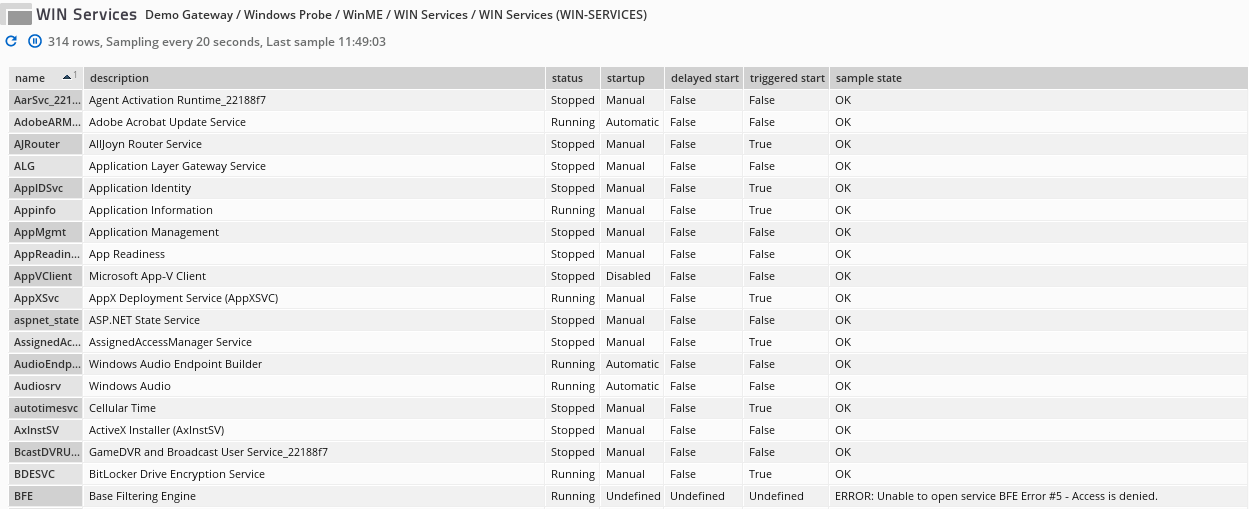
| Name | Description |
|---|---|
| name |
Name of the Windows Service that corresponds to the Service name in the Windows Service manager. |
| description | Description of the service that corresponds to the display name in the Windows Service manager. |
| status |
Status of the service. May be one of the following:
|
| startup |
Start up mode of the service. May be one of the following:
|
| delayed start and triggered start |
Shows if the service uses a delayed start or triggered start setting. Possible values are:
|
| sample state | Displays OK if the service information was
retrieved successfully. Otherwise, details of
the error will be reported. |
Menu Options Copied
WINSERV has an additional set of context-menu options for starting and stopping processes. This menu can be accessed by right-clicking on a table cell in the WINSERV dataview.
The options to start or stop a process will only appear on the menu if applicable:
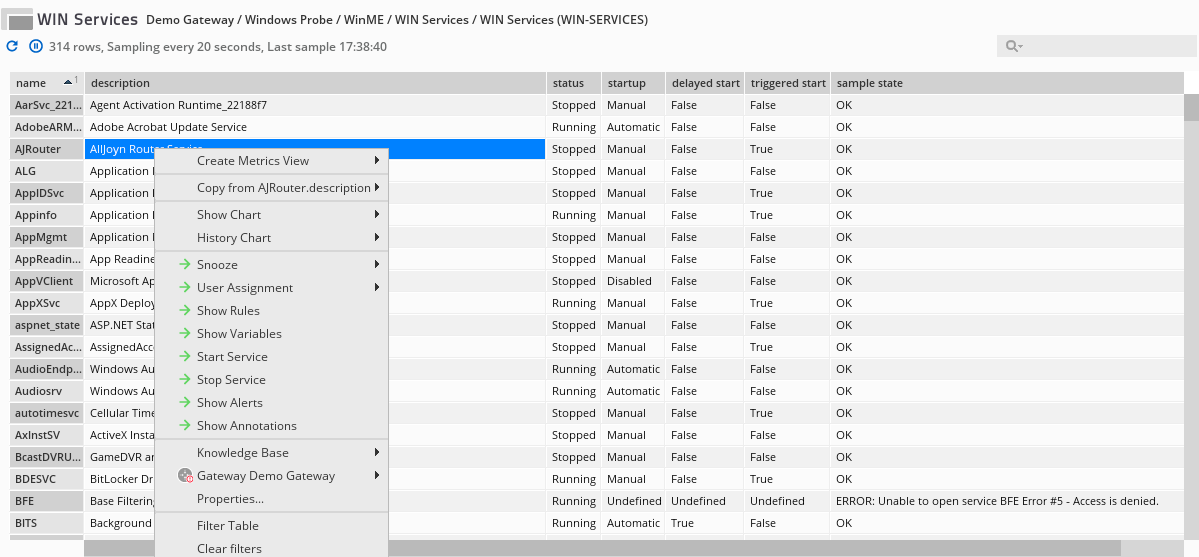
Plug-in Configuration Copied
Sample Configuration:
services
service: dhcp
service: netman
service: rasman
service: ghost
The following parameters can be configured for this plug-in:
services Copied
List of Windows Services to monitor. Defaults to all Services.
Deprecated: Yes (use servicesNew)
servicesNew Copied
List of predicates defining which services should be displayed in the view.
Not specifying any will display all services on the machine.
Mandatory: Yes (unless using deprecated services node)
servicesNew > services Copied
A predicate matched against all services on the machine to determine what appears in the view. Composed of a serviceName and serviceDescription components to match the name and description of the service respectively.
If both are specified then the service must match both the name predicate and the description predicate to be displayed in the view.
servicesNew > service > serviceName Copied
A predicate to match against the name of the service. Either Basic or Regex matching.
Mandatory: No
servicesNew > service > serviceName > basic Copied
Match the service name using basic text matching.
For example:
“Test Match” would match a service called “Test Match” but not “Test Match Other”
servicesNew > service > serviceName > basic > showIfUnavailable Copied
Displays a row for the service with the status Unavailable if the service cannot be found on the machine.
Mandatory: No
Default: False
servicesNew > service > serviceName > regex Copied
Match the service name using Perl Compatible Regular Expression matching.
For example:
“Test.*Match” would match a service called “Test Match” or “Test Other Match” but not “Test Service”
servicesNew > service > serviceName > regex > flags Copied
Flags to alter the behavior of the regular expression matching engine when using the regular expression specified
Mandatory: No
servicesNew > service > serviceName > regex > pattern > data > flags > i Copied
Case Insensitive regular expression matching.
For example:
“tEst Match” would match “Test Match” or “test match” but not “test service”
Mandatory: No
Default: False
servicesNew > service > serviceName > regex > pattern > data > flags > s Copied
Dot matches all regular expression matching.
Note
Windows Services do not have multiline names or descriptions and as such this flag serves no purpose in this plugin but is kept for consistency across regular expression definitions in Geneos configuration.
Mandatory: No
Default: False
servicesNew > service > serviceDescription Copied
A predicate to match against the description of the service. Basic or Regex matching.
Note
The description of the service as read by the plug-in is not the same as that in displayed in the Description column in the Windows Services dialog but the Service Name column instead.
servicesNew > service > serviceDescription > basic Copied
Match the service description using basic textual matching.
See servicesNew > service > serviceName > basic for an example.
servicesNew > service > serviceDescription > regex Copied
Match the service name using Perl Compatible Regular Expression matching.
See servicesNew > service > serviceName > regex for an example.
servicesNew > service > serviceDescription > regex > flags Copied
The same flags as specified in servicesNew > service > serviceName > regex > flags but applicable to the service description.
Mandatory: No
servicesNew > service > serviceDescription > regex > pattern > data > flags > i Copied
The same flag as specified in servicesNew > service > serviceName > regex > pattern > data > flags > i but applicable to the service description.
Mandatory: No
Default: False
servicesNew > service > serviceDescription > regex > pattern > data > flags > s Copied
The same flag as specified in servicesNew > service > serviceName > regex > pattern > data > flags > s but applicable to the service description.
Mandatory: No
Default: False