Manage floating Netprobes
Overview Copied
Once you have installed the Netprobe, the next step is to add it to a Managed Entity as well as a Gateway.
In floating mode, a Netprobe and Managed Entity are configured on the Gateway, but without connection details.
On starting, the Netprobe informs the Gateway of its host name and listen port. In turn, the Gateway connects to the Netprobe. This allows a Netprobe to automatically follow an application that migrates between servers.
If you are looking to manually connect a Netprobe to a Gateway, see Probes.
To run, a floating Netprobe must have the following resources ready:
- Netprobe setup file with floating mode enabled.
- The Netprobe setup location set when the Netprobe starts.
- Floating token in Licence Daemon. For guidance, contact ITRS Support .
- Floating probe configured in the Gateways to be used.
Set up the Netprobe Copied
Floating Netprobes require a Netprobe setup file. You must ensure the setup file is configured correctly.
- Create a new setup file, or copy and edit an existing one. You can use the template,
netprobe.setup.xml, provided below as a starting point. - In the setup file, check that the
floatingProbesetting is enabled. The same style of Netprobe setup file can be used for other configuration schemes as well as floating Netprobes, so it is important that you choose the correct template. The correct template will have the following elements:
<floatingProbe>
<enabled>true</enabled>
</floatingProbe>
- Configure the details for the Gateway you want the floating Netprobe to connect to. For example:
<gateways>
<gateway>
<hostname>chimx165</hostname>
<port>17101</port>
<secure>true</secure>
</gateway>
</gateways>
-
Save this file to a directory where the Netprobe can access:
- Locally — machine where the Netprobe is running.
- From a URL — remote source which the Netprobe can pull from.
-
Start the Netprobe with the option pointing to the setup file:
-
On the Windows Netprobe installer, provide the setup file when prompted:
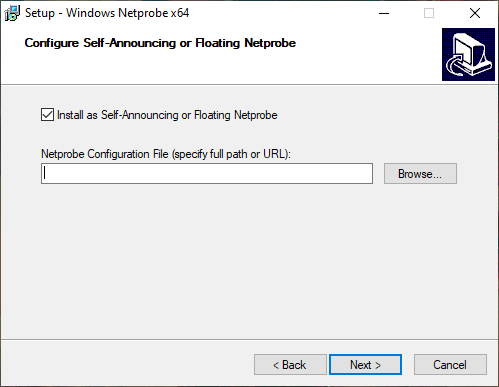
-
On Linux and other platforms, use the -setup command-line option:
-
./netprobe.linux_64 -setup <file path or url to the setup file> &
Note
There are a few ways that you can start the Netprobe. For more information, see the following:
Success
The Netprobe is now running in floating mode and will periodically refresh the configuration file following a setup interval. For more information on other command-line options available to the Netprobe, see Netprobe Command-line Options.
The following is an example of a Netprobe setup file for a floating Netprobe:
<?xml version="1.0" encoding="ISO-8859-1"?>
<netprobe>
<floatingProbe>
<enabled>true</enabled>
<retryInterval>60</retryInterval>
<requireReverseConnection>false</requireReverseConnection>
<probeName>myFloatingProbe</probeName>
<gateways>
<gateway>
<hostname>gateway1</hostname>
<port>17101</port>
<secure>false</secure>
</gateway>
</gateways>
</floatingProbe>
</netprobe>
For more information on the Netprobe setup file and its elements, see Floating settings in Netprobe setup.
Set up the Gateway Copied
A floating Netprobe only needs the Gateway connection details, since its other options are configured in the Gateway.
For guidance in setting up the Gateway for floating Netprobes, see Floating Probes.
Connection rules Copied
Reasons for rejection Copied
Gateway may refuse to accept a floating Netprobe for a few reasons. For more information, see Rejection reasons.
Hot standby Gateways Copied
Where hot standby Gateway pairs are used, both should be specified in the Netprobe setup file. A non-active Gateway will refuse to accept the Netprobe, so there is no risk of the Netprobe choosing a secondary Gateway while the primary is still up.
For more information on Gateway hot standby behaviour, see Hot Standby.