IBM i AS/400
Introduction Copied
The IBM i is a widely used platform for core-banking and wealth and retail systems. It is the current version of the operating system previously called i5/OS and was originally named OS/400 when it was introduced with the AS/400 computer system.
Geneos can monitor the IBM i remotely using the JTOpen library, which is the open-source version of the IBM Toolbox for Java, and is a library of Java classes that allows access to IBM i resources. The JTOpen library is included with the Linux version of the Netprobe.
The following plug-ins for the IBM i are available:
| Name | Description |
|---|---|
| System — CPU | Displays the CPUs used by the IBM i system/partition. |
| System — Disk | Displays the disk status of the IBM i system. |
| System — Hardware | Displays the major operating system and hardware resource settings for the IBM i. |
| File Member | Displays the members of the specified database file of the IBM i system. |
| JDBC | Displays data from Db2 for i based on configured SQL queries. Each SQL query will have an associated dataview. |
| Job | Displays the IBM i server jobs. |
| Log Reader | Displays the status of streams generated by the IBM i Log Reader plugin. |
| Member Reader | Displays the member information given a list of files/file members. |
| Message | Displays the messages for a configured message queue. |
| Pool | Displays the storage pools for the IBM i system. |
| Queue | Displays message queues (MSGQ) for the IBM i system. Message queues are used for system and program messages for the operator. |
| Subsystem | Displays information about the IBM i subsystems. |
Note
Beginning Geneos 5.5.x, the IBM i JDBC plugin is available for querying Db2 for i and publishing its results to a dataview.
Prerequisites Copied
The following are the requirements for running the Geneos IBM i plugins:
-
Linux machine running a Netprobe.
-
Java runtime environment or JavaDevelopment Kits installed in the Linux machine. For information on compatible Java versions, see Java support.
-
The plugin must be able to connect to a Java application. For guidance, see Configure the Java environment.
-
A TCP/IP connection to an IBM i server. The IBM i server must have the following:
-
Server must be IBM i, i5/OS, or OS/400 V4R3 or higher.
-
Server must have the Option 12 host servers installed and running. JTOpen uses the host servers as TCP/IP endpoints to communicate with the server from a client.
-
Server must be able to accept connections on the following ports:
- For insecure connections: 8470 to 8476, and 449.
- For secure connections: 9470 to 9476, and 449.
These are the default ports used by the server. If you use non-default ports, make sure those are open to accept connections.
-
Note
It is important to note that port 449 is not encrypted, and cannot be used to transmit actual data. Rather, its main function is to act as the server port mapper. For more information, see IBM documentation.
For more information on supported IBM i versions, see Operating system support in Geneos Compatibility Matrix.
Basic configuration Copied
This section lists down configuration fields that are common for all views, as each view is run by a separate IBM i sampler.
Caution
When you update the configuration of certain Java-based plug-ins, including this one, the Netprobe running it has to restart. Be aware of other potentially unrelated plug-ins that can be affected when you configure this particular plug-in.
| Field | Description |
|---|---|
| System name | Defines the IBM i system monitored by the sampler. This can be either an IP address or the actual system name. Mandatory: Yes |
| Username | IBM i username to use for monitoring. Mandatory: Yes
|
| Password | Password of the IBM i user. Mandatory: Yes |
| Enable secure connection | Enables secure connection to IBM i Server. |
| Connection timeout | Defines the time-out for the views, in seconds. Mandatory: Yes Default: |
Secure Connection Copied
To securely connect to an IBM i server, perform the following tasks:
- Obtain a copy of the certificate for the System i server to be used.
- Import the certificate file into the default keystore used by the Netprobe JVM by executing the following command:
keytool -import -alias MYSYSCERT -file MYSYS.cer -keystore <path_to_JRE>/lib/security/cacerts
- Restart the Netprobe to apply the changes.
System view Copied
The System View combines CPU, Hardware, and Disk.
CPU view Copied
This view shows CPUs being used by an IBM i system/partition.
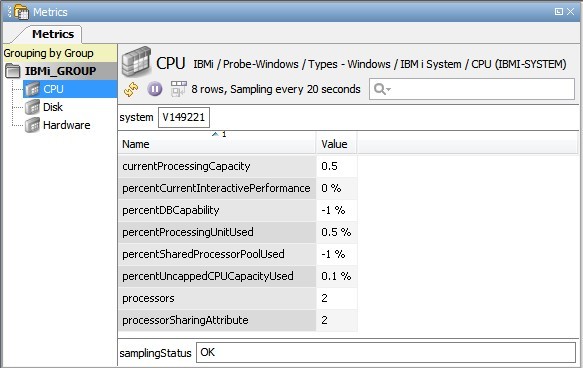
Headline legend Copied
| Name | Description |
|---|---|
| system | The IBM i system name. |
Table legend Copied
| Name | Description |
|---|---|
| currentProcessingCapacity | Number of physical processors that defines the current processing capacity of the partition. For partition sharing physical processors, this attribute represents the shares of the physical processors in the pool it is executing. |
| percentCurrentInteractivePerformance | The percentage of interactive performance assigned to the logical partition. |
| percentDBCapability | The percentage of processor database capability that was used during the elapsed time. The value |
| percentProcessingUnitUsed | The average of the elapsed time during which the processing units were in use. For an uncapped partition, this is the percentage of the configured uncapped shared processing capacity for the partition that was used during the elapsed time. This percentage could be greater than 100% for an uncapped partition. |
| percentSharedProcessorPoolUsed | The percentage of the total shared processor pool capacity used by all partitions using the pool during the elapsed time. The value |
| percentUncappedCPUCapacityUsed | The percentage of uncapped shared processing capacity for the partition that was used during the elapsed time. The value |
| processors | Number of processors that are currently active in this partition. |
| processorSharingAttribute | Indicates if the partition is sharing processors. 0 - does not share processors 1 - shares processors (capped - limited to using configured capacity) 2 - shares processors (uncapped - can use more than its configured capacity). |
Disk view Copied
The IBM i Disk View monitors disk usage. In IBM i, a disk is represented by an auxiliary storage pool (ASP). An ASP is a software definition of a group of disk units on the IBM i system. This means that an ASP does not necessarily correspond to the physical arrangement of disks.
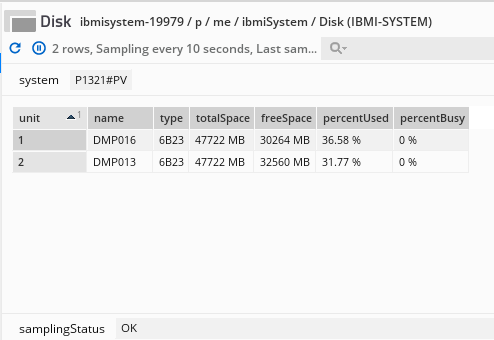
Headline legend Copied
| Name | Description |
|---|---|
| system | The IBM i system name. |
Table legend Copied
| Name | Description |
|---|---|
| unit | Disk unit number. This is a unique identifier for each non-mirrored unit or mirrored pair among the configured disk units. Both mirrored units of a mirrored pair have the same disk unit number. The value of the disk unit number is assigned by the system when the disk unit is assigned to the ASP. |
| name | The resource name - the unique system-assigned name of the disk unit. |
| type | The type of disk unit. |
| freeSpace | Disk storage available. The number of MB of space not currently assigned. |
| percentUsed | Percentage of disk used. |
| totalSpace | Disk capacity. The total size of the disk unit in MB. |
| percentBusy | Percentage of disk busy. This is calculated based on (sampleCount - notBusyCount) / notBusyCount, where:
%busy column in the IBM i Work with Disk Status (WRKDSKSTS). |
Hardware view Copied
The IBM i Hardware View provides the major operating system and hardware resource settings of an IBM i host.
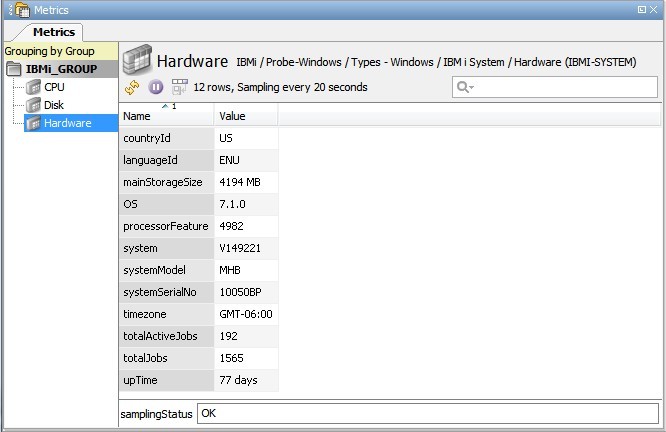
Table legend Copied
| Name | Description |
|---|---|
| countryId | Country identifier. Example: US. |
| languageId | Language identifier. Example: ENU. |
| mainStorageSize | This is the total RAM in the system, in MB, which is represented by the main storage size in the IBM i.
|
| OS | Details of the operating system of the host. For example, IBM i 6.1.0 where Version = 6, Release = 1, Modification = 0. |
| processorFeature | Processor feature code of the system. This is used to identify the processor used on the system. |
| system | The IBM i system name. |
| systemModel | The model number of the system. Example: MHB, which is a Power 780. |
| systemSerialNo | This is the seven-digit number that uniquely identifies the System i. |
| timezone | Current time zone of the machine. This displays either the long version of the time zone, such as Eastern Standard Time, or the customID format, such as GMT±HH:MM. |
| totalActiveJobs | This is the number of both user and system jobs active in the system, which have been started and not yet ended. |
| totalJobs | This is the total number of user and system jobs that are currently in the system. This includes:
|
| upTime | Elapsed time in days since the last IPL (Initial Program Load) / system reboot. |
File member view Copied
This view lists all database files specified in the Basic configuration. This also includes member information for each file. To view the record information of the file members, see Member record view.
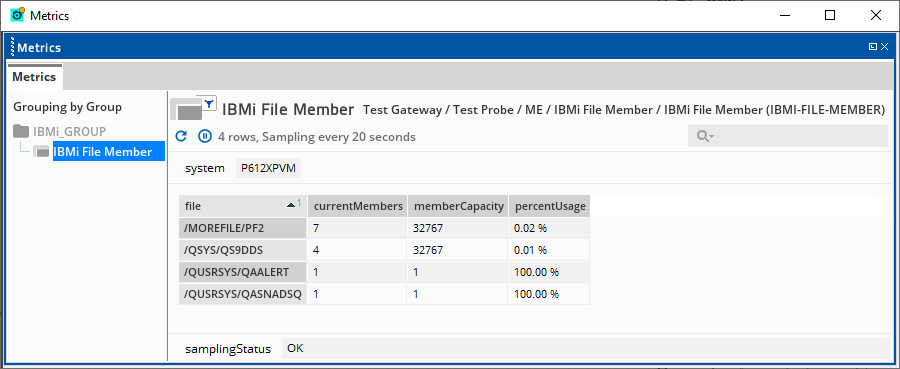
Headline legend Copied
| Name | Description |
|---|---|
| system | The IBM i system name. |
Table legend Copied
| Name | Description |
|---|---|
| file | Name of the database file. |
| currentMembers | Total number of members in a file. |
| memberCapacity | Total number of members that a file member can have. |
| percentUsage | Percentage of the member capacity that is currently being used. |
Basic configuration Copied
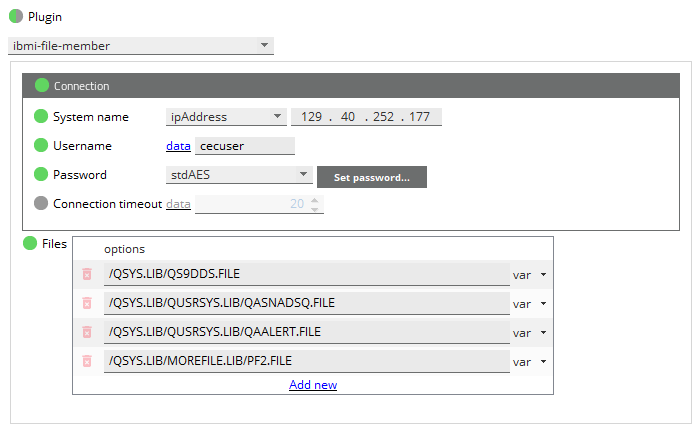
| Field | Description |
|---|---|
| Files | Specifies the files to be displayed in the dataview. Mandatory: Yes |
JDBC view Copied
Views under JDBC show data from Db2 for i based on configured SQL queries. Each SQL query will have an associated dataview.
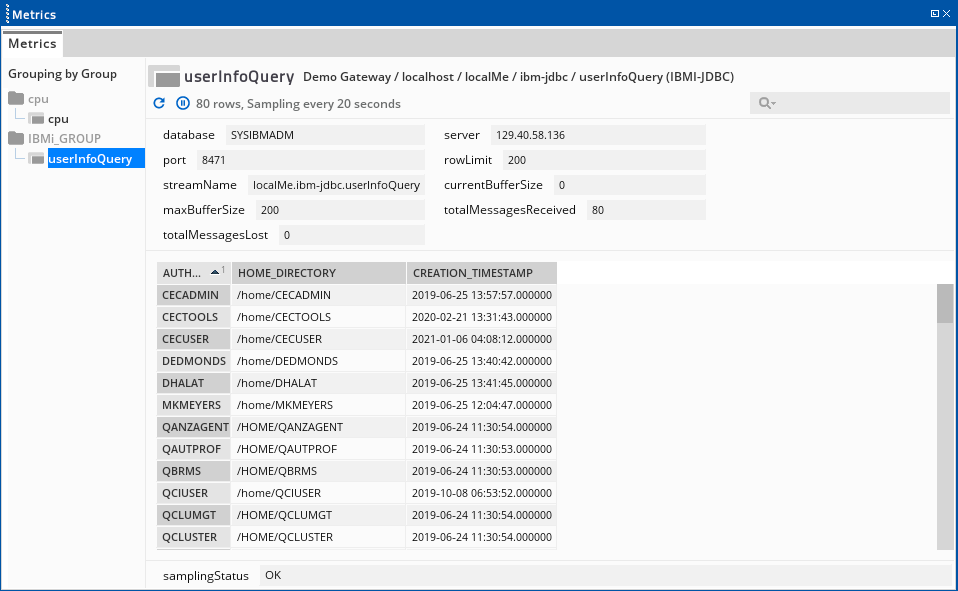
Headline legend Copied
When streaming is enabled, headlines for stream information appear in the query dataview:
| Name | Description |
|---|---|
| streamName | Name of the stream.
|
| currentBufferSize | Number of messages that the sampler holds in the stream. The sampler holds these messages until they are consumed by another sampler. |
| maxBufferSize | Maximum number of messages that the sampler can hold before it starts to drop earlier messages. This value is set by the query Row limit option. |
| totalMessagesReceived | Total number of messages that the sampler has received in the stream. A row in the query result counts as a message. |
| totalMessagesLost | Total number of messages that the sampler has dropped because the buffer was full. |
Note
Stream messages are stored in the buffer until they are consumed by another component. However, If there are no samplers or clients consuming the stream, then the stream registry purges the messages immediately.
Basic configuration Copied
Queries Copied
Example stream output in FKM plugin
The following dataview shows an example stream from the IBM i JDBC sampler used by an FKM sampler:
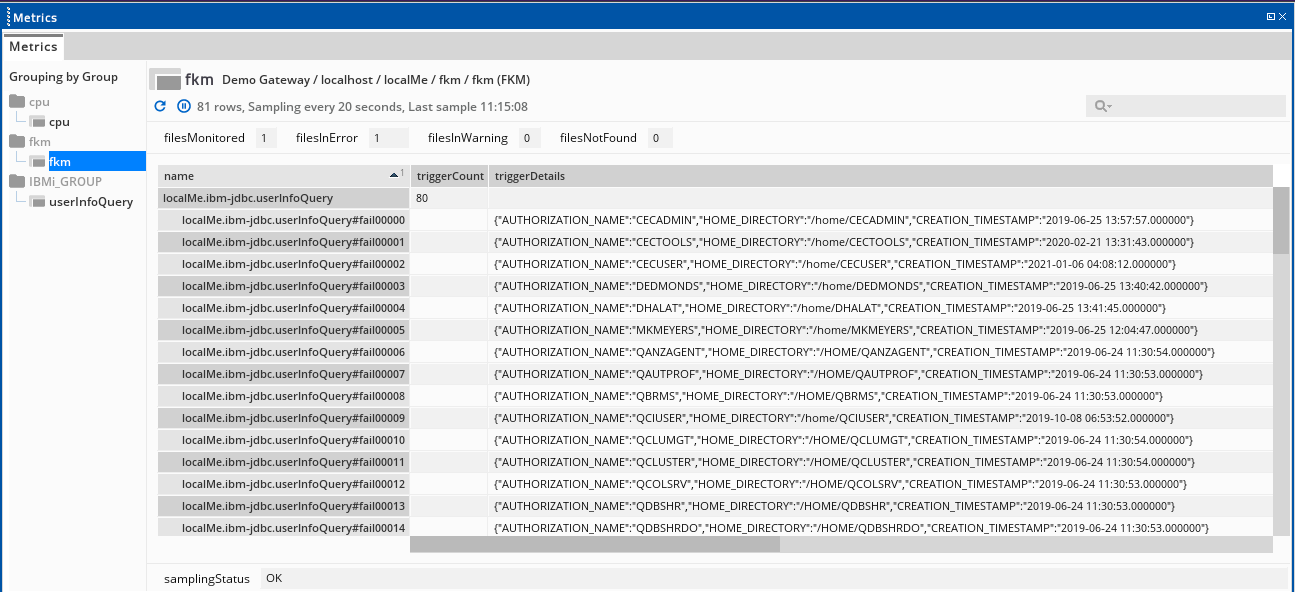
| Field | Description |
|---|---|
| Name | Name of the query and the dataview it creates. |
| Sql | The SQL query that represents what data will be displayed in the dataview. By default, this runs only on the default database file member. In some IBM i machines, database files may have one or more members. A member is similar to a subset of the file and each member contains records. To run a query on a non-default file member, follow these steps:
|
| Row limit | Maximum number of rows to be displayed on the dataview. The rows are counted from the results of the query. Default value: |
| Stream | This setting is disabled by default. If ticked, this enables the publishing of query results to a stream. Query result rows are streamed as JSON data containing column name-value pairs. A single row then counts as one stream message. On the first sample, all rows displayed in the dataview are streamed. On succeeding samples, only new and updated rows are streamed. When enabled, the resulting stream has a fully qualified stream name in the following format: For example:
|
Connection Copied
| Field | Description |
|---|---|
| Database | IBM i Db2 for i database server option. |
| Server Name | Host name or IP address of the Db2 for i server. |
| Port | Configured port of the database application. Default values:
|
| Database Name | Name of the query and the dataview it creates. Setting a default affects your query usage. For example:
|
| User Name | Authorised user to connect to the database. |
| Password | Password for the authorised user. Choose the appropriate field when specifying the password:
|
| Enable secure connection | Enables secure connection to IBM i Server. For more information, see Secure Connection. |
Advanced configuration Copied
The Advanced tab shows the JDBC settings for the sampler.
| Field | Description |
|---|---|
| Connection pool size | Sets the maximum size that the pool is allowed to reach, including both idle and in-use connections. This option is set per IBM i JDBC sampler. Default value: |
| Connection timeout | Sets the maximum number of seconds that a query waits for a connection from the pool. A connection may time out when it cannot be established, for example, due to network issues. Default value: |
| Idle connection timeout | Sets the maximum number of seconds that a connection can be idle in the pool. Default value: |
Job view Copied
This view shows IBM i server jobs. Jobs are the basic unit of work on the IBM i. Additional “cpu” statistics can be obtained by enabling this in the configuration.
Note
Enabling cpu statistics will increase data collection time due to additional JTOpen calls in the background. If cpu statistics are enabled, we recommend using filters to limit the number of rows returned in the dataview.
The default dataview is as follows:

Headline legend Copied
| Name | Description |
|---|---|
| system | The IBM i system name. |
| totalJobs | Total number of user and system jobs in the system. |
| totalActiveJobs | Number of active jobs in the system, including both user and system jobs. |
| maxJobs | Maximum number of jobs allowed on the system. |
| totalBatchJobs | Number of batch jobs currently running on the system. |
| jobsMatchingFilter | Number of jobs that matched filter criteria. |
| jobsMaxRows | Number of rows that is set in the max rows setting. |
Table legend Copied
| Name | Description |
|---|---|
| key | Job name/job number. For example, ADMIN/000294. |
| name | Name of the job. |
| number | Number of the job. |
| user | Name of the user. |
| type | Type of the job. Possible values are:
|
| status | Status of the job. Possible values are:
|
| activeJobStatus | Active status of the initial thread of the job. Status is written in a 4-letter code, such as:
|
| statusInQueue | Status of the job on queue. Possible values are as follows:
|
| subsystem | Subsystem where the job is running. |
| priority | Priority at which the job is currently running, relative to other jobs on the system, ranges from 0 (highest) to 99 (lowest). |
| endReason | Describes the reason why a job is ended. Possible values are:
|
| jobEnteredSystemDate | Date when the job entered the system. |
| jobEnteredSystemTime | Time when the job entered the system. |
| jobStartDate | Start date of the job. |
| jobStartTime | Start time of the job. |
| jobEndDate | End date for the job. This value is for jobs whose status is JOBQ or ACTIVE. For jobs with a status of OUTQ, the value for this field is blank. |
| jobEndTime | End time for the job, if available. This value is for jobs whose status is JOBQ or ACTIVE. For jobs with a status of OUTQ, the value for this field is blank. |
| timeElapsed | Time difference between the start datetime and the end datetime or the datetime of the current sample, if the job does not yet have an end datetime. Unit: |
| totalCpuUsed | Total amount of processing time the job used. Unit:
|
| cpuPercentElapsed | Percentage of the processing unit used by the job during the elapsed sampling time. Unit:
|
| cpuTimeElapsed | Elapsed sampling time when a processing unit is used by the job. Unit:
|
Advanced configuration Copied
Caution
When you update the configuration of certain Java-based plug-ins, including this one, the Netprobe running it has to restart. Be aware of other potentially unrelated plug-ins that can be affected when you configure this particular plug-in.
Note
All filters in this plug-in use Java Regular Expressions.
| Field | Description |
|---|---|
| Job name | Filters the dataview to include only the jobs with names matching the configuration. Mandatory: No |
| Use regex for job name | By default, the plugin filters the dataview using a Java regex as indicated in the Javadoc for If set to false, the Job name filter will expect a list of specific and generic AS/400 job names separated by the pipe symbol. A generic job name is indicated by a prefix, followed by an asterisk. The following are examples of valid job names:
Mandatory: No Default: True
|
| Job status | Filters the dataview based on job status. Possible values are as follows:
|
| Job subsystem | Filters the dataview based on the specified subsystem where the job runs. Mandatory: No Default: None
|
| Job type | Filter the dataview based on the job type. Possible values are as follows:
Mandatory: No Default: None |
| Job user | Filter the dataview based on the user name.
|
| Last x hours | Filters the dataview based on jobs with Mandatory: No Default: |
| Max rows | Maximum number of rows that the dataview displays. Mandatory: No Default: |
| Enable cpu statistics | Determines whether or not the CPU statistics will be retrieved by the plugin. Disabling CPU statistics will improve the performance of the plugin, but the following fields will not be displayed: totalCpuUsed,cpuPercentElapsed, cpuTimeElapsed. Mandatory: No Default: |
Log Reader view Copied
This view shows the status of IFS log files and the associated outbound streams coming from the IBM i Log Reader plugin:
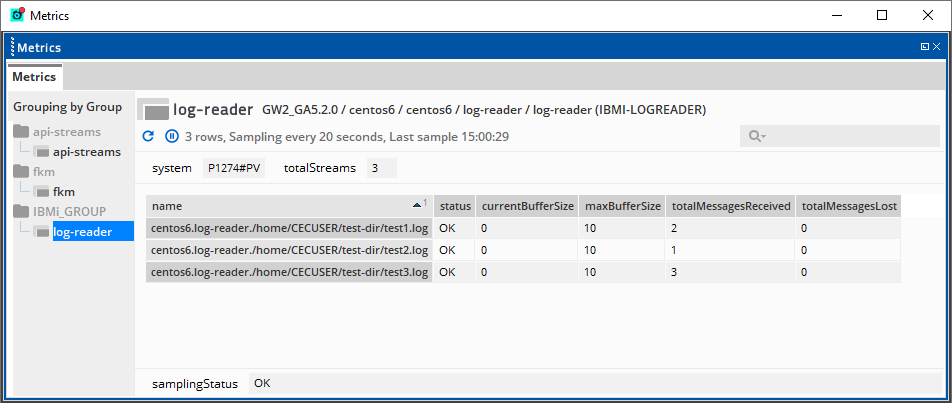
You can configure IBM i Log Reader sampler to read log files from the IBM i IFS, then send the contents of the log files as a stream for consumption by other plugins, such as the FKM and State Tracker plugins.
Headline legend Copied
| Headline name | Description |
|---|---|
| system | Name of the IBM i system that the sampler is connected to. |
| totalStreams | Number of streams that have been created on the sampler. |
Table legend Copied
| Headline name | Description |
|---|---|
| name | Name of the stream. IBM i Log Reader outbound streams have a fully qualified stream name in the following format: managedEntity-name.sampler-name.file-path |
| status | Status of the file stream. Possible values: OK — file is being read without issue, FILE_NOT_FOUND — file was not found in the file system, READ_ACCESS_DENIED — file cannot be read because the logged-in user is not authorised to read the file, FILE_IO_ERROR — an error was encountered while reading the file. |
| currentBufferSize | Number of messages that the sampler holds in the stream. The sampler holds these messages until they are consumed by another sampler. |
| maxBufferSize | Maximum number of messages per stream that the sampler can hold before it starts to drop earlier messages. This field is set by the Buffer size configuration. |
| totalMessagesReceived | Total number of messages that the samplers have received in the stream. Every line in the log file counts as a message. |
| totalMessagesLost | Total number of messages that the sampler has dropped because the buffer was full. |
Note
Stream messages are stored in the buffer until they are consumed by another component. However, If there are no samplers or clients consuming the stream, then the stream registry purges the messages immediately.
Basic configuration Copied
| Field | Description |
|---|---|
| Filename | Name of the log file to read in the IBM i host. This configuration supports wildcard expressions for filenames. Supported wildcard characters are
|
| Rewind | If ticked, the IBM i Log Reader reads from the beginning of a log file. Otherwise, the IBM i Log Reader reads from the last read position when the Netprobe or sampler is restarted. This option is disabled by default.
|
Advanced configuration Copied
| Field | Description |
|---|---|
| Buffer size | Sets the maximum number of messages per stream that the IBM i Log Reader sampler holds in memory at a time. Messages clear the buffer when the stream is received by an FKM sampler. You can toggle between entering a numerical value ( Default value: |
| Worker pool size | Number of worker tasks that can be executed for reading files concurrently. This enables the IBM i Log Reader sampler to read multiple files at the same time during a sampling. Files are queued and picked up for processing by an available worker. After being read, the files return to the queue for the next sample. You can tune the worker pool size so that the sampling of large or rapidly growing files would not block the sampling of other files. You can toggle between entering a numerical value ( Default value: |
Log Reader position file Copied
By default, the IBM i Log Reader reads from the last read position of a log file when the Netprobe or sampler is restarted. It does this by maintaining position files, located in a directory called /ibmi-log-position directory under the Netprobe working directory. Position files are managed as follows:
- In the
/ibmi-log-positiondirectory has subdirectories for each IBM i Log Reader sampler. The directory name format is<ME-name>.<sampler-name>. - There is one position file per file being monitored, and updates immediately after each stream message is sent.
- A position file is removed when it has not been updated for a specified number of days. For more information, see Advanced configuration — File position support.
Position files enable you to stop and restart the Netprobe and have it pick up where it left off without missing any new lines added to the log.
Caution
If rewind is enabled, then the IBM i Log Reader plugin will always read the monitored file from the beginning.
Advanced configuration — File position support Copied
| Field | Description |
|---|---|
| Enabled | If ticked, then the IBM i Log Reader plugin keeps track of the current position of each monitored file. This makes it possible to resume from the last read position when the Netprobe is stopped or restarted. If both rewind and file position support are disabled, then the Log Reader reads from the end of the file. This option is ticked by default. |
| Remove after inactive for (days) | Number of days that a position file is allowed to be inactive before it is deleted. Default value: |
Member record view Copied
In some IBM i machines, database files may have one or more members. A member is similar to a subset of the file and each member contains records.
This view lists all the files and members specified in the Basic configuration. This also includes information about the records of each database file and its members. To view the member information of the database files, see File member view.
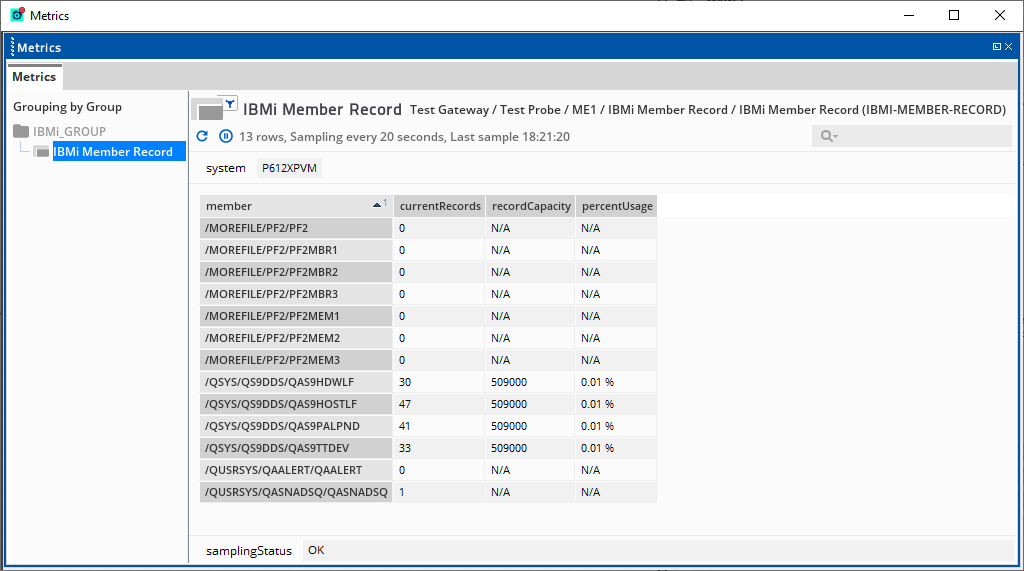
Headline legend Copied
| Headline name | Description |
|---|---|
| system | The IBM i system name. |
Table legend Copied
| Name | Description |
|---|---|
| member | The member name with its file name. For example, in /QSYS/QS9DDS/QAS9HDWLF, the file name is /QSYS/QS9DDS and the member name is QAS9HDWLF. |
| currentRecords | Total number of records that are currently in the member.
|
| recordCapacity | Total number of records that a file member can contain. |
| percentUsage | Percentage of the record capacity that is currently being used. |
Basic configuration Copied
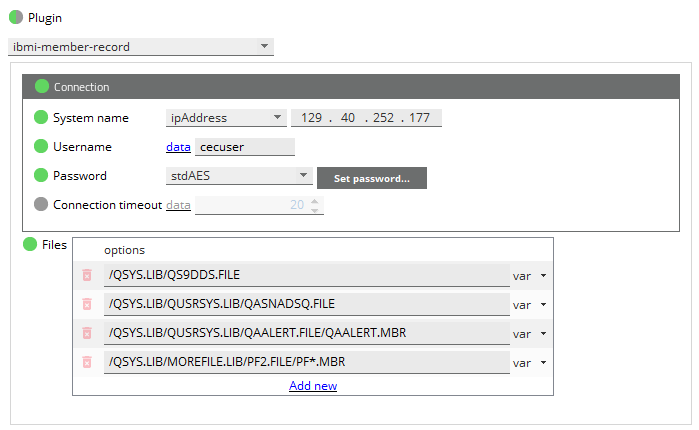
| Field | Description |
|---|---|
| Files | Specifies the file members to be displayed in the dataview.
|
Message view Copied
This view shows messages for a specific message queue. It can be used to monitor and alert on messages in an IBM i message queue.
Messages are sorted from newest to oldest.
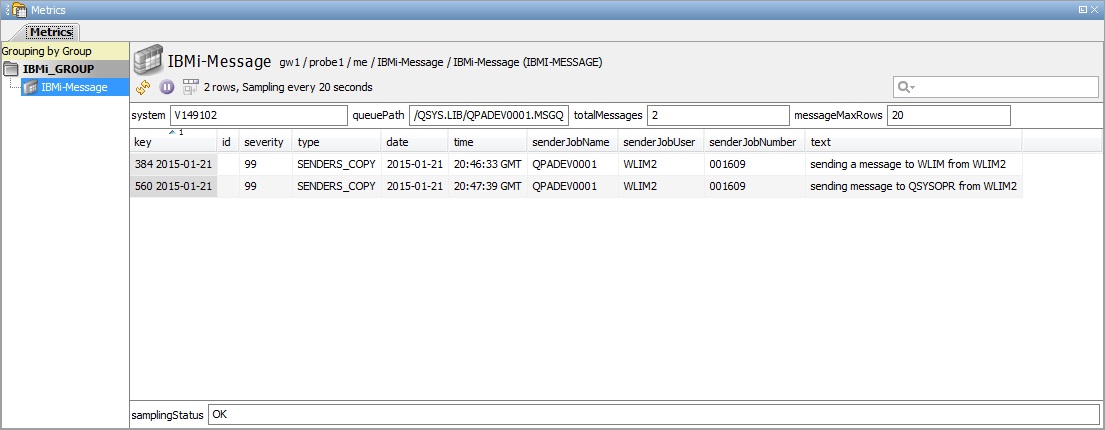
Headline legend Copied
| Name | Description |
|---|---|
| system | The IBM i system name. |
| queuePath | The path of the message queue. For example, /QYS.LIB/QSYSOPR.MSGQ, where QSYSOPR is the name of the message queue. |
| totalMessages | The number of messages in the queue. |
| messagesMatchingFilter | The number of messages matching the filter. |
| messageMaxRows | The number of rows that is set in the max rows setting. |
Table legend Copied
| Name | Description |
|---|---|
| key | This field is a combination of the message key (the integer representation of the 4-byte message key) and the date the message was sent (YYYY-MM-DD). |
| id | The message ID. |
| severity | The message severity, which is a value between 0 and 99, or -1 if it is not set. |
| type | The message type. Possible message types are:
|
| date | Date the message was sent (YYYY-MM-DD). |
| time | Time the message was sent. |
| senderJobName | The sender job name. |
| senderJobUser | The sender job user. |
| senderJobNumber | The sender job number. |
| text | The text of the message with the substitution text inserted. |
Basic configuration Copied
Caution
When you update the configuration of certain Java-based plug-ins, including this one, the Netprobe running it has to restart. Be aware of other potentially unrelated plug-ins that can be affected when you configure this particular plug-in.
| Field | Description |
|---|---|
| Queue path | Defines the message queue to monitor the sampler, such as Mandatory: Yes |
Advanced configuration Copied
Note
All filters in this plug-in use Java Regular Expressions.
| Field | Description |
|---|---|
| Severity | Filters the messages based on the severity. The minimum and maximum values for severity are Mandatory: No Default: |
| Sender job name | Filters the dataview based on the job name of the sender. Mandatory: No Default: None |
| Sender job user | Filters the dataview based on the job user of the sender. Mandatory: No Default: None |
| Max rows | Maximum number of queued messages that will be fetched and displayed on the dataview. Mandatory: No Default: |
| Last x hours | Filters the dataview based on jobs with Mandatory: No Default: |
Pool view Copied
This view shows the IBM i’s storage pools. Storage pools segment the OS/400 working memory so that each subsystem can access its specified piece of memory.
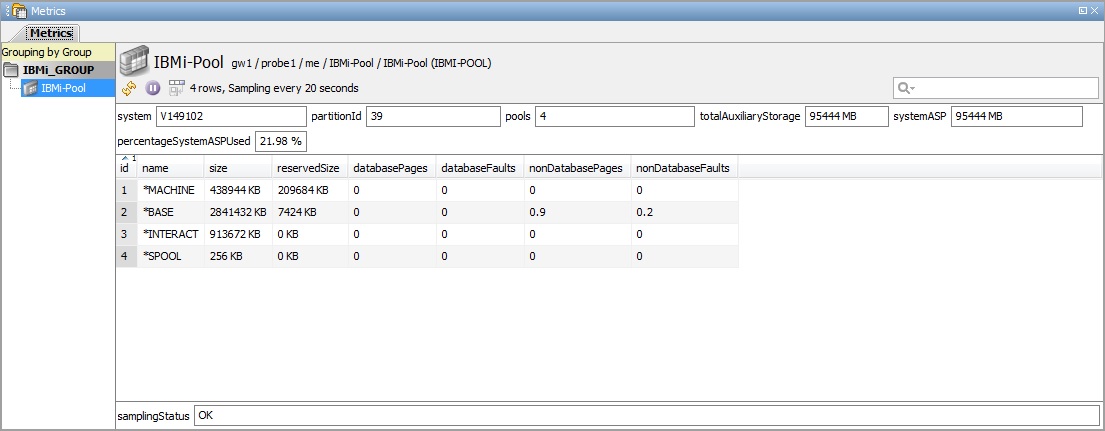
Headline legend Copied
| Name | Description |
|---|---|
| system | The IBM i system name. |
| partitionId | The identifier for the partition. |
| pools | The number of storage pools. |
| totalAuxiliaryStorage | Total auxiliary storage for the partition. |
| systemASP | Storage capacity of the system auxiliary storage pool (ASP1), in MB. |
| percentageSystemASPUsed | The percentage of the system storage pool currently in use. |
Table legend Copied
| Name | Description |
|---|---|
| id | The system pool identifier. |
| name | The storage pool name, e.g. *INTERACT. |
| size | The amount of main storage, in KB, currently allocated to the pool. |
| reservedSize | The amount of storage, in KB, in the pool reserved for system use. |
| databasePages | The rate, in pages per second, at which database pages are brought into the storage pool. |
| databaseFaults | The rate, in page faults per second, of database page faults against pages containing either database data or access paths. |
| nonDatabasePages | The rate, in pages per second, at which non-database pages are brought into the storage pool. |
| nonDatabaseFaults | The rate, in page faults per second, of non-database faults against pages other than those designated as database pages. |
Queue view Copied
This view is used to monitor specific message queues on the IBM i. A message queue is like a mailbox for messages - which is a communication sent from one user, program, or procedure to another. The IBM i has several message queues that hold messages that provide helpful information when finding and reporting problems. For example:
- QSYSOPR - the system operator message queue. This queue contains messages that require a reply from the IBM i operator.
- QSYSMSG - an optional message queue that holds severe error messages.
- QHST - the IBM i history log contains messages that track the system’s activities.
The IBM i also provides message queues for the following:
- Each workstation on the system
- Each user enrolled on the system
The default dataview is as follows:
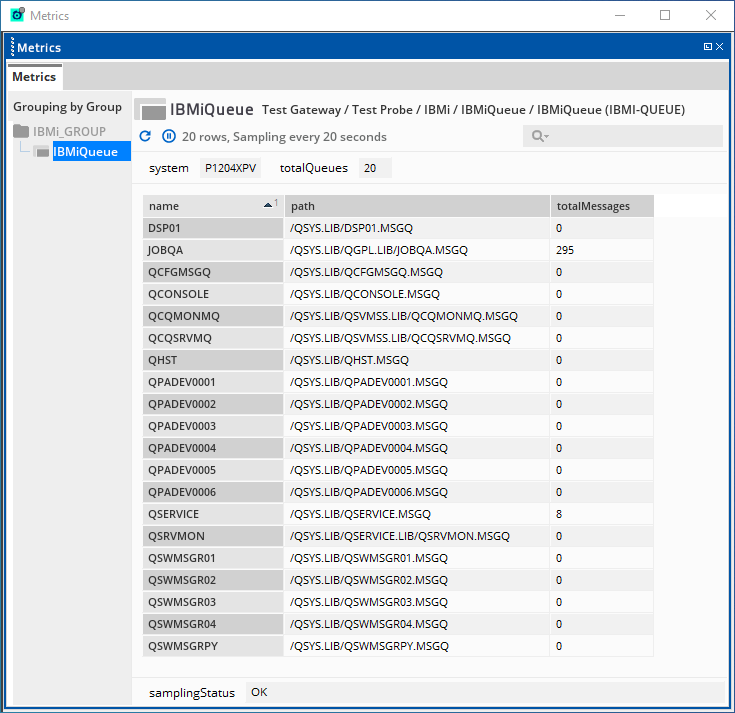
If Use full path for rowname is enabled, then the dataview is as follows:
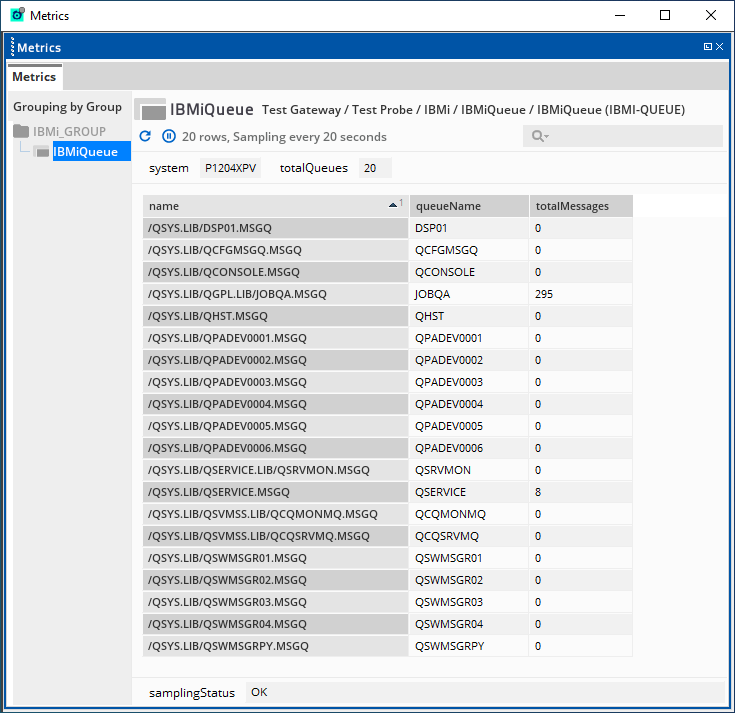
Headline legend Copied
| Name | Description |
|---|---|
| system | Name of the IBM i system. |
| totalQueues | Total number of message queues in the system. |
Table legend Copied
| Name | Description |
|---|---|
| name | Name of the message queue. If Use full path for rowname is enabled, then this column displays the path of the message queue instead. |
| path | The qualified path name of the message queue. If Use full path for rowname is enabled, then this column is not displayed in the dataview. |
| queueName | Name of the message queue. If Use full path for rowname is enabled, then this column is displayed. Otherwise, it does not appear in the dataview. |
| totalMessages | Total number of messages in the queue. |
Advanced configuration Copied
Note
All filters in this plug-in use Java Regular Expressions.
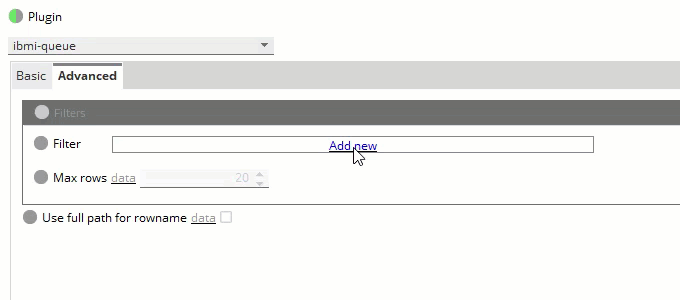 After applying the configuration above, the dataview is now displayed as follows:
After applying the configuration above, the dataview is now displayed as follows:
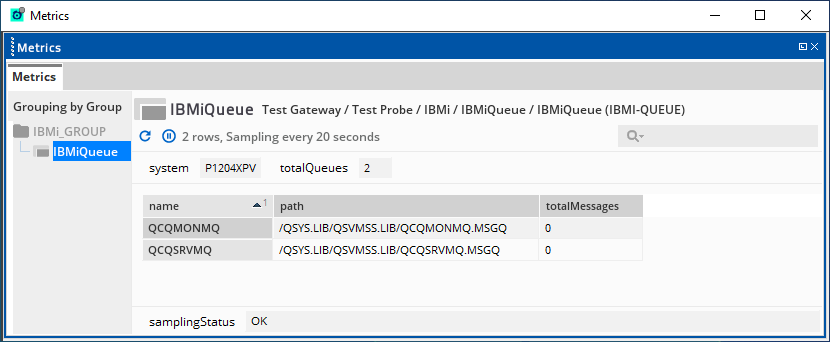
| Field | Description |
|---|---|
| Queue library | Filters the dataview to include only the queues in libraries matching the configuration. The possible configuration values are the following:
Mandatory: No Default: |
| Queue name | Filters the dataview to include only the queues with names matching the configuration.
Mandatory: No Default: |
| Max rows | Maximum number of rows that will appear on the dataview. Mandatory: No Default: |
| Use full path for rowname | If enabled, the name column on the dataview displays the path, while a separate queueName column displays the queue name. Mandatory: No Default: |
Subsystem view Copied
IBM i subsystems are operating environments, defined by a subsystem description, where the system coordinates processing and resources. They are used to control how different jobs run on your system and how much resources are allocated to different jobs. This view shows configured subsystems of an IBM i system.
Note
User type SECOFR is required to show data for all subsystems. If a non-SECOFR is used, only subsystems that the user has authority on will be shown with data. In such cases, the status will stateUser is not authorised to subsystem.
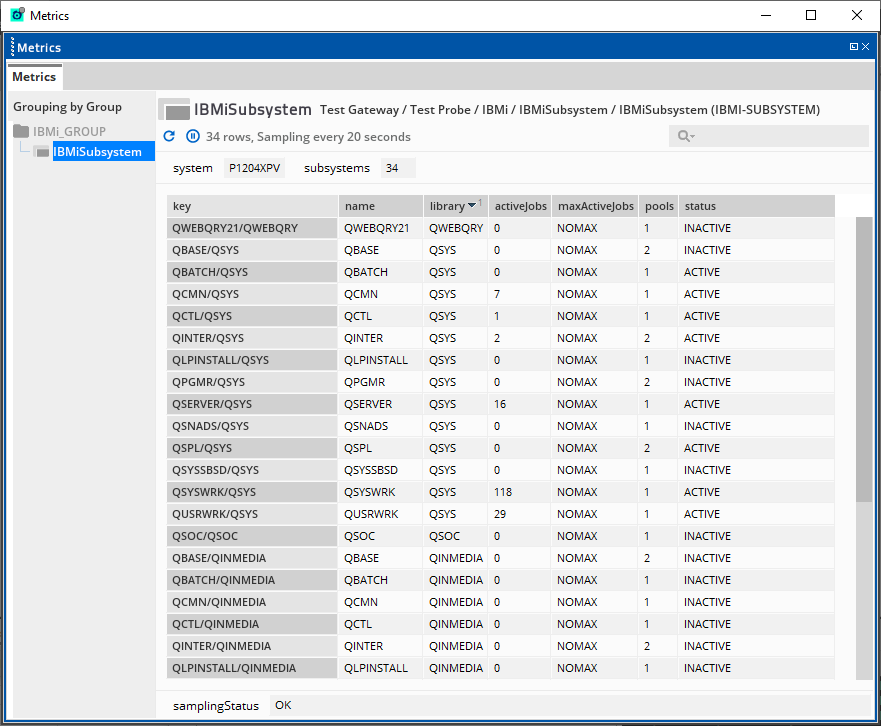
Headline legend Copied
| Name | Description |
|---|---|
| system | Name of the IBM i system. |
| subsystems | Total number of subsystems in the system. |
Table legend Copied
| Name | Description |
|---|---|
| key | Combination of the name and the library values written in the following format: name/library |
| name | Name of the subsystem. |
| library | Library where the subsystem resides. |
| activeJobs | Number of active jobs in the subsystem. |
| maxActiveJobs | Maximum number of possible jobs for the subsystem. NO_MAX means no maximum has been set. |
| pools | Number of storage pools defined for the subsystem. |
| status | Indicates the status of the subsystem. Possible values are:
User is not authorised to subsystem. |
Advanced configuration Copied
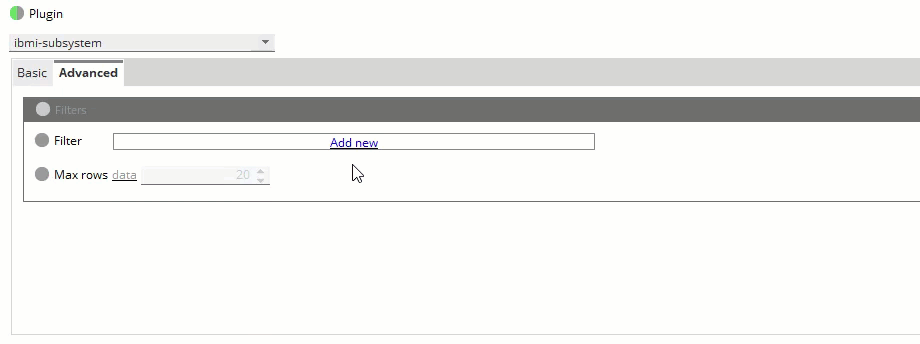
After applying the configuration above, the dataview is now displayed as follows:
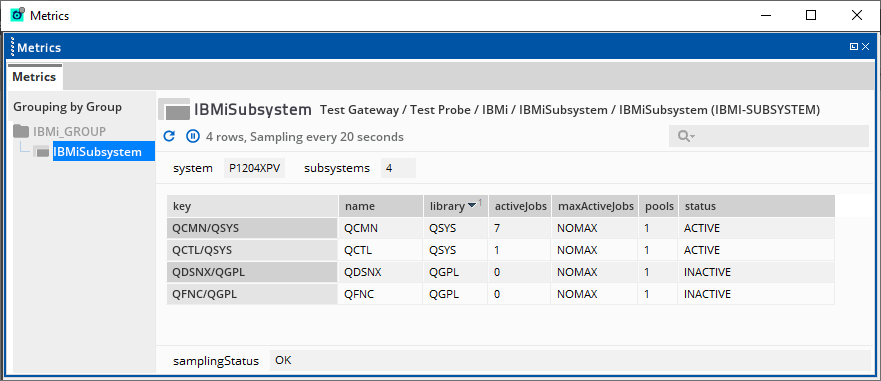
| Field | Description |
|---|---|
| Subsystem library | Filters the dataview to include only the subsystems in libraries matching the configuration. The possible configuration values are the following:
Mandatory: No Default: |
| Subsystem name | Filters the dataview to include only the subsystems with names matching the configuration. The possible configuration values are the following:
Mandatory: No Default: |
| Subsystem status | Filters the dataview to include only the subsystems with status matching the configuration. The possible configuration values are the following: are listed in the dropdown checklist as follows:
Mandatory: No Default: All the values listed above are ticked. |
| Max rows | Maximum number of rows that will appear on the dataview. Mandatory: No Default: |