Interact with the sunburst
The sunburst is the central part of the screen where your Baseline View or Forward Thinking scenario is visualised.
Graphically, the sunburst is divided into the following elements:
- Rings — represent groupings and can be rearranged.
- Segments — rings are divided into segments, each segment represents a grouping value.
- Centre circle — a segment of its own, with details that can be viewed just like any other segment.
- Small circles around the sunburst — represent your workloads.
Colours of the elements on the sunburst carry particular meaning . For more information, see Sunburst Colours.
There are a number of actions that you can perform in the sunburst that allow you to adjust its view.
Zoom the segment Copied
The default Baseline View gives you a visibility of all the segments. If you want to concentrate on viewing and analysing just one segment, you can zoom in on it. Zooming allows you to view a subsection of your Baseline View by temporarily hiding all other segments.
Zoom in Copied
To zoom in to a segment, double-click the segment you wish to zoom in to.
The sunburst is redrawn from the perspective of the segment you zoomed in to, meaning that all the other areas of your Baseline View are temporarily hidden and the selected segment is shown as the new centre. On the toolbar, the navigation breadcrumbs are updated to show the position of the segment in the Baseline View hierarchy.
You can choose to zoom in further or zoom out again to view more of your Baseline View.
Zoom out Copied
To zoom out of a segment, use the navigation breadcrumbs in the toolbar. Click the segment you wish to zoom out to.

Zooming out restores the details and view further up in the hierarchy of your Baseline View. The sunburst is redrawn from the perspective of a parent grouping and it now displays the areas that were hidden when you zoomed in. The centre zone of the sunburst now represents the segment that you clicked on in the breadcrumbs.
Exclude values from the view Copied
If you think you are looking at too much information, but do not want to zoom in and miss something at the higher levels, you can hide individual segments on the Baseline View to streamline your view. Hidden segments can be restored as needed.
Hide a segment Copied
To hide a segment, follow these steps:
- Right-click the segment you want to hide.
- Click the Exclude this grouping value option from the list.
When a segment is hidden, its usage data is not used in calculating the overall Baseline View usage. As a result of hiding a segment, you might see:
- Parent segment’s width changing.
- Parent segment’s colour changing to account for not using the hidden child segment’s usage data.
- Child segments being removed (if the segment you hide has them).
- Fewer workloads appearing on the outside of the chart.
Restore a segment Copied
To restore a segment, follow these steps:
- In the configuration panel list on the left, click Groupings.
The Groupings panel opens with the list of all active and available groupings.
If there are any values hidden from the view, a filter icon appears next to the grouping:
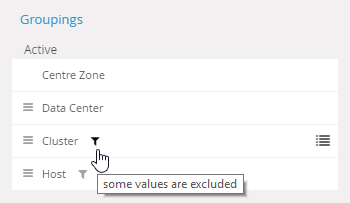
- Click the filter icon.
A list of available values for this grouping appears. - Find the values you want to add to the grouping select them.
- Apply your changes.
The Baseline View regenerates with the additional data. In this way, you can also remove grouping values from the Baseline View.
When a segment is hidden, its usage data is not used in calculating the overall Baseline View usage. Before you restore a hidden segment, consider the effects it might have on your Baseline View:
- Parent segment’s width changing.
- Parent segment’s colour changing to account for the restored child segment’s usage data.
- Child segments being automatically restored at the same time (if the segment you hide has any).
- More workloads appearing on the outside of the chart.