Right-sizing
Forward Thinking scenario modelling helps you rationalise your IT infrastructure by automatically optimising the vCPU allocation across all workloads under a host or another segment. When you migrate workloads, you get an option to right-size servers after this migration operation is executed. We recommend that you do as this ensures that the VMs created are sized accordingly based on the capabilities of the target hardware platform.
Different workloads must be optimised and right-sized based on different measures, depending on the behaviour profile of that workload. By default, Capacity Planner uses 95th percentile for CPU right-sizing and the 99th percentile for memory right-sizing. It also allocates enough resources to accommodate that demand while leaving a 20% growth buffer for unexpected peaks.
However, for some VMs, this is not sufficient. There are machines that lie dormant for long periods of time and have very short high CPU spikes. As a result, it may be more appropriate to base the right-sizing of this on CPU peak rather than the 95th percentile.
Also, it may be possible that multiple memory metrics are used to model various aspects of memory demand. That is why Capacity Planner allows you to choose which memory metric to use to right-size.
Select measures Copied
When you right-size, you can select the applicable CPU or memory metric to use and which measure to use. Available measures are:
- 5th, 25th, 50th (median), 75th, 95th and 99th percentile
- Minimum, mean and maximum measures.
- Latest value — the last known time stamp value for this metric.
The percentile figure is the measure defining the amount of time a metric was at a particular value over the course of the baseline used in the scenario. For example, if you pick the 99th percentile for CPU right-sizing, it means that the value used for CPU is the value which the metric has spent 1% of its time at or above over the period of time of the baseline.
When the right-sizing operation is executed, you can check its details in the Operations panel. This includes the measures that are used during right-sizing. For more information, see Operations.
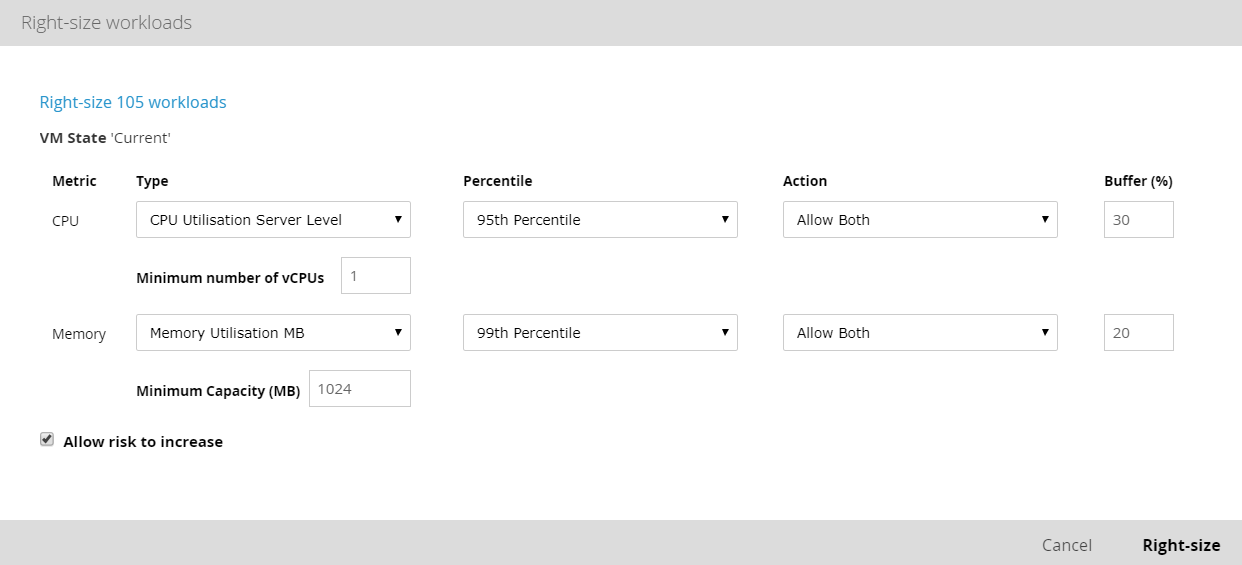
Constrain the right-sizing operation Copied
The following options are available when you want to carry out the right-sizing operation:
- Type — you can specify the type of resource allocation or deallocation that should take place during a right-sizing operation. You can decide whether to increase or decrease allocation on a per metric basis.
- Action — the drop-down list allows you to select the type of changes that are permissible in the right-sizing action. Possible use cases are:
- You want to keep the base configuration of all machines and only increase those that require an increase.
- You do not want to increase configuration for any machines, you only want to reduce it.
- Buffer — the buffer allows you to set the default amount of extra headroom that must be considered for right-sizing. For example, when right-sizing a virtual machine using a 95th percentile of utilisation equal to 90%, the operation ensures that the newly configured machine has utilisation of as close to 70% as possible, increasing vCPUs accordingly.
- Minimum number of vCPUs — this allows you to configure the minimum number used for right-sizing. If the Action field is set to Allow both, then any machine under the minimum vCPU count specified in this entry field changes regardless of the actual CPU demand value.
- The default for Minimum number of vCPUs is
1, for the Buffer it is30%.
- The default for Minimum number of vCPUs is
- Minimum capacity (MB) — you can change the minimum memory capacity and the buffer. If any machine is currently under the minimum capacity used in this field, it will be automatically right-sized regardless of the current modelled demand.
- The default for Minimum capacity is
1024MB, for the Buffer it is20%.
- The default for Minimum capacity is
- Allow risk to increase — the check box refers to the risk score of a VM. Reducing the configuration of a VM may, as a result of its known demand profile, increase the risk of a capacity issue happening at some point in the future, and this also increases the risk score of this particular machine. If you do not want this to happen, deselect this check box.
To check the results of the right-sizing operation, you can refer to the list of the operations. You can click the information icon to see what options were used in the operation. For example:

You can also check the detailed results of the right-sizing operation. For example, utilisation change:
