Withdraw of the 6.9.2 Release
Unfortunately, due to critical issues identified with version 6.9.2, we have decided to remove it and ensure it's no longer available for download. These issues impacted the ability to install or upgrade but none were security-related. We are diligently working to resolve these issues and are planning to release an updated version 6.9.3 in early May.
What if you've already upgraded?For customers who have already upgraded to 6.9.2, no immediate action is required, as none of these issues are security-related. Once it's available, you will still be able to upgrade to 6.9.3 as normal. We appreciate your patience and trust as we continue to enhance our software to better serve you. Thank you for your understanding.
Sharing a Link
Within pages of the Monitoring area, you will notice a share icon in the navigation bar, as shown below:

This icon allows you to share your customized view with other users of Opsview Monitor.
For example, you may have modified the ‘Problems’ page to hide handled problems, and to only display CRITICAL Service Checks as shown below:
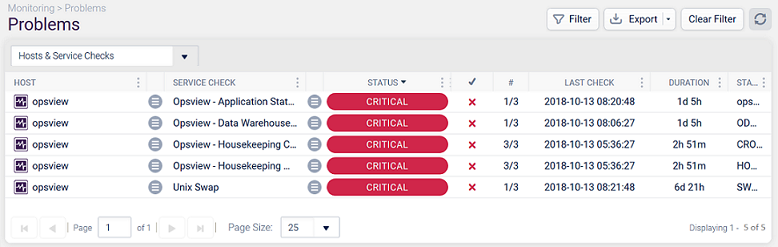
If you left this view, closed your browser and then re-opened the link, then all your custom filters would be reset to defaults. To ensure you can navigate straight to your custom view, we introduced the shareable filters button.
To share a view, click on the share icon in the top bar of your screen. This will load a modal containing two sections:
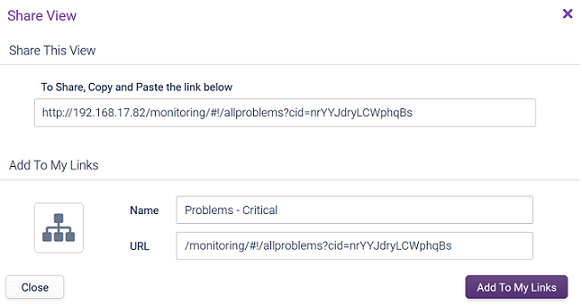
Share This View Copied
This contains a hyperlink allowing you to share the URL of the current view. This can then be sent to any user of Opsview Monitor, who, after logging in, will be able to see the exact same Problems page with the filters you may have applied.
Add To My Links Copied
This allows you to add the current view to your list of ‘My Links’ menu.
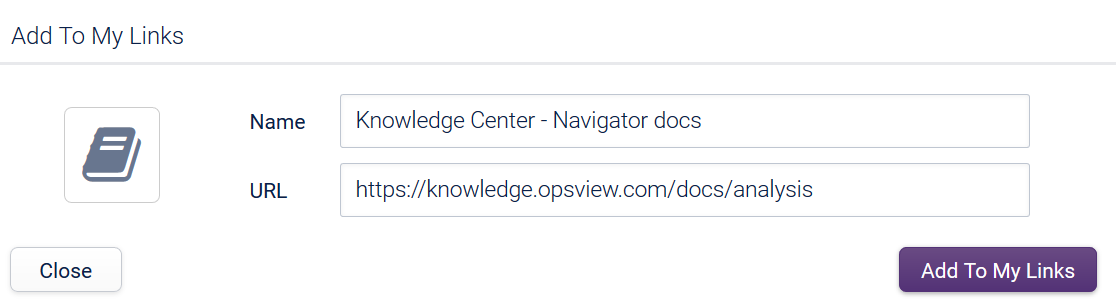
It contains a ‘Name’ field where you can set the link display name, and a ‘URL’ field. Keeping the generated URL will create a link to the current view, while changing it allows you to add a ‘My Link’ with a custom URL (for example, a link to internal documentation):
Additionally, clicking the icon square on the left allows you to select a custom icon for your link, and search for a specific icon via the box. When ready, click the ‘Add To My Links’ button at the bottom right of the modal to save the link to ‘My Links’.
The same steps are applicable to any page where the share icon is available or by clicking the ‘Add Link’ option in the My Links menu, which will be available for the shareable pages only.
