Withdraw of the 6.9.2 Release
Unfortunately, due to critical issues identified with version 6.9.2, we have decided to remove it and ensure it's no longer available for download. These issues impacted the ability to install or upgrade but none were security-related. We are diligently working to resolve these issues and are planning to release an updated version 6.9.3 in early May.
What if you've already upgraded?For customers who have already upgraded to 6.9.2, no immediate action is required, as none of these issues are security-related. Once it's available, you will still be able to upgrade to 6.9.3 as normal. We appreciate your patience and trust as we continue to enhance our software to better serve you. Thank you for your understanding.
Logging in to Opsview Monitor
To access Opsview Monitor’s web user interface, you need to login to the system.
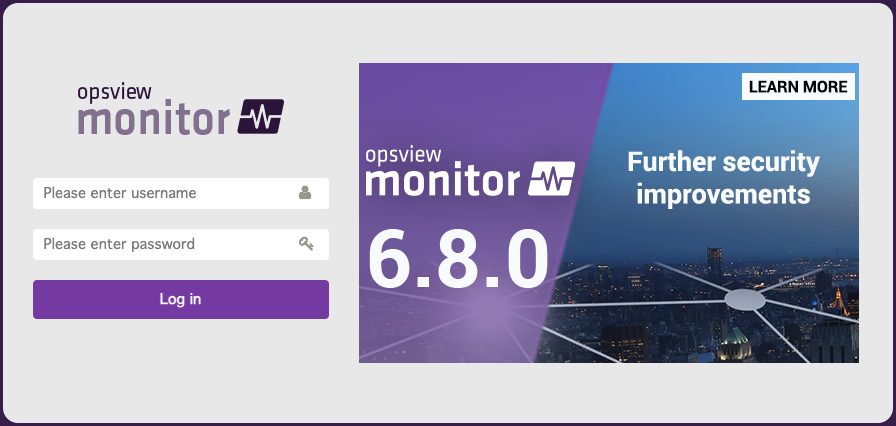
A user logs in based on their username and password combination stored in the configuration database. Alternatively, you can configure Opsview to use LDAP or Active Directory or OAuth2.
For security, Opsview Monitor will block any IP address that has more than 50 failed login attempts within an hour, or block login by a user that has more than 10 failed login attempts in the last hour. These values can be configured in the Web App.
When a user logs in, the button will change to a spinner until the page is reloaded and the user’s home page is shown.
If the user leaves the page open for more than an hour, it will automatically reload.
If you see an error message, it means that you have reached the maximum number of sessions allowed, which is set by your system administrator (default: 10). This session limit includes both UI and REST API sessions.