Withdraw of the 6.9.2 Release
Unfortunately, due to critical issues identified with version 6.9.2, we have decided to remove it and ensure it's no longer available for download. These issues impacted the ability to install or upgrade but none were security-related. We are diligently working to resolve these issues and are planning to release an updated version 6.9.3 in early May.
What if you've already upgraded?For customers who have already upgraded to 6.9.2, no immediate action is required, as none of these issues are security-related. Once it's available, you will still be able to upgrade to 6.9.3 as normal. We appreciate your patience and trust as we continue to enhance our software to better serve you. Thank you for your understanding.
Change Check Period
To change when a Host is being actively monitored by the Opsview Monitor software, simply modify the Check Period field for the Host within the Advanced section of the Host Tab, see Configuring a Host: Host tab.
- First, navigate to the Configuration > Hosts page.
- Locate the Host to be modified and edit the Host either by double-clicking on the Host’s row or by clicking on Edit within the contextual menu for the host.
- Within the Advanced section is the Check Period option:
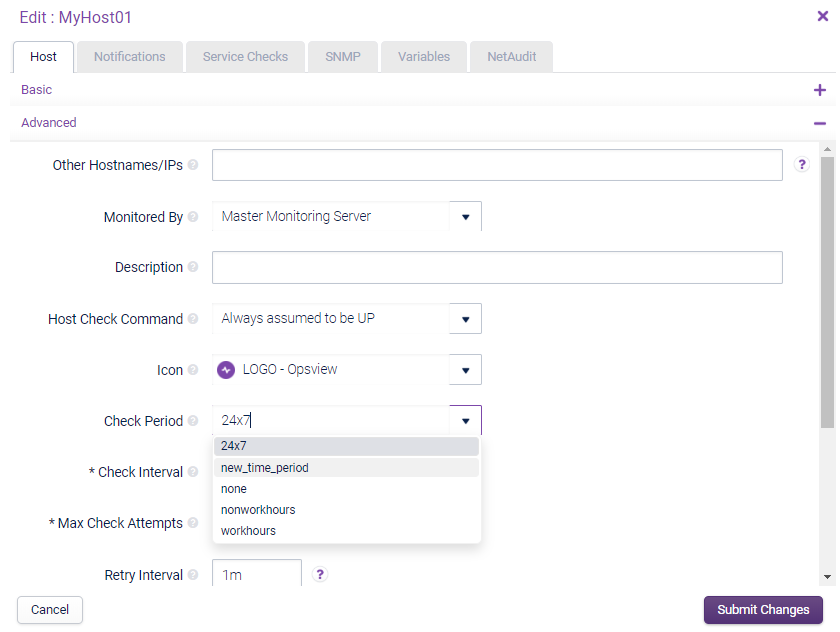
In the above example, we have changed the check period for the Host from the default 24x7 to the newly created ’new_time_period’. Once you have clicked Submit Changes you will also need to go to Configuration > Apply Changes to set this new modification to production so that the Host will only be monitored 8:00 am-5:00 pm, Saturday to Sunday.