Overview
Summary reports show different types of summaries of alert data. You can choose from a standard set of summary reports, or create custom reports.
You create summary reports using menu entry Report > Summary > Create Summary Report.
Standard summary reports
Standard summary reports have their criteria pre-defined. The standard summary reports are as follows:
- Most recent hard alerts for hosts, services, or both.
- Top alert producers from hosts, services, or both.
Custom summary reports
Custom summary reports are based on report types, for which you specify additional criteria. The three types of custom summary report are as follows:
- Top alert producers — this report is useful for identifying the hosts or services in your environment which are causing the biggest problems.
- Alert totals.
- Most recent alerts.
Create a summary report
To create a standard summary report:
- Choose Standard as your Report Mode.
- Choose the report type from the drop-down list.
- Choose the number of items to show.
- Click Show report.
To create a custom summary report:
- Choose Custom as your Report Mode.
- Select the monitoring object from the Report type drop-down list.
- Choose the objects to show in the report.
- Select the report settings, as described in the table below.
Option Description Summary type The custom report type. Items to show Number of items to show in the report. Reporting period The period of the report. If you select Custom, enter the start and end year and month. Report time period Pre-defined time period, as described in Manage templates and time periods. Host states Host states to include in the report. Service states Service states to include in the report. State types Whether to show hard state types, soft state types, or both. Include full output Whether to include the full status information from the check in the alert history. Time zone Time zone to use for the report. Skin The skin to use. This affects the visual elements of the report, and is used in both HTML and PDF reports. Description The description to include in the report header. - Click Show report.
The summary report
The screenshot below shows an example of a custom Top alert producers report:
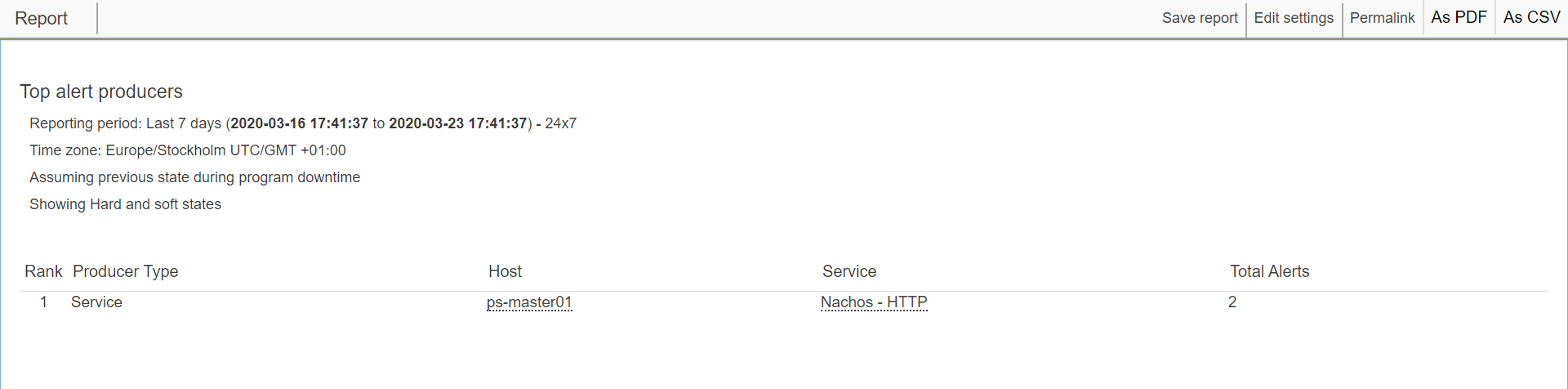
You can perform the following from a summary report:
- Click an object to go to its detail page. For more information, see Host or service detail page in Monitor hosts and services.
- Any of the general report functions, such as save, edit, and export the report. For guidance, see Reports in Introduction to reporting.
Once you have saved the report, you can also schedule the report. For guidance, see Schedule reports in Introduction to reporting.