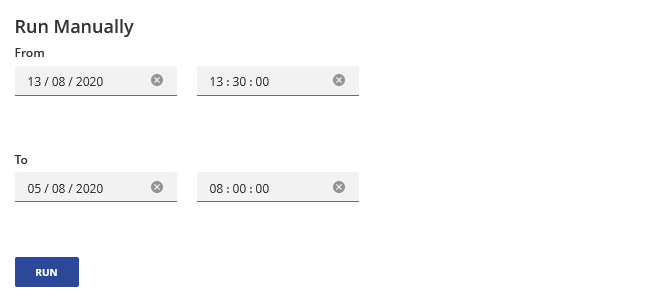Overview
The Capacity Planner application allows you to automatically publish Geneos data via Gateway Hub to a Capacity Planner project.
With Capacity Planner you can monitor the present capacity of your IT infrastructure and forecast future usage. Instead of being purely reactive when an issue emerges, or over-provisioning at great cost, Capacity Planner allows you to use advanced statistical techniques and scenario modelling to plan for these changes. For more information about Capacity Planner, see Capacity Planner documentation.
The Capacity Planner application will send the following data to a specified project:
- CPU, memory and disk information from the Disk and Hardware Gateway plugins.
- Managed Entity attributes (except for severity, user assignment and snooze).
The Capacity Planner application can also be used to send data on an ad-hoc basis. This is useful for proofs of concept and performing one-off analysis.
Prerequisites
You must already have Capacity Planner installed and a target project configured. If you do not already have a Capacity Planner project set up please contact your account representative.
To configure the Capacity Planner application you must have:
- Login credentials for a Capacity Planner API user.
- Project ID for the project that Gateway Hub should send data. The Project ID must be allocated to your API user.
Caution: If you are using a Netprobe earlier than 5.x.x the memory usage data may be inaccurate. For more information, see Hardware Plug-in.
Status
If you configure the Capacity Planner app, an information bar is displayed at the top of the Capacity Planner app configuration screen providing the current publishing status. Important information such as the inability to connect Capacity Planner is displayed here.
Note: Retrieving the status from a remote Capacity Planner instance can take 30+ seconds depending on various factors such as the connection speed, the relative location, the processing capability, and more.
The possible statuses are as follows:
- Failure

- Running

- Success

Capacity Planner publishing
This section allows you to configure a reoccurring job to publish data from Gateway Hub to Capacity Planner.
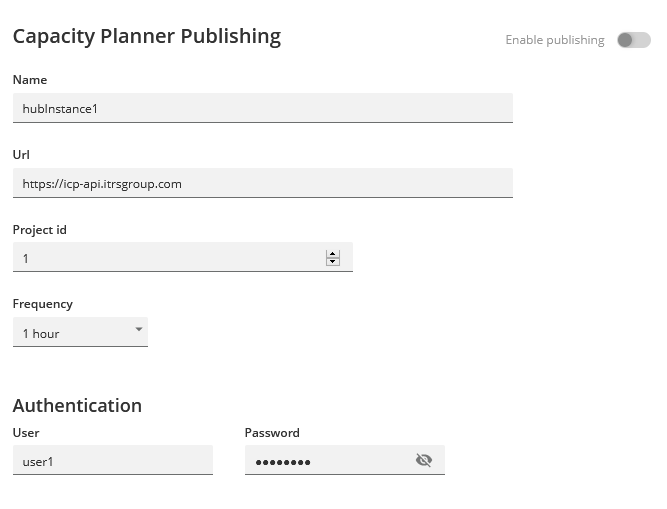
To publish to Capacity Planner:
- Specify your Capacity Planner API user credentials.
- Choose the frequency that Gateway Hub will send updated data.
- Toggle Enable publishing to enabled.
At each interval specified by the frequency, Gateway Hub will publish all data in the period between the present time and the last publishing job. If no previous job has been run data from the present to one frequency interval in the past will be published.
| Field | Description |
|---|---|
| Name | Name used to identify Gateway Hub data. |
| Url | Capacity Planner address. |
| Project id | Id of the target project in Capacity Planner. |
| Frequency | Frequency of updates. |
Note: The free tier of Gateway Hub has one day of storage available. If you are using this tier, you should choose a frequency interval shorter than one day to avoid data loss.
Authentication
You must provide credentials for the Capacity Planner API user that is importing data.
| Field | Description |
|---|---|
| User | Capacity Planner API user. |
| Password | Capacity Planner password. |